Sales is complex. There are so many elements to the sales process that it may be tricky to structure the entire thing. Not to mention you need to make sure your team actually follows this process. The good news is that if you use Microsoft Teams, this can be achieved relatively easy. You only need to understand what processes you have in place and translate them into your Teams. If you’re not very clear on that, we have even better news – we’re here to help you figure it out! In this article we list 5 most common sales scenarios that you can handle with Microsoft Teams.
Sales team collaboration scenario in Microsoft Teams
First thing first: you may need to have a separate team just for sales. This is not necessarily a rule, just a common sales scenario in Microsoft Teams.
This may not be the case if you’re a small startup and have just two sales reps. Or you’re a consulting firm so calling a team of consultants a ‘sales team’ wouldn’t be correct. But if you do have a solid sales team, they deserve to have their own workspace in Teams.
This is where you’ll discuss all your daily work and planning, update your team on leads, KPIs, goals, upcoming events and training, etc. Everything that does not concern a particular project your team works on (for which you have a separate team) will go here.
Channel examples
Channels of this team can represent topics you usually work on or that are relevant to your team. You can add standard, private and shared channels. For this type of team standard channels will probably be best because it’s the one team that unites your whole sales crew, but of course it depends on your specific needs.
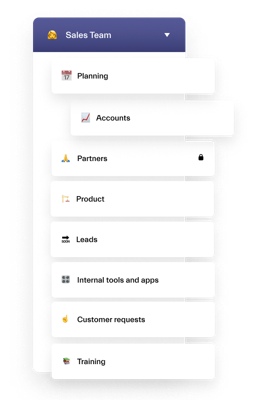
If you want to learn more about the differences between different channels, head over here.
Here are some channel name examples you can get inspiration from:
- Planning
- Accounts
- Product
- Partners
- Leads
- Internal tools and apps
- Customer requests
- Training
We at nBold always add emojis before the name of any channel. This helps to better navigate among channels, especially if you have many. Plus, it’s fun, don’t you think? 😉
Files and tabs
You can store all your internal sales documentation right in this team. Just make sure you upload it first to the Files tab in the right channel and in the right folder, and only then share it through a link. This will help you avoid a mess in your Files folder.
For some more best practices on file management in Teams click here.
You may also want to use some native apps that can help organize the work of your sales team.
For example, in the Internal Tools channel you can keep the Wiki tab and use it to store all information about the apps you use. That can be credentials, guidelines on how to use specific apps, best practices, etc.
Channel calendar app can be useful for organizing recurring team meetings, and Planner will help you organize and distribute tasks among your team members.
If your organization uses Yammer, add Sales Community as a tab to this team to connect your team with their colleagues from other branches.
Add all your most used apps as tabs and relevant channels and use them directly through Teams so you don’t have to switch between tools.
→Download White Paper: How to Use Microsoft Teams for Sales Management
Bid management/ Proposal management/ Tender Management/ RFP scenarios in Microsoft Teams
Some organizations’ business model revolves around competing for tenders and submitting bids and proposals. Depending on the industry and country in which you operate, you may use different vocabulary, but the essence is pretty much the same.
If that’s the case for you, and especially if you work with big projects, you may need a separate team for each proposal/bid/tender – call it as you wish. From conversations we had with our customers, this is particularly relevant for consulting firms.
First of all, it will keep your work structured and well documented. Plus, your team can focus on the one project they’re working on if they do it from a separate workspace – it allows them to have focused discussions and easily navigate through key data without mixing it with previous projects.
Channel examples

Here are some channel examples so you get an idea:
- Planning
- Bid – no bid
- Budget
- Legal
- Proposals
- Documentation
- Competitors
- Partners
- Customer Communication
In this case, using shared and private channels may serve you well. For example, Customer Communication or Partners can be a shared channel where you invite your client/partner and discuss all important matters with them. At the same time, they won’t have access to the rest of your channels, so your internal documentation is safe. You don’t have to create a whole new team to work directly with the client and duplicate information.
Files and tabs
Same as in the previous team, use Files tab in each channel to store corresponding documentation. Of course, to make sure your team submits that bid as soon as possible you may want to provide them with all the necessary file templates. You can upload them into Teams as well.
You may also want to create a document library in SharePoint where you will store all your previous bids/proposals. Then, just add a new tab to the right channel linking it to the SharePoint library for fast and easy access to required documentation. In this way, your team won’t need to spend their precious time on data search and will have everything they need in place.
For task management you can use Microsoft Planner – a great tool for organizing teamwork. Separate all tasks into buckets/categories, assign them to the right team members, add checklists, attach files and links and set priority level. Planner is sweet and simple, so if your project doesn’t require complex elements, we’d definitely recommend it. Just add it as a tab in Planning channel and your team will always stay up to date with their assignments.
Learn more about bid management with Teams.
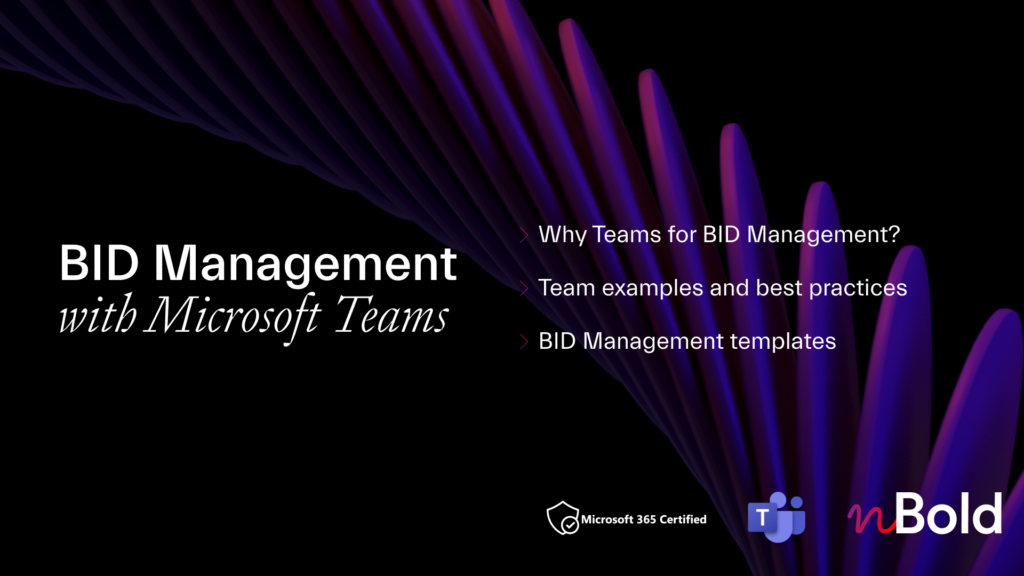
Download Free Guide: “How to Create a Bid Management Collaboration Template”
- Why do you need Collaboration Templates for Bid Management
- Use case examples
- Building a Bid Management Template
Sales deal scenario in Microsoft teams
Now, it can be that you’re dealing with complex B2B sales with a long sales cycle and an entire team involved in the process. To make sure everyone is aligned on the deal you’re working together, it’s a good practice to have a separate team dedicated to this specific deal.
It all depends, of course. Sometimes a channel within a general Deal Management team is enough. To understand better when to create a team vs. channel, click here [link].
But for the sakes of this article, let’s say you need a separate team for this big deal you’re trying to close. This is where you’ll invite everyone involved in the sales process. And it’s not only your sales team: it can also be someone from the legal department, marketing, product, customer success, an executive, partner, and in some cases even the prospect themselves.
Channel examples
If you need to include a partner or a potential client in the collaboration process, it might be a good idea to create a specific shared channel just for them.
While it is important to keep them in the loop, you also want to make sure they don’t have access to the rest of the information you sure internally.

Here are some channel examples for this team:
- Planning
- Legal
- Reviews
- Deal Details
- Proposal
- Partners
Files and tabs
So, what can you include in this team? Basically, all you need to successfully for on the deal.
Upload all relevant documentation: terms & conditions, contracts, quotes, proposal templates, sales decks, etc.
As we also mentioned for the Bid team, you can create a Document Library in SharePoint where you can store all key documents from previously signed deals. This will help your team quickly find the right information and refer to best practices.
Don’t forget about your task management tool – for example Planner or even a 3rd party app. Just add it as a tab and set up the tasks for your team.
Chances are you also use CRM. The good news is that you can also sync it with Teams and even automate certain processes – for example, the creation of a new Deal team once you have a new opportunity in Salesforce. These are advanced capabilities that you can get with 3rd party apps. This is something we do at nBold as well.
SEE IN ACTION 👇
Account management scenario in Microsoft Teams
After you close that deal and add a new account to the list of your customers, you may need to have a team from where you can handle all account-related activities. That might not be relevant for small accounts, but for key ones it’s definitely worth the hassle.
First off, you’ll store all documentation related to your account right there – so no need to look for it all over your company’s storage and ping everyone in the team asking for the heads up.
Your sales, customer success and tech team members who deal with this customer will have fast and easy access to all the data needed. Plus, they will stay aligned on customer requests, potential issues, upselling and other activities.
Channel examples
Here’s some ideas for channel names that you can adapt to your own requirements:

- Contracts
- Opportunity Feed
- Planning
- Customer Support
- Requests
Again, you can create a shared channel for your account’s team and include them in the communication. Whenever they have a specific request or an issue, they will be able to contact relevant people in your team from that channel.
Files and tabs
We would include the contracts that you signed with the account, all agreements and requirements, specifications of the product/service, guidelines, and other documentation relevant to the account and helpful to the CSM team.
You can also add Forms as one of the tabs. You can create a form asking for the customer’s feedback or a testimonia, and then easily access it from this team to gather answers.
Planner can also be a good idea to assign customer success activities to your team.
SharePoint, Yammer, OneNote, Power BI – whatever tools you may need to successfully collaborate on account needs.
Learn more about account management in Teams.
Customer onboarding scenario in Microsoft Teams
Finally, let’s discuss customer onboarding sales scenario in Microsoft Teams.
Now, for most companies’ customer onboarding doesn’t require complex onboarding, so they won’t need to create separate teams for that. However, for some organizations, for example in consulting, that may be necessary. You might call it simply a ‘project’, however the activities that you work on revolve around onboarding your client.
Such a team can also be good to use for software vendors with a complex installation and adoption process.
Having a team for that will help to better organize your work, separate different customers, better navigate through all the projects and stay focused. Additionally, it will align everyone involved in the onboarding process on the activities they need to undertake, thus increasing their efficiency.
Channel examples

Here are some channel name suggestions from us:
- Tutorials and training
- Documentation
- Correspondence
- In-app guidance
- Follow-ups
These channel names will suit better a software vendor, but you get the gist. Make sure your channels correspond to the collaboration topics you address with your team. Also, you may need to include the customer as a guest user to this team.
Files and tabs
All you need to successfully onboard your new client goes here. This can be product documentation, instructions, video tutorials and other training materials, useful links, and anything else you may need.
You may want to add Channel calendar to schedule recurring onboarding meetings, Planner with standard onboarding tasks with links and checklists, Stream with video resources and SharePoint guidelines.
Scale sales processes in Microsoft Teams with templates
You’ve got it now! There are sales scenarios that you can manage in Teams, and each time you have a new sales project coming up, you create a new team.
But the process of re-creating the same teams from scratch can be quite daunting. On top of building channels and adding the same people, you need to re-upload all the documentation, guidelines, and other resources. Then you must create tasks, add document libraries, and pre-configure other tools your teams may need.
Well, the good news is that you don’t actually have to do it.
Instead, you can create templates for all listed (and not listed) processes, set the structure and add all you require in that template, and then use it as many times as you need.
Moreover, you can automate the team creation process based on the trigger you choose. All this is possible with nBold Collaboration Templates.
You IT will love it too – you’ll make their life so much easier. You can establish naming rules for your teams so they can navigate them easily, set up approval processes for team creation, audience targeting for specific templates, include specific people as Permanent owners and members automatically, as well as enforce team privacy to make sure all information you share stays safe.
