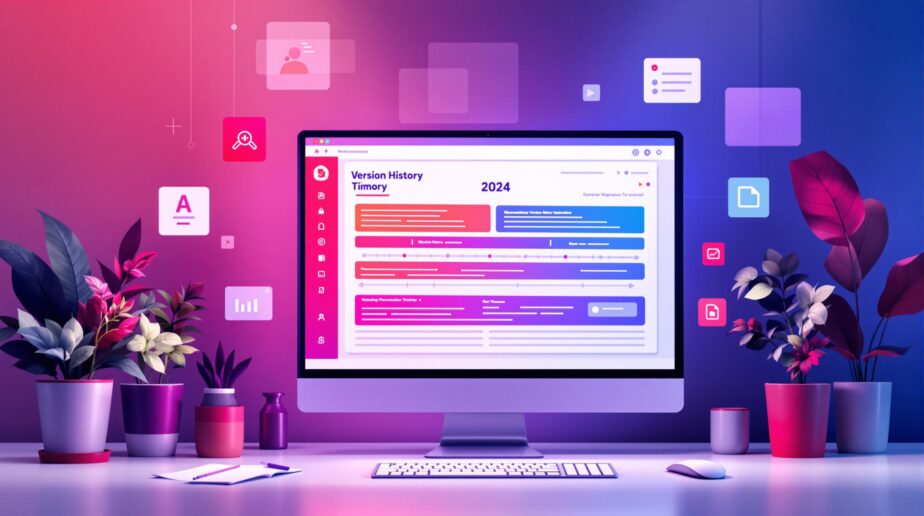SharePoint‘s Version History is a powerful tool for tracking, managing, and restoring document changes. Whether you’re collaborating on drafts or maintaining compliance for critical records, this feature ensures every edit is logged and recoverable. Here’s a quick summary of what you need to know:
-
Key Features:
- Tracks major and minor versions for every document.
- Allows restoring previous versions to fix errors or undo changes.
- Supports up to 500 versions by default in SharePoint Online (configurable).
- Smart storage optimizes space by retaining only critical versions.
-
Benefits:
- Simplifies audit trails and compliance.
- Resolves conflicts during team collaboration.
- Enables automated version expiration to manage storage efficiently.
-
What’s New in 2024:
- Dynamic versioning prioritizes important changes and discards unnecessary drafts.
- Enhanced tools for custom retention policies (e.g., keeping versions for 6 months or 2+ years based on document type).
Quick Comparison of Version Management Options
| Feature | What It Does | Best For |
|---|---|---|
| Major Versions | Tracks finalized updates | Published documents |
| Minor Versions | Logs drafts and interim changes | Work in progress |
| Automatic Versioning | Retains critical versions dynamically | Frequently updated files |
| Custom Retention Rules | Deletes older versions based on timeframes | Compliance and storage control |
To maximize SharePoint’s versioning capabilities, configure settings to fit your team’s needs, use detailed version comments for clarity, and conduct regular audits to ensure compliance and optimized storage.
SharePoint Versioning FIXED Finally!
How SharePoint Versioning Works
SharePoint’s versioning system ensures document changes are tracked and stored efficiently, so no updates are lost. It uses two types of versions to manage document updates:
| Version Type | Purpose | Best Used For |
|---|---|---|
| Major Versions | Captures finalized updates | Published documents, official releases |
| Minor Versions | Tracks drafts and interim changes | Work in progress, review stages |
Each time a document is edited and saved, SharePoint creates a new version, recording details like who made the change and when. It also manages storage smartly by keeping essential versions and discarding less critical interim saves when storage space runs low [1].
By understanding these version types, administrators can configure settings to align with their document management goals.
Setting Up Versioning Options
Administrators can fine-tune SharePoint’s versioning settings to match organizational priorities. Key configuration options include:
- Version Limits: SharePoint Online defaults to storing up to 500 versions, but this can be adjusted to balance storage needs and compliance requirements [2].
- Expiration Settings: The "Expiring versions" feature lets admins automatically delete older versions based on a set timeframe. For instance, fast-moving projects might retain versions for 3 months, while regulatory documents could keep them for a year.
Beyond simple file tracking, SharePoint’s versioning system ensures critical document history is preserved while optimizing storage. When space becomes an issue, it prioritizes keeping versions with meaningful updates [2].
Viewing and Managing Version History
SharePoint offers tools to track and manage document changes, making it easier to stay organized and maintain clarity in your workflow. Here’s how you can make the most of its version history features.
How to View Version History
Accessing version history in SharePoint is straightforward. Head to your document library, select the file, and click ‘Version History’ in the menu. A side panel will appear, showing all previous versions along with timestamps and the names of those who made the changes.
For developers, SharePoint also supports REST API access, enabling automated version tracking and integration with other tools.
Restoring or Deleting Versions
Restoring and deleting versions in SharePoint is designed to maintain data integrity. When you restore a previous version, the current version is automatically saved in the history, so no data is lost.
| Action | Impact | Considerations |
|---|---|---|
| Restore Version | Creates a new current version | Current version moves to history |
| Delete Version | Removes a specific version | Cannot be undone |
| Bulk Delete | Removes multiple versions | Ensure compliance with retention rules |
Keep in mind, deleted versions cannot be recovered. Always double-check compliance and retention policies before performing bulk deletions. Adding comments to versions can also help retain important context during these processes.
Adding Comments to Versions
Detailed comments are key to tracking a document’s changes and ensuring smooth collaboration. Instead of generic notes like "Updated content", aim for specific descriptions, such as: "Incorporated Q4 2024 financial projections and updated executive summary per CFO feedback."
Helpful version comments should include:
- The purpose of the changes
- Who requested or approved them
- Relevant context for future reference
- Any effects on related documents or workflows
Additionally, the intelligent versioning feature introduced in 2024 ensures that critical changes are always preserved, complementing detailed comments for better document management [2].
Advanced Features of SharePoint Versioning
SharePoint has stepped up its versioning game in 2024 with features designed to make document management smoother and storage more efficient.
Dynamic Versioning Features
The updated versioning system in SharePoint automatically manages document versions based on usage patterns and creation dates. It prioritizes keeping important versions while discarding unnecessary drafts, ensuring key updates are preserved.
Here’s how the system decides which versions to retain:
| Factor | How It Affects Version Management |
|---|---|
| File Activity Level | Frequently accessed files keep more versions. |
| Creation Timeline | Milestone versions are saved at critical intervals. |
| Restore Probability | Versions likely to be restored are prioritized. |
| File Type | Works with Office files but not PDFs, as updates to PDFs require uploading a new file. Tony Redmond from Practical365 explains: "Intelligent versioning works for files created by Office applications. It doesn’t support file types like PDF where completely new versions of files are uploaded to SharePoint to update a file in a library." [3] |
These features are supported by improved administrative tools, giving more control over version management.
Setting Expiration and Limits for Versions
SharePoint now offers three main ways to manage version retention:
-
Automatic Version Management
The system handles retention automatically, based on document activity and age. -
Manual Version Control
Admins can define specific limits and retention periods. -
Custom Time-Based Retention
Organizations can set tailored rules, such as:- Keeping versions for 3-6 months for frequently updated files.
- Retaining versions for 1 year for standard business documents.
- Maintaining versions for 2+ years for critical records, like legal contracts.
For instance, legal agreements may need complete version histories for years, while project files might only need milestone versions for shorter periods.
This new version control system not only optimizes storage by removing unnecessary versions but also ensures compliance with retention policies. Admins can apply tailored rules to meet audit and documentation requirements effectively.
sbb-itb-8be0fd2
Best Practices for Managing Version History
Creating Versioning Policies
To manage document versions effectively in SharePoint libraries, teams need clear and well-documented policies. These guidelines should strike a balance between keeping documents accessible and managing storage efficiently.
A solid versioning policy should cover:
- Approval processes: Define workflows and required approvers for major versions.
- Roles and responsibilities: Assign specific tasks for version management.
- Document categories: Outline requirements for different types of documents.
- Implementation steps: Provide instructions for handling various content types.
Once these policies are in place, the focus shifts to optimizing storage to handle version history effectively.
Optimizing Storage for Versions
Managing storage requires a thoughtful approach to version history. SharePoint’s built-in versioning features can help retain important document history while minimizing storage usage.
Retention rules can be customized based on document type and organizational needs:
- Project Files: Retain for 6 months if actively used.
- Legal Documents: Keep longer to meet compliance requirements.
- Standard Files: Use a 12-month retention period for general documents.
"Intelligent versioning works for files created by Office applications. It doesn’t support file types like PDF where completely new versions of files are uploaded to SharePoint to update a file in a library." – Tony Redmond, Practical 365 [3]
This limitation means organizations need a separate plan for managing versions of PDFs and similar file types. Intelligent versioning simplifies version control by automatically saving critical versions and discarding unnecessary drafts. This reduces storage costs and makes retrieving documents easier.
Regular audits are essential to ensure these storage strategies remain effective and compliant.
Conducting Regular Audits
Auditing version history regularly ensures compliance and supports strong governance. These reviews help organizations spot potential issues early and stay aligned with regulatory standards.
Key areas to review during audits include:
- Version Distribution: Check the number of versions stored across libraries.
- Storage Impact: Monitor how version history affects storage quotas.
- Policy Adherence: Ensure retention and versioning rules are followed.
- Access Trends: Analyze how often versions are restored or viewed.
Aim to conduct quarterly reviews of version history metrics. Use SharePoint’s admin center to generate detailed reports on version distribution and storage usage. Adjust policies based on audit findings to maintain effective version management and compliance with governance requirements.
Using nBold to Improve Collaboration
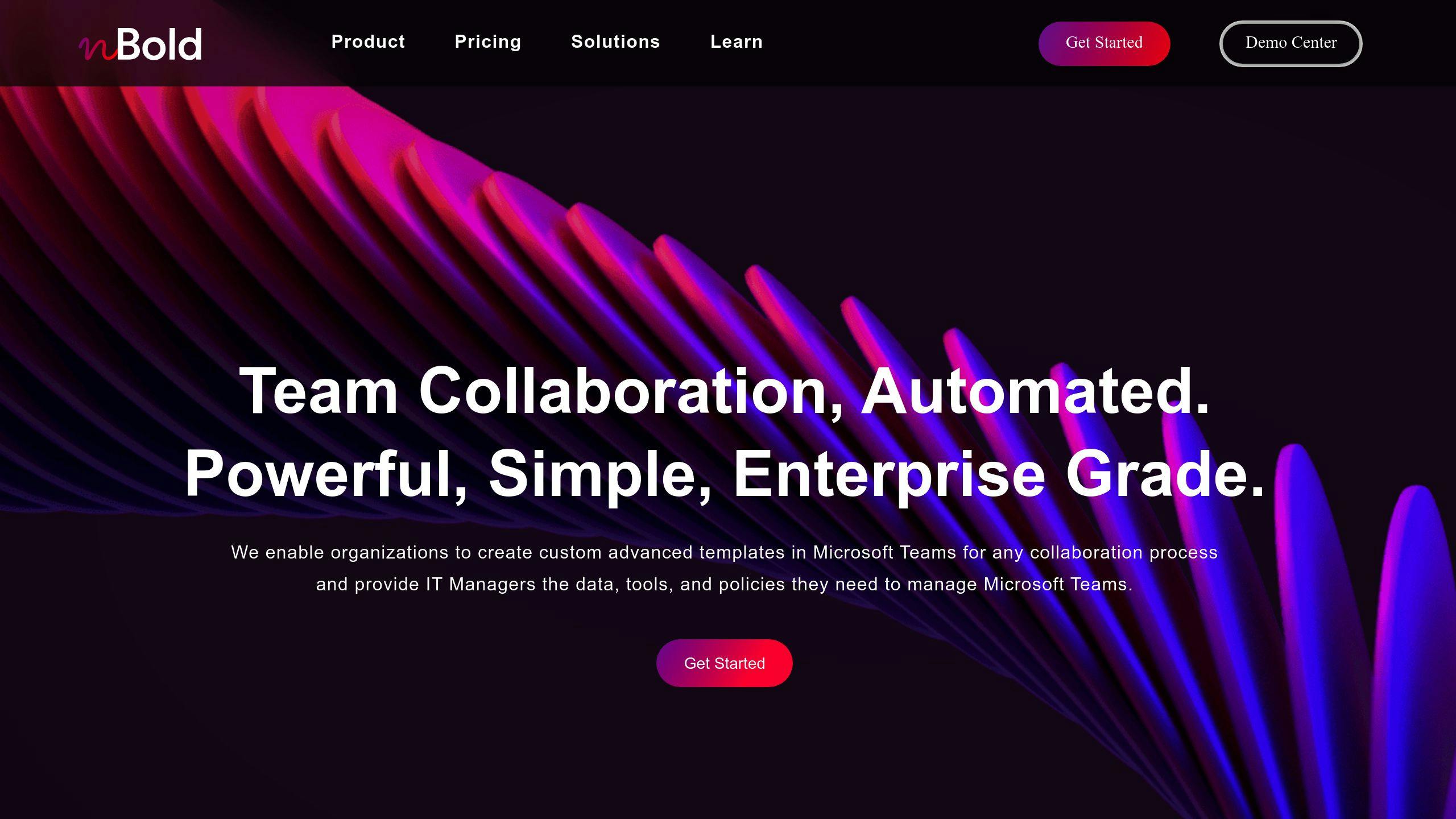
SharePoint already provides powerful tools for managing document versions, but adding third-party solutions like nBold can take collaboration and control to the next level.
nBold works alongside SharePoint, simplifying workflows and improving teamwork through its integration with Microsoft Teams. Here’s how it makes version control and collaboration more efficient:
How nBold Enhances Version Control and Document Management
nBold builds on SharePoint’s version control by introducing structured templates and automation. Here’s a quick breakdown:
| Feature | What It Does |
|---|---|
| Template Builder | Keeps document workflows and version tracking consistent |
| Governance Policies | Maintains compliance with versioning rules |
| Automated Workflows | Cuts down on manual version management errors |
| Team Integration | Simplifies collaboration across platforms |
Here’s what you can expect when using nBold:
- Workflow Automation: Automatically tracks version updates, notifies stakeholders, streamlines approvals, and ensures compliance with version history standards.
- Governance Features: Helps enforce naming conventions, manage permissions, and oversee document lifecycles to align with company policies.
Overview of nBold
nBold is a platform designed to make SharePoint workflows smoother and more efficient. It offers:
- Customizable templates for collaboration tasks
- Automated team governance
- Integration with third-party applications
Summary and Final Thoughts
Recommendations for Better Version Control
To get the most out of SharePoint’s version control, try these strategies:
- Smart Storage Management: Adjust version limits to fit your organization’s needs instead of sticking with the defaults. For example, keeping only milestone versions of project files can reduce storage usage by 30% while still retaining key document histories.
- Clear Compliance Policies: Set up versioning rules that match your data management regulations. Focus on retention policies that meet both your business goals and legal requirements.
- Boost Collaboration: While SharePoint’s built-in features are reliable, specialized tools can make teamwork even smoother. Tools like nBold offer template-based workflows that ensure consistent version tracking, enforce governance, and automate version management.
Key Features of SharePoint Version History
SharePoint’s version history is a cornerstone of document management. Using these features effectively can bring even greater benefits:
| Feature | Functionality | Business Benefit |
|---|---|---|
| Dynamic Versioning & Retention | Automatically handles versions based on activity | Cuts storage costs while keeping essential changes |
| Version Limits | Supports up to 500 versions per document by default | Tracks changes thoroughly without overwhelming systems |
To maximize these features, consider these best practices:
- Manage Document Lifecycles: Use retention policies to automatically handle older versions in line with your business needs.
- Track Changes Clearly: Require team members to add detailed comments for major updates. This helps with compliance and makes audits easier.
- Regular Maintenance: Review your version settings every quarter to ensure they still align with your storage and business goals.
FAQs
What is the maximum version history in SharePoint?
In Microsoft 365 and SharePoint Server, you can store up to 50,000 major versions and 50,000 minor versions per document. For SharePoint Online, the default limit is 500 versions per document, but administrators have the flexibility to adjust this setting based on organizational needs.
These limits ensure SharePoint can handle extensive version histories, but its features go well beyond just storing document versions.
Can SharePoint be used for version control?
Yes, SharePoint provides robust tools for version control, making it ideal for collaborative work. It tracks changes automatically with features like autosave and co-authoring, which allows multiple users to edit a document at the same time.
Here are some key features of SharePoint’s version control system:
| Feature | Description |
|---|---|
| Intelligent Versioning | Manages versions dynamically based on activity, ensuring important changes are preserved while optimizing storage. |
| Co-authoring | Lets multiple users edit a document simultaneously, with every change tracked in real time. |
| Automatic Version Creation | Saves a detailed history of changes whenever a document is updated. |
These features make SharePoint particularly effective in team-oriented and enterprise settings.