Remote working has become an integral part of our lives. Slowly but steadily we are getting used to the new ways to communicate and collaborate with our colleagues and managers. And while we’ve learnt to adapt to home office, there are still some practices that require improvement in order for everyone to get the kick out of remote working. Microsoft Teams templates will help you do just that: structure remote working and make virtual collaboration easier and more efficient.
In our previous articles of the remote working series we discussed pros and cons of remote working, how to build a remote work culture and how Microsoft Teams can make remote work more efficient. Today, we will see in detail how to structure remote working with Microsoft Teams templates.
Structuring collaboration is key for remote working
Every company has its own work culture and unspoken rules that its employees follow when doing their job. When working from office, these rules are usually implicit – there´s no written protocol hanging above each employee´s desk. They’d say: it’s just the way things are done here. Period.
Changing rules
However, in the world of remote work, where a new hire cannot shadow fellow colleagues and need to learn about how the company functions on their own, this implicitness no longer applies.
It becomes manager’s responsibility to make things clear for remote workers. This is the only way they can learn their company’s work culture.
Structuring communication and collaboration becomes key for remote working. Providing employees with written rules will help them better understand what is expected from them and how to do their job best.
Asynchronous work
Remote working can easily be a synonym of flexibility. Generally, you decide when you start working, when you finish, and when you take your breaks. You no longer need to wait for your colleagues in order get the job done together. You collaborate, of course, but each at their own time.
This implies that flexibility drives asynchronous work which, in turn, requires more structure and rules. If your team is working together on a project, you need to plan every detail to make sure everyone contributes and delivers on time.
Remote onboarding
Probably one of the most important reasons why organizations need to structure remote working. Onboarding new employees always takes time and doing it remotely can take ages. According to the research conducted by BCG, 51% of employees believe remote working makes it harder to maintain work culture, especially onboarding.
Preparing remote onboarding tasks for each new hire will not only help them familiarize with their responsibilities and integrate faster but can also save you onboarding costs.
Microsoft Teams templates built with remote working in DNA
Microsoft Teams templates are made to help organizations put their workspace in order and improve collaborative processes. Whether your company operates only from the office, or resorts to hybrid or remote working, they will serve their purpose perfectly well. It just happens that remote working requires more guidance, better organization and structure, which makes Microsoft Teams templates an absolute necessity.
At SalesTim, our mission is to make collaborative work efficient at scale through Teams and advanced template technology. Having worked with many customers on the topic, we’re seeing a great value in structured pre-built templates that correspond to both business and IT needs.

Advanced Microsoft Teams templates address any collaboration use case such as Proposal Management, Project Management, Recruitment, etc.
Remote working also takes its toll on the IT security. As a result, companies have to resort to more secure solutions in order to ensure data protection. Advanced templates combine specific governance policies that protect and organize your company’s data with such features as a naming convention, creation approval, reinforced security, permanent members and owners, etc.
Built for different purposes
Creating a well-structured team can take quite a bit of time. It requires uploading all the documents necessary for the team, creating channels, adding tabs, tasks, etc. For those of us who are not very tech-savvy the process can take even longer as we’ll probably ask someone from the IT department for help. This can be especially challenging when working remotely.
If your organization regularly creates new teams on repetitive topics, such as project management, product launch or hiring process, to name a few, you will find templates a real time- and lifesaver. With templates, you will only need to create and pre-configure the original team once with all the channels, files, tabs and apps. Afterwards, end-users will be able to create new teams in just a few clicks. All the information from the template will be automatically cloned.

Remote working guidelines
Another very important use of Microsoft Teams templates. In order to support your remote staff, formulate and document remote working guidelines in a SharePoint Site.
Try to give your employees as many details as possible in order to avoid any confusion and misunderstanding.
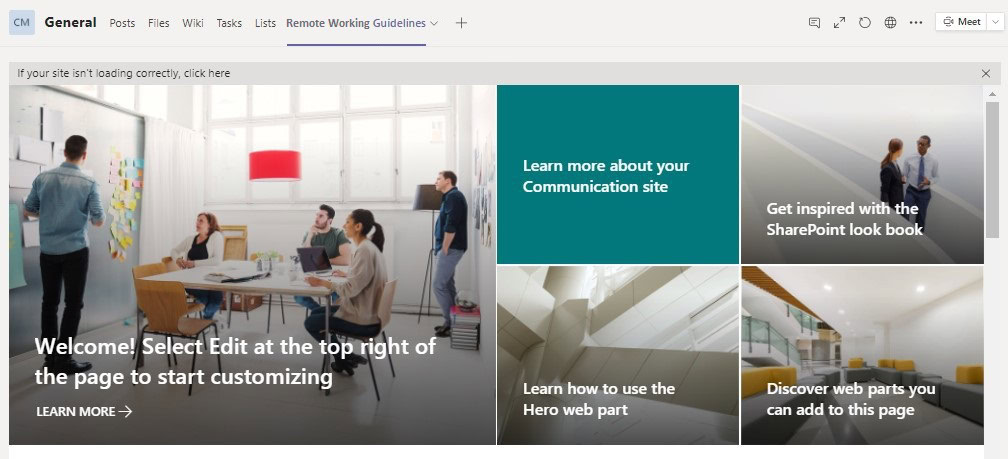
Schedule and flexibility
Do you expect your staff to have a 9-5 Monday to Friday working week? Or maybe are they free to choose their own working hours?
Can they make up for a lost working day during the weekend? Or can they take a few hours off to run some errands and finish their work later? Do they even have to ask permission, or it’s implied that the final result is what matters.
Try to be very specific as it will determine the way your employees will do their job.
Weekly deliverables
Specify how much work do you need done by the end of the week. Of course, it depends a lot on each industry and specific use case. But you remote workers will benefit from knowing what kind of rhythm is expected from them.
For example, if you’re running a marketing team, you can roughly estimate what activities you expect your staff to perform each week/month:
- 2 articles per week
- 3 Instagram/Facebook/Twitter posts per week
- 1 email per week
- 1 newsletter per month, etc.
Meetings
In order to avoid holding random meaningless meetings, set up weekly calls with clear agenda and let your employees know their purpose. You can also add notes, specifying what each employee has to prepare for particular meetings (reports, presentations, etc.).
Teambuilding activities
Working remotely doesn’t mean that you can’t have teambuilding events. You can make it a monthly or quarterly arrangement to hold a virtual meeting and prepare teambuilding activities. Add it in your remote working guidelines and encourage your employees to share their ideas.
When you build templates for your remote teams, add the SharePoint Site with these guidelines as a tab in General channel. Then, each time a new team is created from these templates, all your employees will have a quick and easy access to it.
Task management
There are projects that require following similar algorithms for their successful implementation. If in your organization you need to create new teams for each new project that requires performing repetitive tasks, you will definitely benefit from Advanced templates.

When you create the original team, you can build detailed tasks with a checklist, categorize them into different buckets and labels, attach files and links and set priorities. Afterwards, when you create new teams from this template, you will automatically get a pre-configured Planner. You can then modify some of the tasks, when needed, assign them to specific individuals or groups of people and set deadlines.
This will both save you time and spare your nerves.
Microsoft Teams templates for remote teams
To help you better understand how templates work and how they can improve remote working, we will present you a few use cases.
Project Management
Miscommunication is a common challenge for remote teams. If you need to manage projects remotely, miscommunication can impede project execution and therefore cost your organization time and money.
To help your project management team better coordinate responsibilities, improve their communication and collaboration, distribute tasks and follow project deadlines, you can use advanced Microsoft Teams templates.

Build all the necessary channels in the original team that will be repeated in future project management teams. Setting this structure will help your employees have organized conversations and avoid any confusion regarding where specific information should be shared.
Create Project Management guidelines with clear step-by-step instructions on how to manage a project. Then, add them in your SharePoint Site that you can later on add as a tab in your template. This way, when your project management team creates a new team from this template, they will automatically have easy access to this file and will be able to use it as a reference for a new project.

Additionally, you upload various documents that could be useful for all future teams: quality assurance guidelines, legal documentation, database, etc.
Your project management team will also greatly benefit from ready-to-go Planner. Just create all the relevant tasks with checklists and links categorized into different buckets in your template, and all your teams will get pre-configured task manager. Later on they’ll be able to modify the tasks, if needed, and assign them to the right people and set up timeline for their implementation.
Planner helps all the teams stay organized, easily track individual and collective progress, and prioritize tasks.
And of course, you can integrate into your Project Management template any other app that could be useful for your team.
Crisis Management
A crisis can strike at any moment, and every organization should always be prepared for an emergency. Dealing with crises remotely can be especially challenging as employees may feel disconnected. Moreover, miscommunication can impede coordination of the staff and distribution of responsibilities.
Having a Crisis Management template can help you organize your team much faster and prepare a quick response to a crisis.
You can set up a structure for crisis management teams by creating relevant channels. This way, your users will know where exactly they should discuss specific topics and avoid information duplication and loss.

Additionally, you can build crisis management guidelines in a SharePoint Site or in a Word document. Then add them as a tab in the General channel to make sure each team member has an easy access to them.
Your team can also benefit from using Planner. You’ll just need to pre-configure it with default tasks and checklists in the template.
It doesn’t mean that you should predict and create all the tasks for a crisis resolution. However, having draft tasks will help your team members have a clearer vision over how to resolve a crisis and structure their course of actions. They can then modify all the tasks and adapt them to specific needs of each crisis.
If your organization uses crisis management apps, they can be easily integrated into Teams. Just add the right app as a tab in your template. Then, when a new crisis management team is created, users will be able to access it from the corresponding channel.
Onboarding
This is the only template that can be dedicated specifically for remote workers.
We’d like to share with you our own example – all the employees at SalesTim did their onboarding this way.
Instead of creating onboarding teams for each new hire over and over again, you can create the original team just once. Then you will be able to use it as a template.
Add necessary channels depending on the specifics of the position. But most importantly, add Planner as a tab in your General channel.
Formulate all the tasks that your new employees will need to complete in order to finish their onboarding and create corresponding tasks in Planner.
At SalesTim, these tasks included learning about company’s culture and our product, master Microsoft 365 and Microsoft Teams, making research about competitors, taking online courses, learning about the tools SalesTim uses, etc.
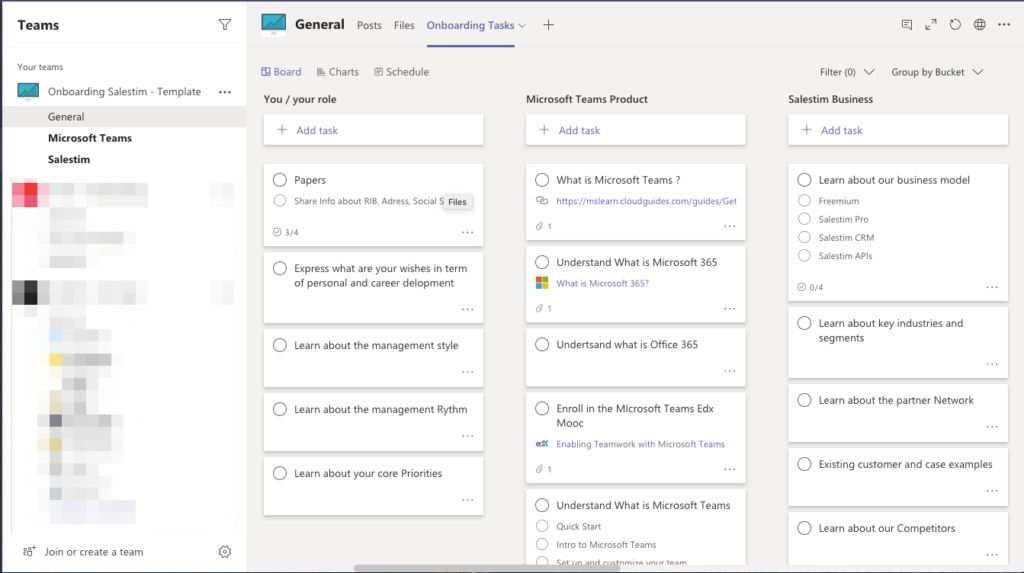
You can separate these tasks into different buckets to better structure the onboarding process.
Additionally, you can add a checklist to each task if its completion requires a multi-stage process. Finally, attach files and links, so that your new employees new exactly where to start. Then, they can set their own deadlines and start organizing their work.
This onboarding process not only gives your employees the guidance they need when they take on a new job. It also empowers them, gives them the freedom to organize and prioritize their tasks. This innovative approach to onboarding can go a long way and foster creativity and new thinking in your organization.
We’ve shared with you how Microsoft Teams templates help improve remote working by structuring communication and collaboration. Sounds like something your company can benefit from? Book a demo with us, and we’ll help you find the right use cases suitable for your business needs.
And how is your organization handling remote working? We’d love to hear your stories in the comments bellow!
