As more organizations are adopting Microsoft Teams to drive cross-organizational collaboration, Teams templates are gaining increased popularity. They facilitate team creation around repetitive processes and boost team productivity by offering all the required tools ready at place.
In this blog post we outline five most popular use cases for Microsoft Teams templates that we’ve witnessed with our customers: Project Management, Crisis Management, Key Account Management, Deal Room, and Onboarding.
- The benefits of Microsoft Teams templates
- Microsoft Teams template for Project Management
- Microsoft Teams template for Crisis Management
- Key Account Management template for Microsoft Teams
- Microsoft Teams template for Deal Rooms
- Microsoft Teams template for Onboarding
- Governance policies for Microsoft Teams templates
- Custom templates
The benefits of Microsoft Teams templates
There are various ways to create Microsoft Teams templates – natively, through code, or with 3rd party tools. You can learn more about it here. In this blog post we will talk about Microsoft Teams templates by nBold.
Structured work processes
Teams created from templates automatically come with all the content included in them: private and standard channels, files, folders, tabs with apps as well as pre-configured governance policies. Therefore, all the teams that were based on the same template will follow a similar structure and help create a more organized workspace.
Improved collaboration
If your teams constantly work on repetitive processes and projects, you can create a standard set of tasks in Planner and add it as a tab in the original team that you’ll use as a template. Microsoft Teams Collaboration templates allow you to pre-configure Planner with all the tasks that will be automatically cloned into newly created teams. This way, they will have all their tasks ready immediately after the team was created.
More agile performance
With templates you can create ready-to-go teams in just a few clicks, creating a prebuilt collaborative workspace for each new project, event, or campaign. This allows teams to increase their velocity and productivity. Additionally, any changes made to the template will be automatically transmitted to the teams that were created from it, fostering quicker adaption to changes.
Time saving
Having pre-built teams that contain all the information you need saves your team lots of time that they’d rather spend on their direct responsibilities. No longer do they need to create channels, look for data across the entire organization and upload it in the right channel in Teams, add members, pre-configure apps, etc. Everything will be automatically cloned from the template.
Less workload for IT
Advanced governance policies that you can configure at the template level allow you to set up naming rules that structure teams and help manage them more efficiently in the tenant, control Teams sprawl though approval workflows and audience targeting and better protect how information is shared in teams through security policies.
Coordinating teams across the organization
Microsoft Teams Collaboration templates enable you to coordinate your teams and their internal documentation at the organizational level. For example, through Microsoft Forms, Power Automate and SharePoint sites you can make sure that team members can submit finalized documents in the same document library.
Now let’s go through the 5 most sought-after Microsoft Teams Collaboration templates and see how you can configure them.
Microsoft Teams template for Project Management
Before going to the template creation process, you first need to build the original team on which you’ll base your template. For easier navigation and clarity, let’s call the original team for the project management process Project Management – Template.
Channels
You can build standard and private channels to guide your teams in the collaboration process and have focused discussions in a dedicated space. This is where all your team conversations and work will take place.

Here are some channel name ideas for your Project Management template.
- Legal – Contracts
- Budget
- Planning
- Business Case – ROI – Analytics
- Steering Committee
- Contractors
- Team Meetings
- Team Life
Tabs and files
Then, you can upload all the necessary content in the Files tab in relevant channels as well as add tabs with your most-used apps.

Planner
You can pre-build a set of tasks in Microsoft Planner for your project management teams for each step of project implementation. Add checklists, attach links and files, leave notes, and start conversations around tasks right in the task card.
Forms
You can create a form in Microsoft Forms asking users to share their feedback on project results, share best practices and evaluate team performance. Then, add this form as a tab in Analytics channel and your team members will always have access to it to fill out when needed.
Yammer
If you work in a large organization, you may want to connect your team with their colleagues from other branches and business units through Yammer. Add Project Management Community as a tab in People and Management channel and encourage your project management teams to interact with fellow project managers, share knowledge and expertise.
3rd party apps
If you use third-party project management tools such as Jira, Asana, Trello, Wrike, etc. you can integrate them into Teams. In such a way, you can collaborate with colleagues on content of these apps even if they don’t have the license.

Learn more about the best project management apps for Microsoft Teams.
Microsoft Teams template for Crisis Management
Just like we did previously with the Project Management template, we first need to create the original team for crisis management and call it Crisis Management – Template.
Channels

Then, create standard and private channels that will reflect each aspect of the crisis resolution process. For instance:
- Budget
- Training
- Communication
- Exec Reviews
- Planning
- Stakeholders
- Safety Procedures
Files and tabs
The next step will be to upload all the documentation required for crisis management. For example, that can be training resources, crisis resolution guidelines, plans, protocols, etc.
You may want to pin the most important files as tabs in corresponding channels to make them more visible for the whole team.
Then, you can add tabs with Office 365 and third-party apps that your crisis management teams may require.
Planner with standard tasks for crisis resolution and attached resources, Forms for collecting feedback, Yammer to keep everyone in the organization up to date regarding the course of a crisis, and any third-party tool.
Key Account Management template for Microsoft Teams
Following the same rules we described above, you’ll first need to create a team which will be the foundation for your template. Let’s call it Key Account Management – Template.
Channels
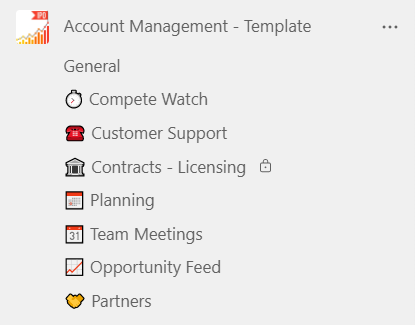
Here’s the list of standard and private channels that you can build for your key account management teams:
- Compete Watch
- Customer Support
- Legal – Contracts
- Customer Updates
- Planning
- Opportunity Feed
- Partners, etc.
Files and tabs
Then you can upload documentation and other files that can be useful for your account management team, such as guidelines, templates for contracts and agreements, internal technical documentation, codes of practices, strategic plans, and so on.
You can also add tabs with all the apps that your account management teams daily: Planner for task management, SharePoint sites, Calendar, Yammer, and others.
Additionally, with nBold you can integrate any CRM or project management app into your Teams environment. With this capability you can automatically create teams from templates when a certain event is occurring in your 3rd party app, driving collaboration around account management.

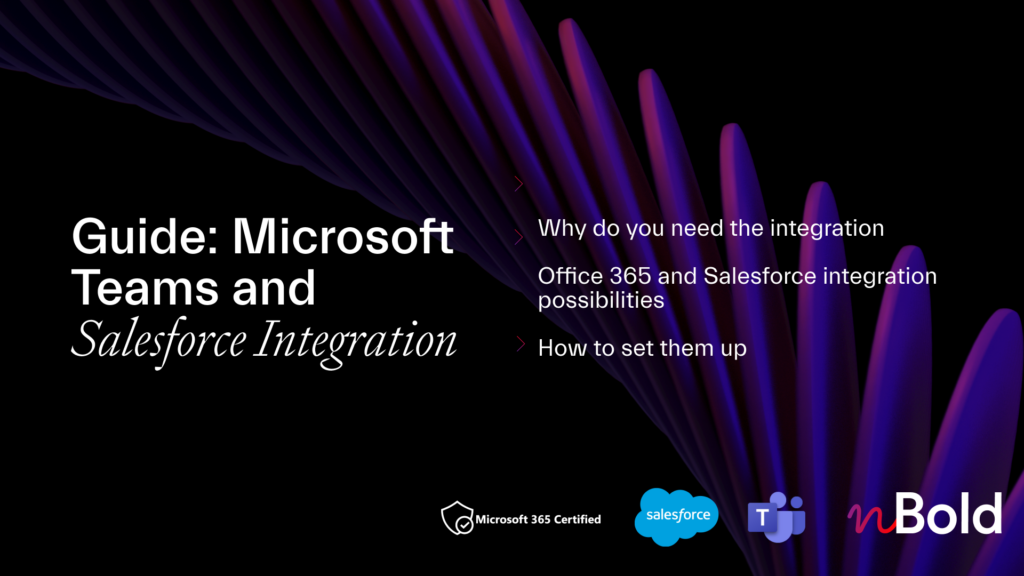
Guide: Microsoft Teams and Salesforce Integration
- Why you should integrate Salesforce with Teams
- All integration possibilities
- Most demanded use cases
- How to set up the integrations
Microsoft Teams template for Deal Rooms
Create the original team for your template and call it Deal Room – Template.
Channels
Below are some channel name ideas for your template. Adapt channel names to specifics of your deal operations to encourage focused discussions.
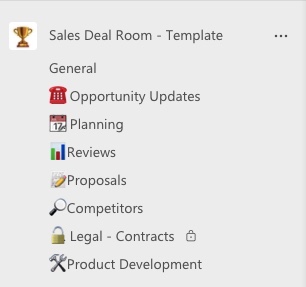
- Opportunity Updates
- Planning
- Reviews
- Proposals
- Legal – Contracts
- Product Development
Note that you can create private channels that will be accessible only to team owners and invited team members.
Files and tabs
Upload the documentation that your deal collaboration teams may require in the Files tab in corresponding channels and pin the most important ones as tabs for better visibility.
You may want to upload quality assurance guidelines, legal documentation, agreements, insurance policies, etc.
You can also add tabs with apps that your teams working on deals can benefit from. For example, you can add Planner and create a set of standard tasks that your team can follow to close deals faster. You may also want to add apps listed in the above-mentioned use cases: Forms, Yammer, SharePoint sites, Lists and others.
Microsoft Teams template for Onboarding
Last but not least, you can benefit from a Microsoft Teams Onboarding template that will allow you to create teams in just a few clicks and start the onboarding process immediately. For that, create a team from scratch and call it Onboarding – Template.
Channels
Your channels represent the stages and topics of the onboarding process in your organization. Here are some channel name ideas that you can pick for your use case:
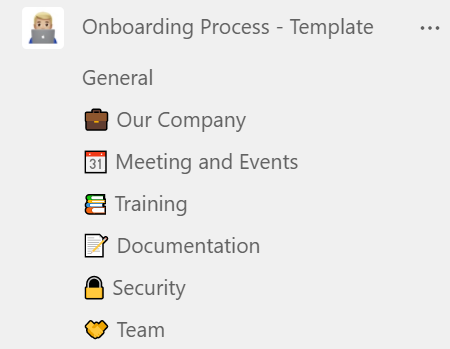
- Our Company
- Meetings and Events
- Training
- Documentation
- Security
- Team
Files and tabs
You may want to upload all the necessary files and resources that can be helpful for your employees for faster onboarding. That can guidelines on how to use internal tools and apps, training videos, key company information, etc.
Additionally, you can add tabs with apps such as Stream for video resources, Yammer for connecting new hires with fellow employees, SharePoint sites to share latest news, resources, and general information about the company and its culture, etc.

Governance policies for Microsoft Teams templates
After you added all the content into your original team you can start the template creation process. You will be asked to configure the following governance policies:
1. Set up a fixed or dynamic naming convention so that all your teams follow the same naming rules.
Teams created from your template will be automatically named based on fixed or dynamic attributes. For instance:
Name of the Project – US
or
Office 365 usage location – Name of the project – Project Management

2. Define who can create teams from your template
For example, you may want to make the template accessible only to the employees of a certain region or only to members of a certain business unit. By enabling Audience targeting rules you make sure only specific users get access to your template.
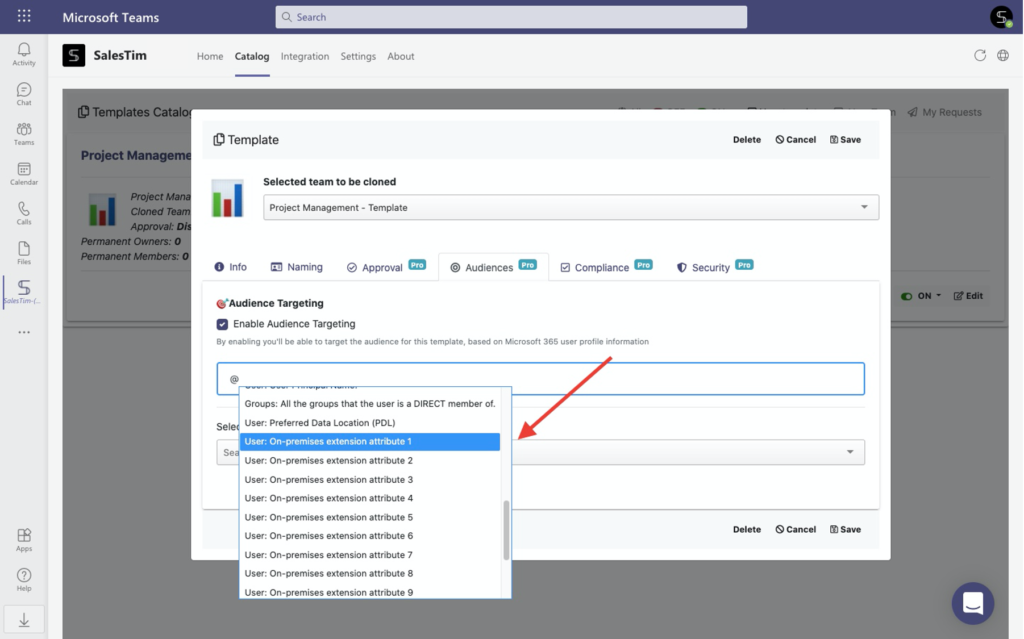
3. Add permanent owners and members
This way, the right people will be automatically added to newly created teams. For example, for your Project Management template you may want to make sure a project manager is added as a Permanent owner to every Project Management team.
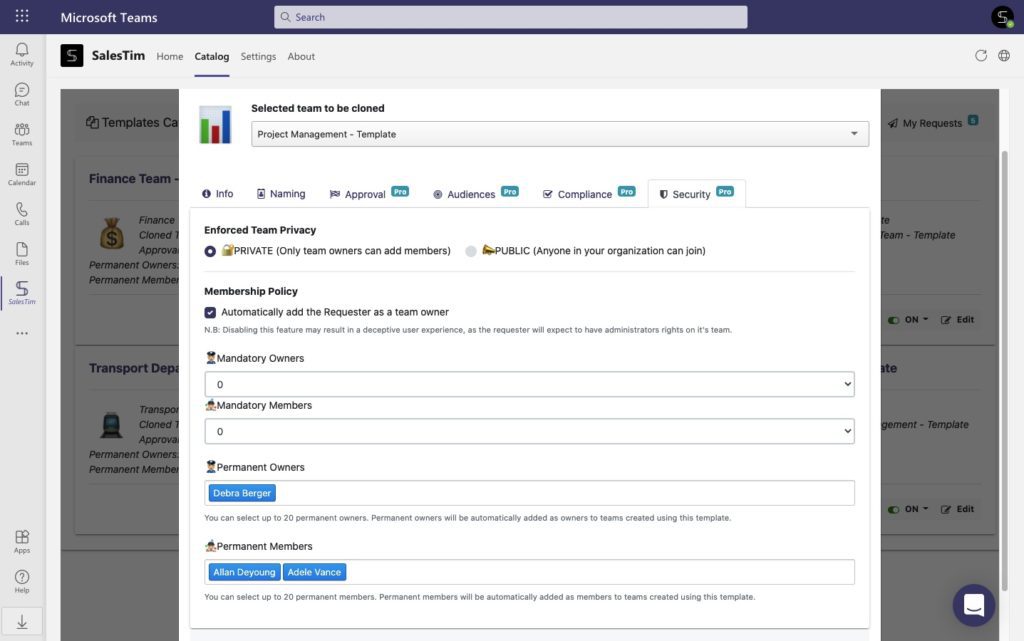
4. Enable approval process for team creation
You can also add an approver for the team creation process through Approval workflow. This way, before the team is created it will have to go through specifically assigned individuals.

5. Delegate administration and define who can manage templates and integrations
You may also want to assign specific users to oversee the templates and integrations in order to avoid overloading your IT department. For example, that can be senior officers or managers.

Custom templates
On top of the template capabilities, you can benefit from nBold connector with Power Automate to trigger automatic workflows after a specific event is occurred.
For example, you can set up automated emails to onboard a new hire with step-by-step guidelines explaining how to navigate through the Onboarding teams and where all the key information is stored.
Additionally, with nBold connector, you can add triggers from 3rd party apps for managing Microsoft Teams. For instance, you can connect your project management app to Power Automate and each time a new board is added, a new team or channel will be created in your project management teams.
You can learn more about Power Automate and Microsoft Teams here.
There you have it: 5 most requested Microsoft Teams templates by our customers. Rquest a demo with us and find out how to build and implement templates for your specific business needs.
