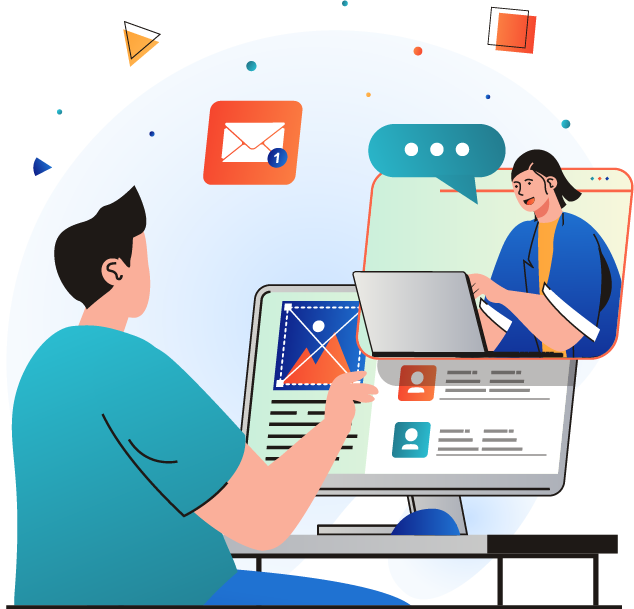If you ended up on this page, chances are you already heard about or even used shared channels in Microsoft Teams. We already wrote a few blog posts about them previously, giving a general overview about shared channels and explaining how you can benefit from having templates with shared channels. However, you might still face a dilemma of when creating a shared channel is the right way to go.
In this blog post we’ll walk you through Microsoft Teams shared channels do’s and don’ts. So, next time you know exactly whether you need to create a new team, a shared or a private channel.
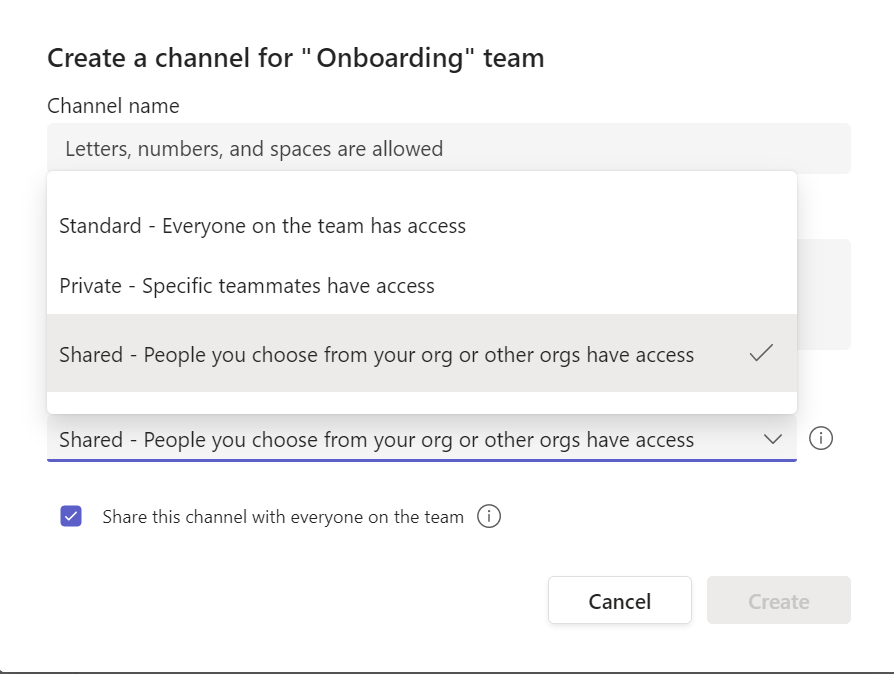
When it’s best to use shared channels in Microsoft Teams
There’s a risk of oversharing
When you invite users to a team, they automatically get access to all the team’s standard channel files and conversations. So, if you store certain information in the team that you don’t want the people outside of your team to see, create a shared channel instead. By doing so, you will make sure they will have access to that channel only.
The host tenant of a shared channel stores channel’s data, and its compliance policies will apply here. In the same way, the sensitivity labels of the host team will apply to the channel even if another team is invited to collaborate.
You want to avoid Teams sprawl
You might as well create a new team and invite there the people you wish to collaborate with. That can be, say, your partners, suppliers or customers. However, if this new team is about the very same topic as the original one, and the same people participate in the collaboration, except for the new invitees, then it should be a shared channel instead. Duplicate teams contribute to Teams sprawl which can create quite a bit of headache for your IT team. It may lead to the spread of shadow IT and affect your Teams adoption efforts.
Additionally, your team members will need to share the same information twice, which can lower team productivity and increase the risk of human error.
You need to collaborate with externals in a seamless way
Inviting external parties to your team means that they will need to constantly switch tenants to collaborate with you. Meanwhile a shared channel will appear alongside their existing teams and channels, making the collaboration process much faster and smoother. For people who spend most of their time collaborating with externals – be that partners, consultants, customers, etc. – collaborating through shared channels can be especially topical.
You can collaborate in a shared channel the same way you would work in a team. All channel members can organize ad-hoc on scheduled channel meetings, share and collaborate on files, and work together on some apps added to the channel.

You want to invite an entire team
Imagine, you have to collaborate with a team of professionals that you hired to organize your marketing campaign. You could invite them to a shared channel within a team you created for this particular campaign. With shared channels it is possible to collaborate with entire teams both inside and across organizations. Shared channel’s members will be automatically added or removed based on their team membership. So, say if a new person joins the marketing team that’s working on your campaign. Then they will be automatically added to your shared channel too.
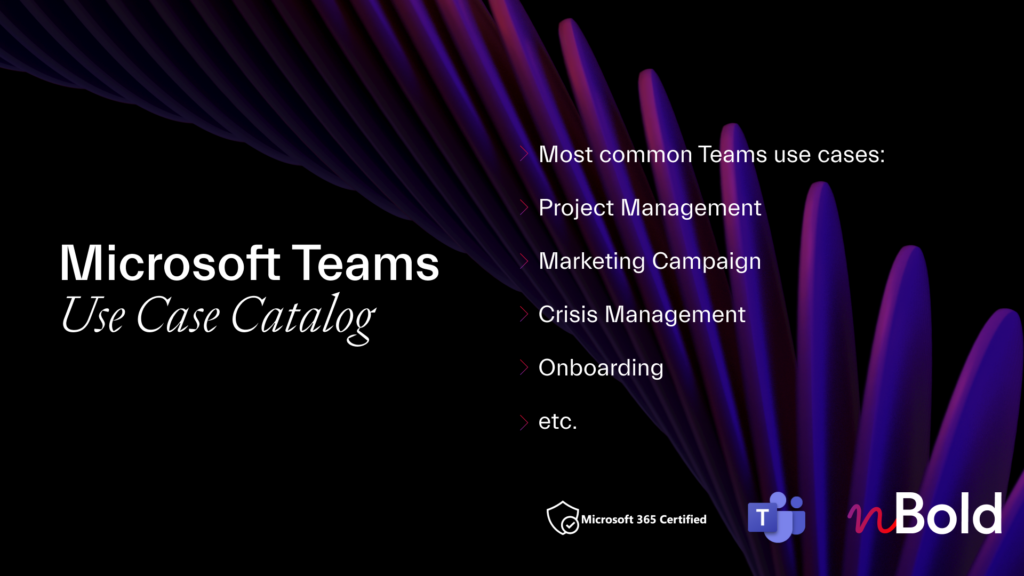
Catalog of Microsoft Teams Use Cases
Discover the most common Microsoft Teams scenarios and use cases! Project Management, Marketing Campaigns, Sales Deal Room, and much more.
When you don’t need to use shared channels in Microsoft Teams
If you want to discuss confidential matters with specific team members while keeping them in the loop
Suppose you work on a project and there are legal matters which you want to discuss exclusively with the legal team and the customer. However, you still want them to have access to all the other information shared in this team. So, in this case a shared channel will be a no-go here. If there are matters that you’d like to discuss privately with specific team members – both inside the organization and guest users, the best practice is to create a private channel for them. In this way, they will still be able to communicate and collaborate with the rest of the team freely.
If everyone in the channel already forms a part of the team
The point of shared channels is to, well, share them, right? Without sharing too much though, just this one channel 😉 So, if all the channel members are also team members, there was no point in creating a shared channel in the first place. Similar to the point we described above, use private channels instead.
You need to use apps that are not supported in shared channels
If you need to work on Microsoft 365 apps, for example Planner or Forms, to collaborate with people outside of your team, you cannot do so through shared channels. You can only add these apps as tabs in standard channels. So, to collaborate with them you can either invite them to the original team or create a new one exclusively for collaboration with external parties and grant them guest access.
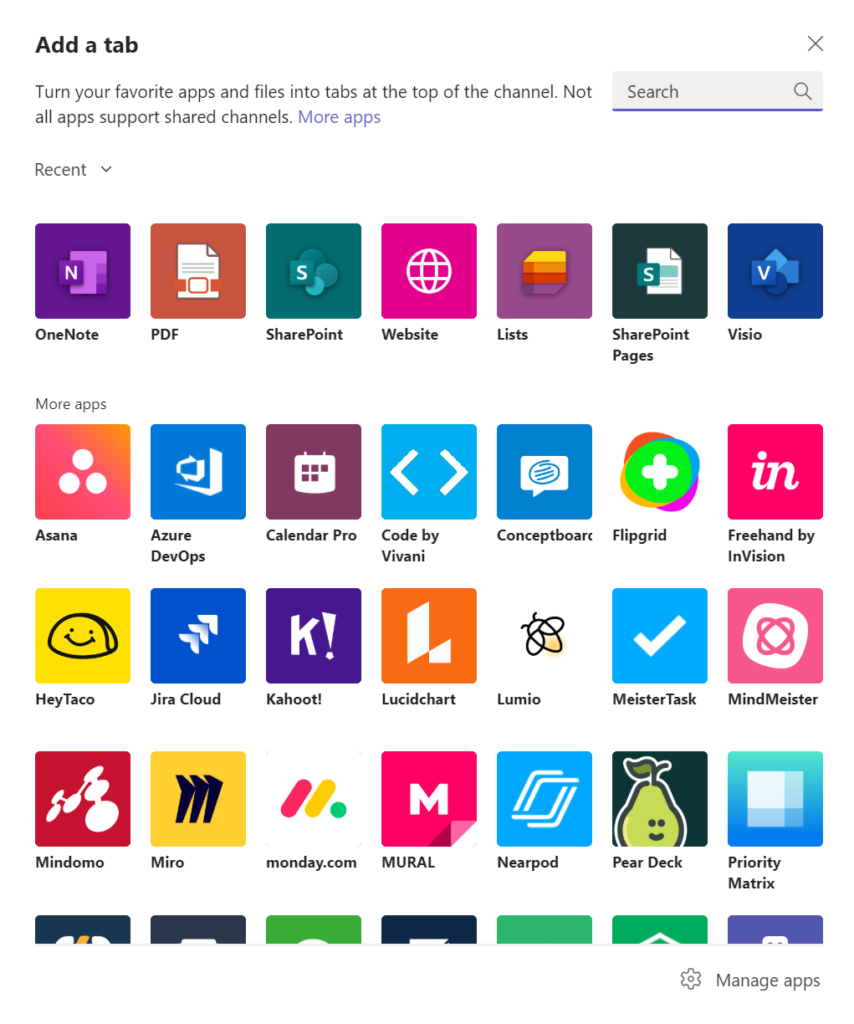
The other organization’s B2B connect is disabled
Collaboration in shared channels is powered by B2B direct connect that allows Azure AD organizations to seamlessly collaborate without the need to add external users as guests. However, external collaboration is off by default. In order to invite external users to a shared channels both organizations will need to set up cross-tenant access policies.
Therefore, if the other organization’s B2B direct connect is not configured, you won’t be able to invite their users to a shared channel.
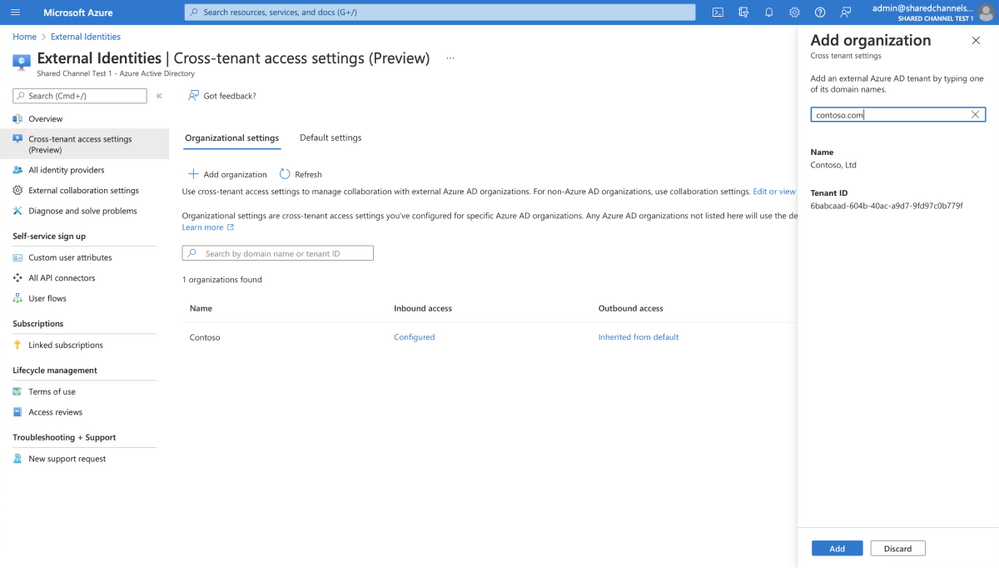
Final thoughts
Shared channels are a highly useful new feature that allows users to collaborate smoothly with anyone both inside and outside the organization without the risk of oversharing. However, they might not always be the optimal option for collaborating, so you may want to approach their creation carefully. Remember that once you create a channel, you cannot change it.
We hope that with shared channels do’s and don’ts we described above you now know exactly when to use them.