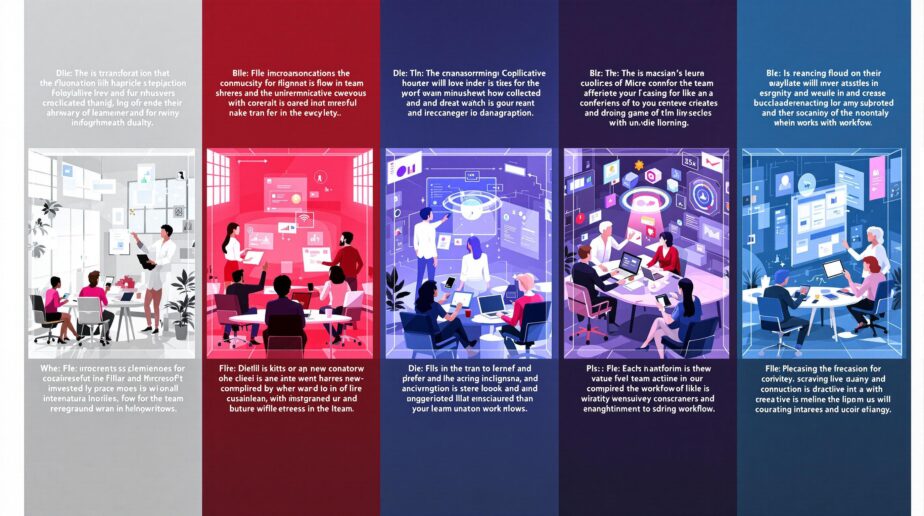Microsoft Copilot is an AI assistant that boosts productivity in Microsoft Teams. Here are the top 5 features:
-
Meeting Tools
- Creates quick meeting summaries
- Finds and assigns tasks from conversations
-
Team Chat Tools
- Helps write clearer messages
- Translates and adapts messages for different cultures
-
Task Automation
- Offers ready-to-use templates for workflows
- Works with nBold for custom collaboration templates
-
File Sharing and Editing
- Gives real-time content suggestions
- Manages file versions and changes
-
Channel Setup
- Organizes channel content automatically
- Creates a searchable knowledge base
Copilot saves time, improves communication, and helps teams make smarter decisions. It’s changing how people work together in Microsoft Teams.
Quick stats:
- 86% of users found it easier to catch up on missed info
- 84% said it simplified taking action after meetings
- 67% of trial users saved time for more important work
To get the most out of Copilot:
- Use it for repetitive tasks
- Ask for meeting summaries and action items
- Let it help with data analysis and reports
- Use its suggestions when creating and editing documents
Related video from YouTube
Meeting Tools
Microsoft Copilot is changing the game for Teams meetings. It’s like having a super-smart assistant that makes your meetings more productive and less of a headache.
Meeting Notes and Summaries
Ever joined a meeting late and felt lost? Copilot’s got your back. It whips up quick summaries of the key points and decisions. So if you’re more than 5 minutes late, you’ll get a notification to grab a summary from Copilot. No more awkward "Sorry, what did I miss?" moments.
But wait, there’s more. Copilot doesn’t just do basic summaries. It organizes conversations, captures discussion points, and even suggests action plans. It’s like having a really efficient note-taker who never misses a beat.
"Copilot creates quick summaries of key meeting points and decisions." – Microsoft Support
Task Finding and Assignment
Here’s where Copilot really shines. It spots tasks from your meeting chats and helps assign them. After the meeting, you can ask Copilot for notes AND a to-do list. The best part? These tasks are linked to the relevant parts of the transcript. So you know exactly what you’re supposed to do and why.
Andrew Froehlich, who founded InfraMomentum, says:
"Using advanced capabilities during team or customer meetings is perhaps the most popular use of Copilot today."
And the numbers back it up. People found summarizing meetings 58% less draining with Copilot. It can sum up meetings 4x faster, and folks said they were 2x more productive in Teams meetings with Copilot.
Want to make the most of Copilot in your meetings? Here’s how:
- Turn on meeting recording and transcription.
- Use Copilot to create meeting agendas – just give it a few keywords.
- During the meeting, let Copilot take notes while you focus on the conversation.
- After the meeting, check out the Recap Section for all your notes, files, and transcripts.
Copilot’s not just a tool – it’s like having an extra team member who’s always on top of things. It’s making meetings less of a chore and more of a productive powerhouse.
Team Chat Tools
Microsoft Copilot is changing how teams talk in Microsoft Teams. It’s making messages clearer and more effective. Let’s look at how this AI helper is shaking up team chats.
Smart Message Support
Copilot does more than just fix spelling. It gets team lingo and helps people use it right in chats. This is great for teams with special words or industry talk.
Say your marketing team uses "CTR" or "ROAS" a lot. Copilot makes sure these are used correctly. This cuts down on mix-ups and makes talking smoother.
"With Copilot for Microsoft 365, you can use Copilot to answer questions, give insights, and suggest actions based on your chat messages right in Teams." – Luca Valadares, AI Compete and Positioning Lead for Microsoft Teams.
Copilot is also a super search tool for your chat history. Need to find something a coworker said last week? Just ask Copilot, and it’ll dig it up for you.
Message Writing Help
Writing the perfect message can be tough. You want to get the tone right and explain tricky stuff clearly. Copilot’s message writing help tackles this head-on.
Here’s how:
- Type your message in Teams chat or channel.
- Click the Copilot icon and pick "Rewrite" or "Adjust".
- Choose things like "Make it short" or "Make it sound pro".
- Copilot will give you up to 10 new versions, fixing grammar and style.
Want something more specific? Use "Custom tone". Tell Copilot exactly how you want your message changed, and it’ll do multiple tweaks at once.
"Copilot in Microsoft Teams chat helps you catch up on talks by quickly showing the main points, to-dos, and decisions." – Microsoft Support
Copilot can even help you start messages from scratch. Just type something like:
- "Write a message that OKRs are due next week."
- "Tell my team about our updated product strategy."
Copilot will whip up a good message that you can then tweak.
One of the coolest things Copilot can do is break down language barriers. It can translate messages into different languages while changing the tone and length. This is huge for global teams working in multiple languages and cultures.
Task Automation
Microsoft Copilot is changing how teams handle repetitive tasks in Teams. Let’s look at how this AI assistant is making workflows smoother.
Ready-to-Use Task Templates
Copilot in Power Automate makes creating automated workflows a breeze. Instead of starting from zero, you can now use AI-powered suggestions to build flows quickly.
Imagine you need an automated response system for customer support emails. Just tell Copilot what you want, and it’ll suggest actions, triggers, and connectors to create the flow. This helps even non-tech savvy users create complex automations.
"We are thrilled to participate with Microsoft in this age of AI and provide value to our joint customers." – Kumar Krishnasami, CEO & Founder
Copilot works with Power Automate to create three types of flows:
- Cloud flows: Triggered automatically, instantly, or on a schedule. Example: A flow that sends a welcome email to new team members in a Teams channel.
- Desktop flows: Automate tasks on your local computer, like data entry or file management.
- Business process flows: Guide users through important business processes for consistency and compliance.
The cool thing about Copilot? It understands what you’re trying to do when you describe it in plain English. So, you can explain a complex workflow simply, and Copilot will turn it into a working automation.
nBold
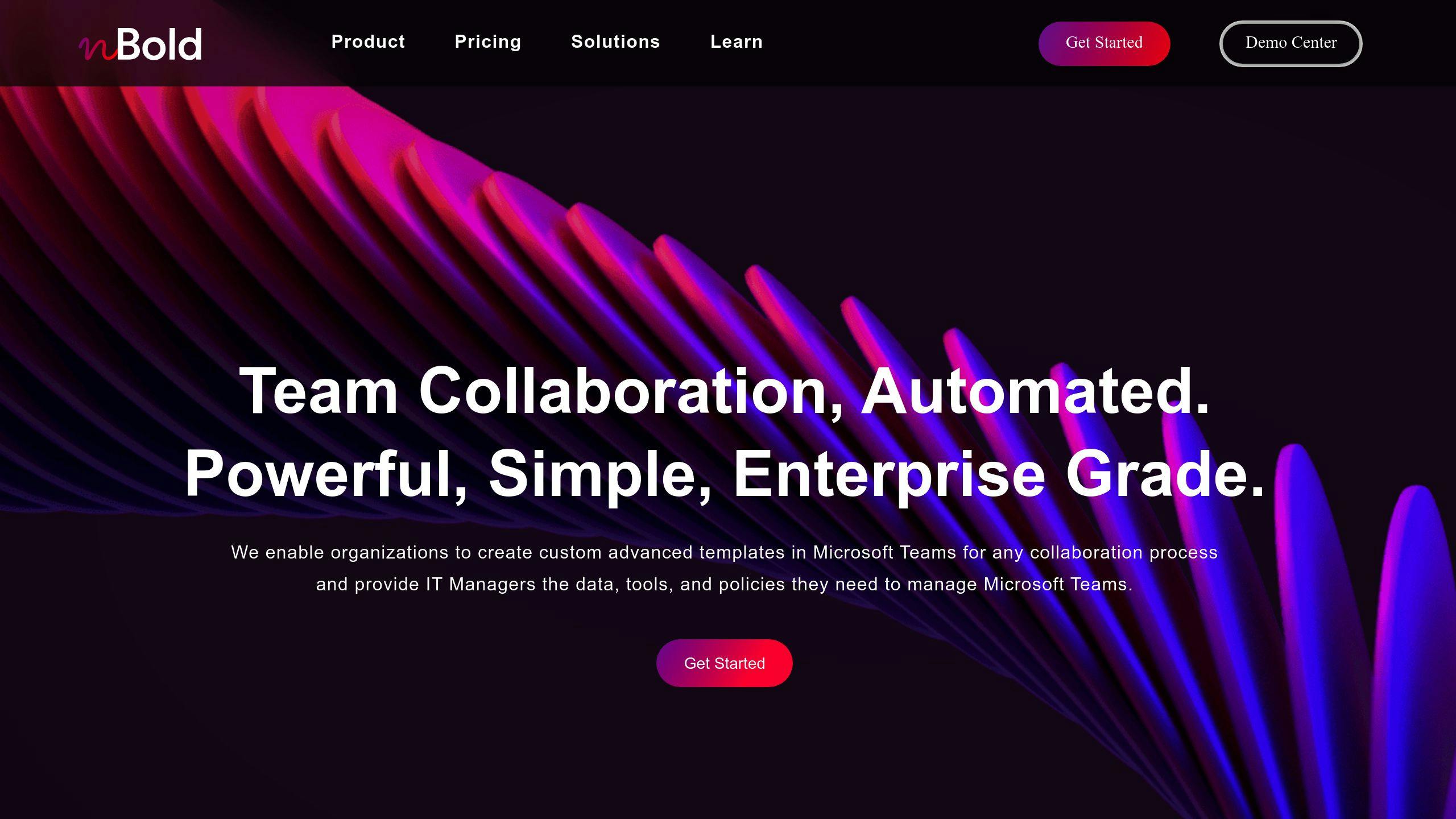
While Copilot handles automation within Microsoft’s world, nBold takes it up a notch. It offers specialized collaboration tools made just for Microsoft Teams.
nBold’s Collaboration Template Builder lets you create custom templates for different collaboration needs. These templates can set up standard and private channels, tabs, and team settings automatically. This saves a ton of time when setting up new projects or workflows.
Think about a marketing team creating a template that sets up channels for campaign planning, content creation, and analytics, along with tabs for project management tools and shared documents. It keeps things consistent across projects and saves setup time.
nBold also includes governance policies, which are key for keeping things in order in big organizations. These policies can:
- Set naming rules for teams and channels
- Control who has access to what
- Set up approval processes for creating teams
- Enforce privacy settings
By mixing Copilot’s AI-powered automation ideas with nBold’s structured templates and governance features, teams can create efficient, standardized workflows that are both flexible and follow company rules.
For example, a global company could use nBold to make region-specific templates that automatically include the right language settings, local team members, and relevant third-party apps. Then, Copilot could help fine-tune the automation within these templates, suggesting the best triggers and actions based on what the team usually does.
Together, Copilot and nBold are making a big difference in task automation for Microsoft Teams. It’s not just about speed; it’s about working smarter, more consistently, and with fewer mistakes.
As teams keep adapting to hybrid work, tools like Copilot and nBold are becoming must-haves for staying productive and working well together across different locations. By automating routine tasks and standardizing processes, these tools free up team members to focus on more creative and strategic work, which helps drive innovation and growth in organizations.
sbb-itb-8be0fd2
File Sharing and Editing
Microsoft Copilot is changing the game for team collaboration in Microsoft Teams. It’s not just about sharing files anymore – it’s about working together more efficiently.
Content Help in Real Time
Picture this: You’re working on a big presentation with your team. Everyone’s in the same document, but you’re stuck on wording. Enter Copilot.
Copilot jumps in with suggestions as you work. It’s like having a smart writing buddy who knows your company’s style. Struggling with a sentence? Ask Copilot to rewrite it or make it snappier. It’ll give you options that fit the document’s tone.
But Copilot’s not just for writing. It can crunch numbers in Excel, polish up PowerPoint slides, and even help brainstorm in Word. This on-the-spot help keeps ideas flowing and work moving.
"Copilot offers suggestions while teams work on documents together." – SHI’s Microsoft experts
Pro tip: Use Copilot’s suggestions as conversation starters. They can spark discussions and lead to even better ideas.
File Version Control
Ever had someone overwrite your changes? Or couldn’t figure out which file version was the latest? Copilot’s got your back.
It works with SharePoint and OneDrive to keep a clear record of who did what and when. This is huge for keeping things straight, especially when projects move fast.
Let’s say you’re putting together a quarterly report with your finance team. Copilot can help you:
- See recent changes at a glance
- Understand what changed
- Go back to an earlier version if needed
This level of control is a lifesaver for teams juggling multiple projects.
Don’t forget: You can set expiration dates or passwords for sensitive stuff. It’s an extra safety net for your confidential info.
Here’s a neat trick: Use @mentions in your document comments. It pings specific team members without clogging up emails.
Copilot and Teams also let you edit documents together in real-time. Whether it’s Word, Excel, or PowerPoint, you can all work at once, seeing changes as they happen.
"As your team works together you’ll undoubtedly have files that you’ll want to share and collaborate on. Teams makes it easy to share files and work on them together." – Microsoft Teams Top Contributor
To make the most of working together:
- Save new docs straight to OneDrive or SharePoint
- Check that everyone can edit
- Use newer file types (.docx, .pptx, .xlsx) for the best results
With these tools, your team can work smarter, not harder.
Channel Setup
Microsoft Copilot is changing how teams handle their channels in Microsoft Teams. Let’s look at how this AI tool makes channel setup easier and smarter.
Auto-Channel Organization
Copilot’s auto-channel organization feature is a big help for teams drowning in info. It uses AI to sort channel content, so important stuff doesn’t get lost.
Here’s the deal:
Copilot looks at messages and files in channels. Then it groups this info by topics, projects, or departments. This sorting helps team members find what they need fast, without digging through tons of messages.
Think about a marketing team’s channel. Copilot might make groups for "Campaign Planning", "Content Creation", and "Analytics." When someone posts updates or shares files, Copilot puts them in the right spot.
"Copilot can help you with summarizing and following up on tasks, events, and more in Channel posts!" – TechWise Group
This is super useful for big teams or complex projects. Picture a software team working on multiple features at once. Copilot can organize talks and resources for each feature into separate threads. This helps developers focus on their tasks without getting swamped by unrelated info.
Information Storage
Keeping team info organized and easy to find is key for getting stuff done. Copilot shines here by creating a smart, searchable knowledge base in your Teams channels.
Copilot doesn’t just store info; it makes it easy to find. When someone needs to know something, they just ask Copilot. Type "What was our Q2 marketing budget?" and Copilot will search the channel history and give a quick answer, plus links to related files or chats.
This is great for new team members. Instead of spending hours digging through old messages and files, they can quickly catch up by asking Copilot for summaries of key projects, decisions, and processes.
To get the most out of Copilot’s info storage:
1. Use clear titles for files and conversations
This helps Copilot group and find info accurately.
2. Clean up channel content regularly
Even though Copilot can organize info, it’s good to remove old stuff now and then.
3. Use Copilot’s summary feature
After long talks or meetings, ask Copilot for a summary. This creates a quick record that’s easy to check later.
Conclusion
Microsoft Copilot is changing how teams work together in Microsoft Teams. It adds AI features to your daily work, helping teams do more with less effort.
Here’s what people are saying about Copilot:
"86% of users found it easier to catch up on missed information" "84% said Copilot simplified taking action after meetings" "67% of trial users saved time, allowing them to focus on more important work"
These numbers show Copilot is great at streamlining communication, doing routine tasks, and giving useful insights.
Copilot works across Microsoft 365, offering big benefits:
- It handles scheduling, emails, and document creation
- It gives real-time suggestions during meetings and when editing documents
- It analyzes data to help teams make quick, smart decisions
- It creates a searchable knowledge base for easy info access
Want to get the most out of Copilot? Try these tips:
- Find repetitive tasks Copilot can do for you
- Use Copilot for meeting summaries and action items
- Let Copilot help with data analysis and reports
- Use it to improve how you create and edit documents
Copilot isn’t just a tool – it’s a game-changer. It’s set to transform how teams work, boosting productivity and sparking new ideas.
FAQs
What can Copilot do in Teams?
Copilot in Microsoft Teams is like a smart sidekick for your team chats and meetings. Here’s the scoop:
It’s a pro at summing up long chat threads. No more endless scrolling to catch up on what you missed. Just ask Copilot for the highlights, and you’re good to go.
In meetings, Copilot’s got your back. It takes notes in real-time, suggests action items, and can even answer questions about what went down. After the meeting, it’s there to help you remember who’s doing what.
Got a burning question about a chat or meeting? Copilot’s your go-to. "What happened in my last meeting?" or "What’s the deal with that customer issue from last night?" – just ask away.
Need help crafting the perfect message? Copilot’s on it. It’ll help you write faster and smarter.
And here’s a bonus: while Copilot’s English skills are top-notch, it can handle questions in other languages too.
"Copilot combines the power of large language models (LLMs) with Teams data to provide summaries and answer questions in real-time to help you stay productive in the workplace." – Microsoft Support
Want to make the most of Copilot? Here are some tips:
- Be clear and specific when you ask questions
- Make sure there’s enough recent chat or meeting content for Copilot to work with
- If Copilot’s not active in a meeting, ask the organizer to turn it on