Microsoft Teams is a powerful collaboration platform that can help your team stay connected and productive. But it does have its pitfalls that you should know about. In this article, we’ll explore 10 common mistakes people make when using Teams and share some tips on how to avoid them.
Mistake No.1: Not using proper naming conventions for Microsoft Teams and channels
One of the most common mistakes when using Microsoft Teams is not using proper naming conventions for teams and channels. Inconsistent and unclear names can make it difficult for team members to find the right content and can lead to confusion and duplicated teams and channels. That goes especially for organizations with a number of teams and channels.
To avoid this mistake, establish clear naming conventions for your teams and channels. This could include using descriptive names that reflect the purpose of the team or channel, using consistent naming formats (e.g. department-name-topic), and avoiding abbreviations and acronyms that might be unclear to team members.
Learn how to set up fixed and dynamic Teams naming convention with nBold
→Download White Paper: Best Practices for Naming Conventions in Microsoft Teams
Mistake No.2: Overloading Microsoft Teams channels with too many topics
Another common mistake when using Microsoft Teams is overloading channels with too many topics. When too many topics are discussed in a single channel, it can be difficult to find specific conversations or information.
To avoid this mistake, consider creating separate channels for different topics, and limit the number of topics discussed in each channel. This will help keep conversations organized and make it easier to find information when needed.
Mistake No.3: Not mentioning the right people when posting channel messages in Microsoft Teams
When posting messages in a channel, it’s important to mention the right people to ensure they see the message. This is especially important when asking for feedback or input from specific team members.
To avoid this mistake, make sure to tag the right individuals or a group of people when posting messages in channels. You can do that by typing the “@” symbol and then selecting specific team members or using #tags.
You can learn how to create and use tags in this blog post
By doing so, you can ensure that team members are aware of important messages and that they can respond appropriately.
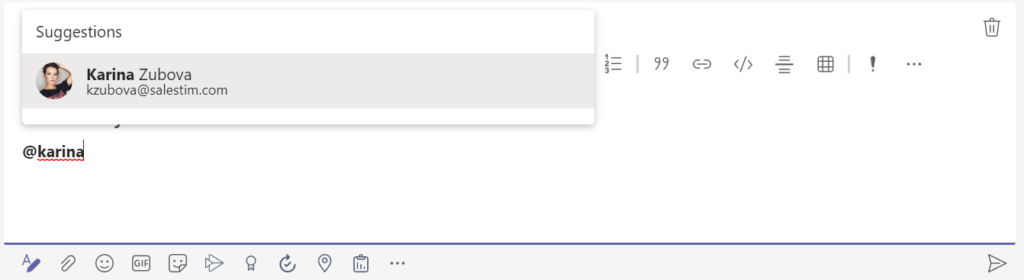
Mistake No.4: Ignoring security and compliance considerations
When it comes to using any digital tools, it’s important to keep security and compliance considerations in mind. Not doing so is a common mistake that can lead to data security risks and non-compliance.
For example, users may accidentally share sensitive information in a public channel, where it can be accessed by anyone in the organization. This can happen when they forget to switch the channel to private or fail to understand the difference between a public and private channel.
Another common mistake is inviting someone outside of their organization to join a team, thereby giving them access to confidential information, or using weak or easy-to-guess passwords and failing to enforce two-factor authentication.
Additionally, many industries are subject to strict compliance regulations that govern the storage and sharing of sensitive data. Ignoring these regulations can result in hefty fines and damage to your organization’s reputation.
To avoid these mistake, you need to establish clear security and compliance guidelines for your team, and make sure that team members are aware of these guidelines. This could include setting up two-factor authentication, limiting external access, and using Microsoft’s built-in compliance features to ensure that data is stored and transmitted securely.
Mistake No.5: Using Microsoft Teams only for chat and meetings
Teams is more than just a chat and meeting platform. It also offers features for task and project management, file sharing and collaboration, and more. Yet many organizations fail to take advantage of these features, limiting the platform’s potential. The important files, documents, and notes related to the project may be scattered across various platforms or not shared with the team at all.
Using Teams only for chat and meetings is a common mistake that can limit your team’s productivity.
To avoid that, you may want to encourage your team members to explore the full range of features offered by Microsoft Teams, such as file sharing, app integrations, and collaboration on documents. Provide training and support to help them understand how to use these features effectively.
You can read about Microsoft Teams best practices in this blog post
Mistake No.6: Not taking advantage of Microsoft Teams integrations
Teams offers a wide range of integrations with other Microsoft and third-party apps that can help streamline workflows and increase productivity. However, only relatively few organizations leverage these capabilities. Integrations can add a lot of value to your workflow by allowing you to access a range of third-party applications and services directly from within Teams.
Just brainstorm on what tools are most used by your teams and whether their integration with Teams will make sense. Microsoft Teams supports integration with a wide range of apps such as CRMs, project management tools, communication tools, not to mention native Microsoft 365 products.
To start using integrations in Microsoft Teams, simply click on the “Apps” icon in the left-hand menu, then browse or search for the app you want to add. Once you’ve found the integration, click “Add” to install it to your team’s channels and conversations. You can also add apps as tabs in relevant channels. Some integrations may require additional setup or configuration before they can be used.
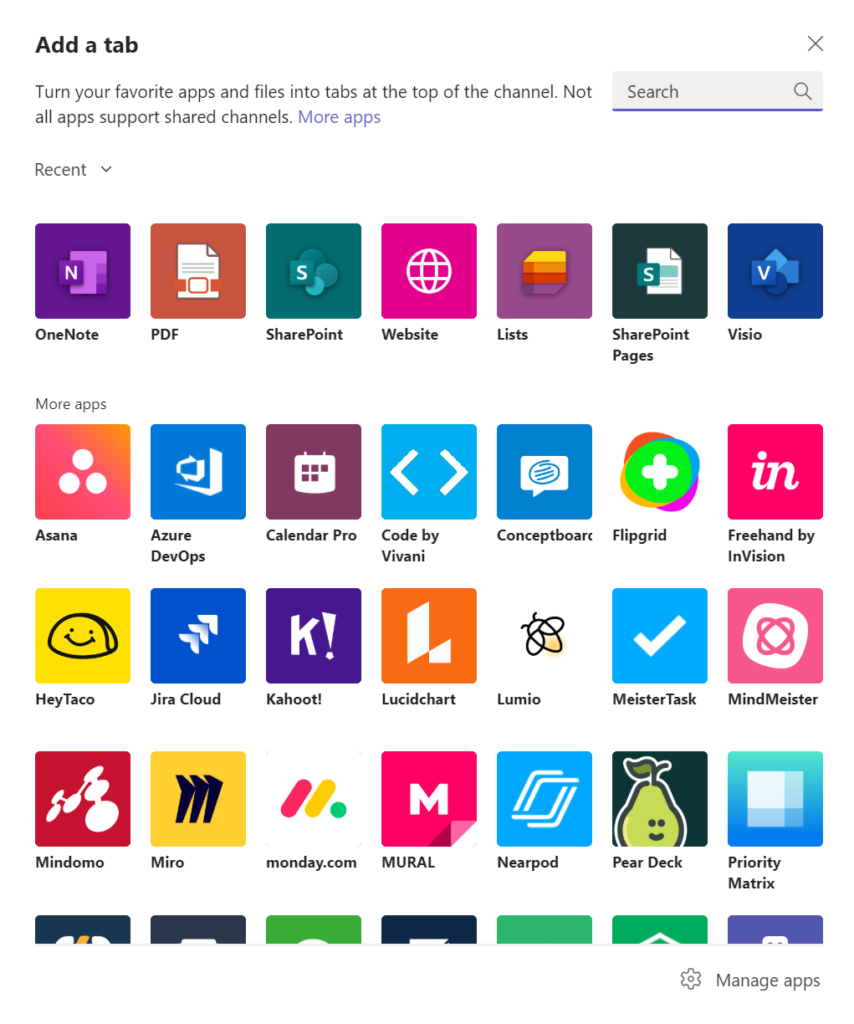
Mistake No.6: Not archiving or deleting old teams and channels
Teams and channels can quickly become cluttered with outdated information and discussions. Not archiving or deleting old teams and channels in Microsoft Teams is one of the most common mistakes and it can make it difficult for team members to find the information they need.
As a result, over time, teams and channels can become cluttered with outdated information, leading to confusion and inefficiency as well as posing some security risks if teams and channels contain sensitive information.
To avoid that, you may want to develop a system for archiving or deleting old teams and channels on a regular basis. You may want to establish criteria for when a Team or channel should be archived or deleted, such as when a project is completed or when no activity has occurred for a certain period of time. Make sure to communicate these policies clearly to your team members and enforce them consistently.
You can also automate archiving of teams at the tenant level natively or with a 3rd party solution like nBold. With nBold you’ll be able to set up lifecycle management policies at the template level, meaning that you can differentiate it depending on your use case. Additionally, you can integrate your CRM or a project management tool with Teams, trigger team creation when a specific event happens, as well as automate team archiving and deleting.
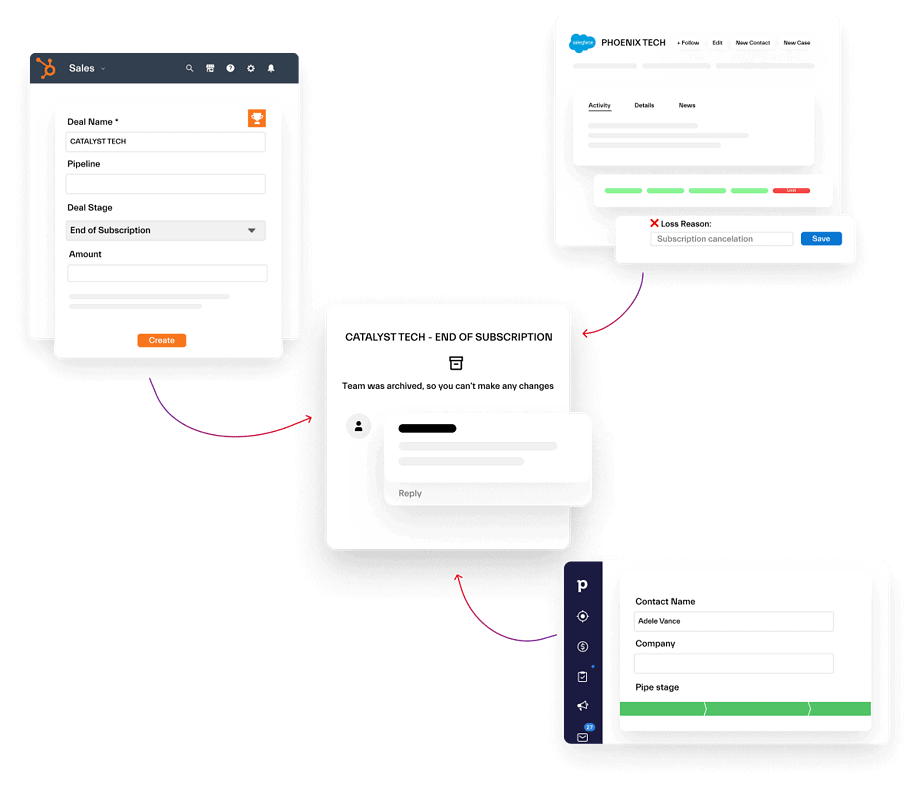
Learn more about Microsoft Teams lifecycle management.
Mistake No.7: Not organizing files and folders
Teams makes it easy to collaborate on documents, but failing to properly organize files and folders can lead to confusion and difficulty finding important documents.
Another common mistake that people make when using Microsoft Teams is not properly organizing their files and folders. As more and more files are shared and uploaded, it can become difficult to find what you need if they are not organized in a logical way.
To avoid this mistake, establish a folder structure that’s easy to understand and consistent across all teams and channels, and make sure team members adhere to it. When you create a new team, consider setting up folders for different types of files or different stages of a project. You can also use naming conventions to make it easier to search for specific files. For example, you might include the project name, the date, and the file type in the name of the file.
Make sure to explain to your users that they should first upload their files in the right folder and only then share them through links.
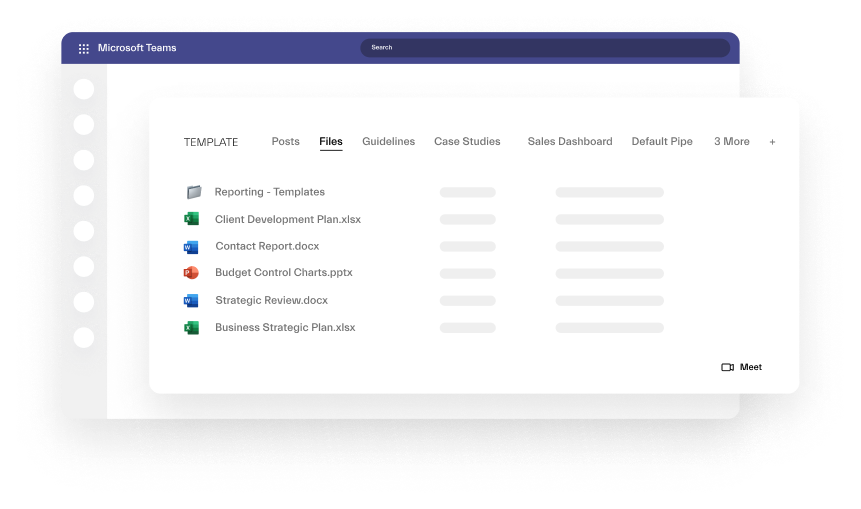
Learn more about file management in Microsoft Teams
Mistake No.8: Not properly managing external access
If you work with external partners or clients, it’s important to carefully manage their access to your teams and channels to ensure that sensitive information is not shared outside the organization.
To avoid that, use the external access settings in Teams to carefully control who has access to your Teams and channels. You can also use guest access to give external partners limited access to your Teams and channels. Make sure to communicate your external access policies clearly to your team members and external partners.
You may also make use of shared channels in Microsoft Teams. They allow you to invite guests only to those channels without granting them access to the entire team.
Mistake No.9: Not establishing Microsoft Teams governance rules
Without clear governance rules in place, Microsoft Teams can quickly become overwhelming and difficult to manage. Governance rules help ensure that Teams and channels are used appropriately and that important information is not lost or deleted.
You may want to set up clear governance rules for your organization that outline how Teams and channels should be used, how teams and channels should be named, who has permission to create and delete teams and channels, and how data should be archived and deleted. Make sure to communicate these rules clearly to your team members and enforce them consistently.
To automate and enforce Microsoft Teams governance rules at scale, you can use nBold Collaboration Templates. They will allow you to create Teams Naming Convention, set up Approval Workflow for team creation, Audience Targeting so that only specific groups of people can see and use templates, Sensitivity Labels, Permanent Ownership and Membership Policies, Lifecycle Policy, and more.
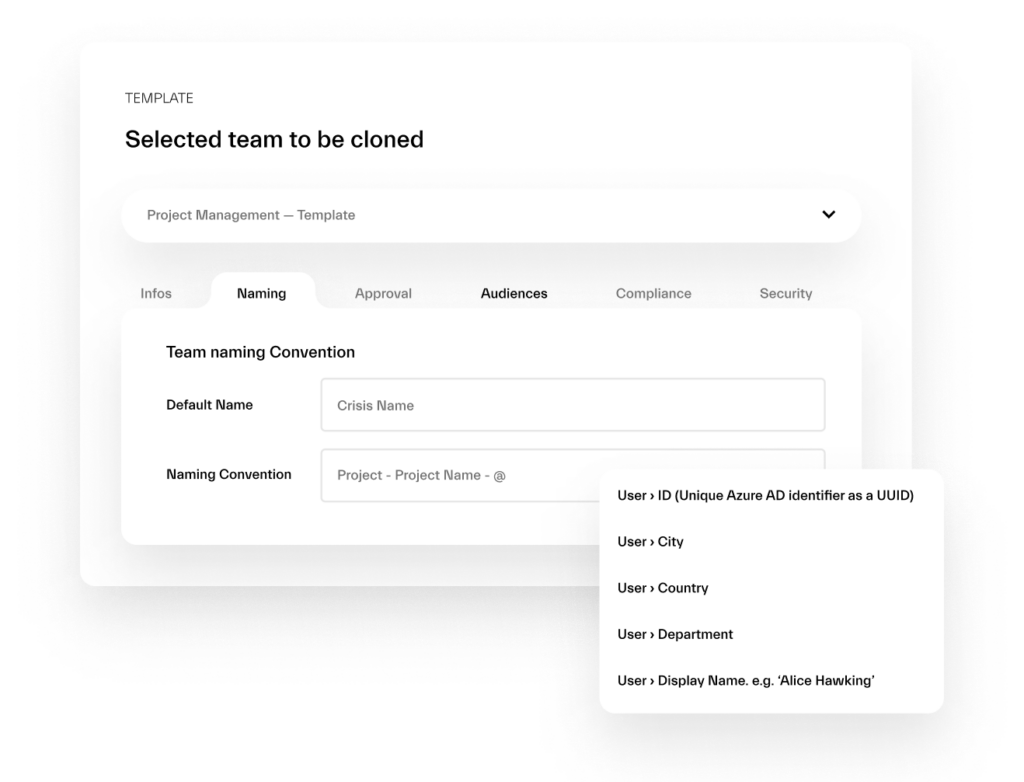
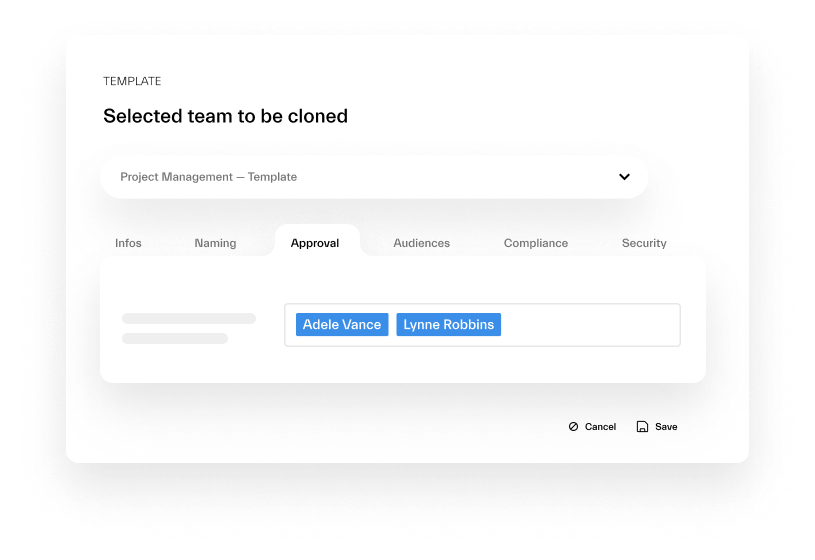
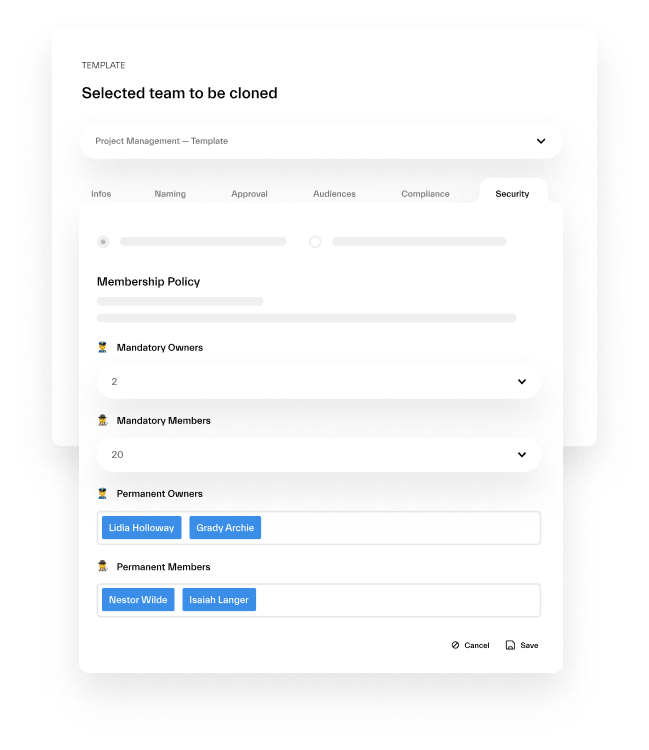
Contact our team to see how nBold can help you establish the right governance rules.
Mistake No.10: Not using Microsoft Teams templates
Finally, not using Microsoft Teams Templates is a common occurrence that can lead to inefficient and inconsistent team creation. While there’s nothing wrong with building teams from scratch, when you have to do it all over again for repeatable processes it becomes highly unproductive. And so many organizations fail to take advantage of this feature, leading to a chaotic and inconsistent Teams environment.
Solution – well, just starting using templates 😉. There’s a native capability you can take advantage of and create consistent teams and channels tailored to your specific use cases. For example, you might create a template for project teams that includes specific channels and apps, or a template for sales teams that includes a customer relationship management app.
Native Microsoft Teams templates have their own limitations, such as inability to set up dynamic naming convention or to clones content from channels. For a more advanced solution, you can use Collaboration Templates by nBold that will cover all common requirements.

By avoiding these common mistakes and following the solutions we have outlined, you can ensure that your team gets the most out of Microsoft Teams. From proper naming conventions to clear governance rules and templates, these best practices can help you create a productive and efficient collaboration environment that helps your team achieve its goals.
