Microsoft 365 empowers teams by integrating AI tools that save time, improve accuracy, and simplify workflows. With features like Copilot, Power Automate, and nBold, AI handles repetitive tasks, generates insights, and enhances collaboration. Here’s what you can achieve:
- Save Time: Copilot users report saving 2.5–5+ hours weekly.
- Boost Accuracy: AI improves task quality by 68%.
- Streamline Workflows: Automate scheduling, data analysis, and meeting summaries.
- Enhance Collaboration: Tools like nBold structure Teams for better organization.
Key Features:
- AI-powered meeting summaries, translations, and scheduling.
- Automated workflows with Power Automate – no coding required.
- Pre-designed templates in nBold to simplify team management.
AI in Microsoft 365 isn’t just about automation – it transforms how teams work, helping them focus on high-priority tasks while maintaining security and compliance.
Save Time At Work With Microsoft Copilot – Learn How I Freed …
AI Tools in Microsoft 365: Building Collaborative Intelligence
Microsoft 365 integrates AI tools designed to enhance teamwork by streamlining everyday tasks. These features are built to support collaboration and simplify processes across various applications.
Microsoft 365 Copilot Features
Microsoft 365 Copilot acts as an AI assistant across essential apps. Key functionalities include:
- Meeting summaries in Teams
- Help with scheduling in Outlook
- Insights for documents and data in Word, Excel, and PowerPoint
Power Automate Overview
Power Automate simplifies the creation of automated workflows using natural language. It connects with tools like Power Apps, Power BI, and Virtual Agents, making it easy for teams to:
- Link various apps
- Establish approval workflows
- Track performance metrics – all without requiring advanced coding skills
nBold for Teams Management
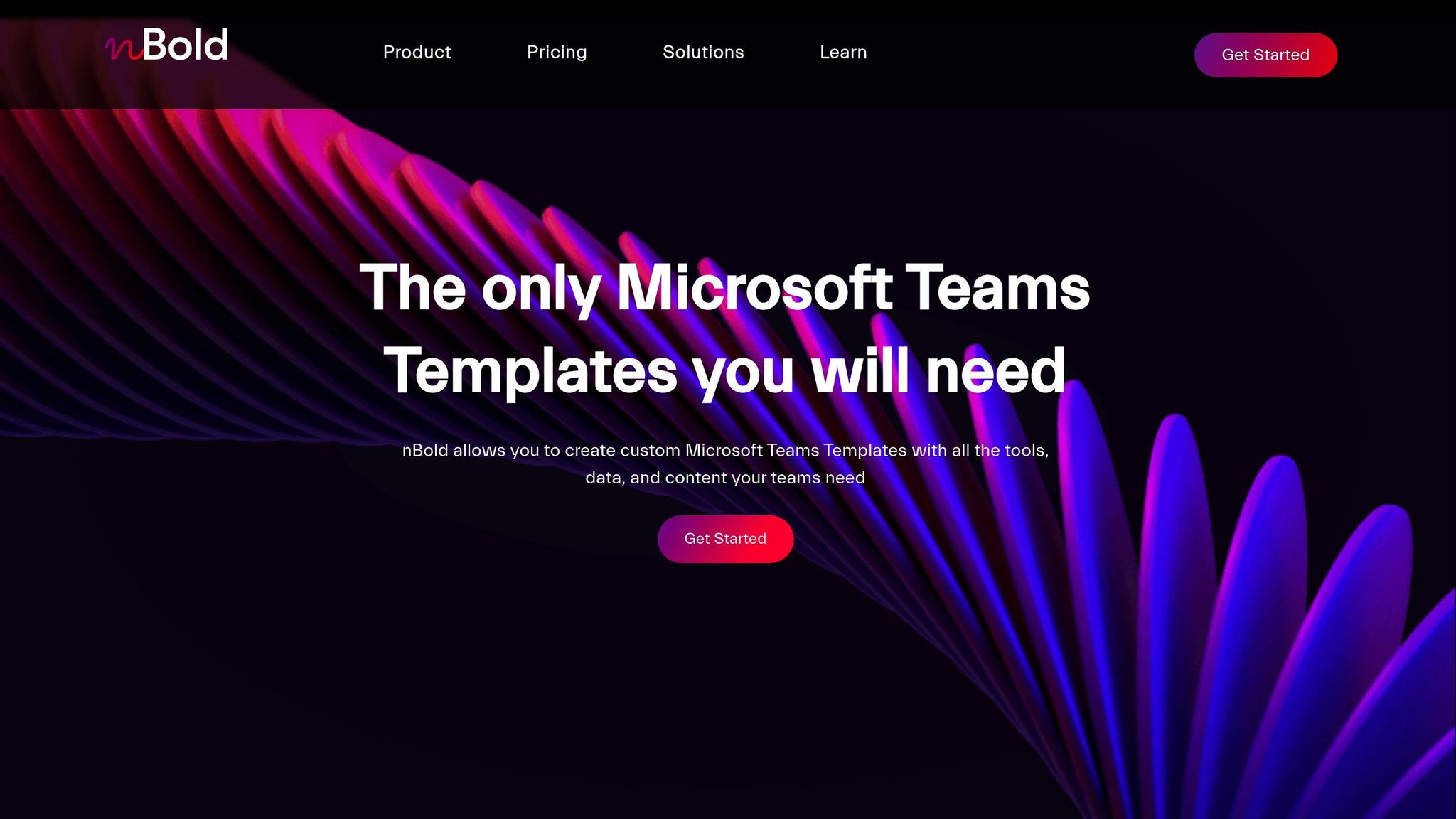
nBold improves Microsoft Teams collaboration by introducing a structured template system. Key features include:
- Pre-designed templates with channels, tabs, files, folders, Planner boards, and SharePoint libraries
- Rules for naming conventions, approval processes, labels, and privacy settings
- A centralized catalog for company-approved templates
- Seamless integration with Microsoft 365 services like SharePoint and Power Automate, plus third-party apps like Salesforce and HubSpot
"nBold helped us create a personalized version of Microsoft Teams, which is thoroughly defined and easy to understand, leading to more focused work and increased productivity."
– Steffen Pankoke, CEO, WÖLFEL
Together, these AI-driven tools form a powerful ecosystem that automates repetitive tasks while maintaining security and compliance. This allows teams to dedicate their energy to strategic priorities, leaving routine collaboration tasks to AI. Up next, we’ll explore how to set up these automated workflows.
Setting Up AI Workflows
Common Copilot Tasks
Streamline collaboration by automating essential tasks. Use Copilot Actions for things like meeting notes, real-time translations, visual content summaries, and tracking tasks or project updates with simple fill-in-the-blank actions.
Team Setup with nBold
Simplify team creation using nBold templates. These templates handle everything: channels, file and folder structures, Planner setups, naming rules, privacy settings, approval workflows, and sensitivity labels. Once set up, you can organize and manage these templates in a centralized catalog by department, ensuring consistent and compliant teamwork.
Connecting Business Apps
Power Automate offers over 1,000 connectors to integrate Microsoft 365 with your business-critical apps. The results speak for themselves: Komatsu Australia saved 300 hours in just three weeks, Uber cut costs by $30 million and saved 3,400 hours annually, and Nsure reduced time by 60% while cutting costs by 50%. These secure integrations allow teams to focus on high-priority work instead of repetitive tasks.
Up next, learn how these workflows can enhance team performance and secure your AI-driven collaboration efforts.
sbb-itb-8be0fd2
AI for Team Performance
AI-powered workflows are transforming how teams work by improving meetings, streamlining content creation, and bolstering security measures.
Teams Meeting Tools for Better Collaboration
Microsoft Teams’ AI features are designed to make hybrid meetings more engaging and productive. Microsoft IntelliFrame uses Cloud AI to provide individual video feeds for in-room participants, helping remote attendees feel more connected. The system also includes smart camera switching, which automatically focuses on the active speaker, ensuring everyone stays engaged.
Voice technology upgrades have also made a big difference. Advanced speaker recognition works with existing microphones to improve transcription accuracy in Teams Rooms on Windows. At the same time, voice isolation technology filters out background noise, so only the speaker’s voice is heard. These features require a quick voice and face enrollment process.
"Microsoft Teams is where work happens, and now we’re excited to announce new Copilot in Teams enhancements that will supercharge collaboration and make hybrid meetings even better." – Microsoft
Research shows that users often find AI useful after saving just 11 minutes of time. Over 11 weeks, most report increased productivity and fewer meetings.
Content Creation Made Easier
AI tools in Microsoft 365 are speeding up document and presentation tasks. For example, Copilot in PowerPoint can instantly translate presentations into 40 different languages. Meanwhile, Copilot Pages allows real-time collaboration on interactive flowcharts and code blocks.
According to data, 70% of Copilot users save between 2.5 and 5 hours each week, while 25% save over 5 hours. Additionally, processes like risk analysis that used to take weeks can now be completed in a single day, leading to significant cost savings in areas like supply chain automation.
Ensuring Security in Collaborative AI
Security is a critical part of AI-driven collaboration. Microsoft’s AI platform combines strong data protection with ease of use. It employs a multi-layered defense strategy while adhering to GDPR and EU Data Boundary regulations. Access is controlled by user permissions, and customer data is never used to train AI models.
To enhance security, organizations can apply sensitivity labels, limit Copilot references through SharePoint search, enforce Purview Data Lifecycle Management, and track activities with audit logs. These logs are retained for 180 days for Standard users, one year for Premium users, and can be extended up to 10 years.
AI Implementation Guide
Make sure your AI deployment aligns with your business goals and your team’s readiness to adopt new tools.
Getting Started with AI
Take these steps to set the foundation for a successful AI rollout:
- Pinpoint business problems where AI can make a measurable difference.
- Double-check that multi-factor authentication (MFA) is enabled across Microsoft 365.
- Audit permissions to reduce the risk of oversharing sensitive information.
- Remove outdated or irrelevant content that could interfere with AI accuracy.
- Require employees to stick to work accounts for AI-related tasks.
- Establish an AI council to create and oversee policies.
- Assign Copilot access to teams with heavy workloads to see early results.
Once governance is in place, it’s time to focus on equipping your team with the skills they need.
Team Training Tips
Hands-on experience is key to helping your team feel confident with AI tools:
- Set up a dedicated Teams channel or Viva Engage space for questions and tips.
- Share Copilot Academy resources to provide structured learning.
- Organize lunch-and-learn sessions to encourage peer collaboration.
- Designate "AI champions" within departments to lead by example.
- Highlight tasks that take up a lot of time and could benefit from automation.
AI Tool Comparison
Test out tools like Copilot, Power Automate, and nBold governance templates using clear objectives and metrics. Collect feedback to evaluate how well they perform in terms of efficiency, security, and compliance.
After assessing the tools, move on to the implementation checklist to complete your rollout plan.
Next Steps
Main Points
By integrating AI-powered collaboration tools in Microsoft 365, organizations can achieve measurable productivity improvements and cost reductions when implemented strategically.
Implementation Checklist
To build on your governance and training efforts, structure your rollout with these phases:
| Phase | Action Items | Expected Outcomes |
|---|---|---|
| Assessment | • Pinpoint inefficient or time-consuming processes • Assess team capabilities and needs • Review security and legal requirements |
Clear priorities and defined impact |
| Preparation | • Assign an AI lead or team • Outline new responsibilities • Match AI tools to key processes |
Team alignment and governance structure |
| Deployment | • Begin with small, high-impact use cases • Offer hands-on training and support • Create a feedback loop |
Measurable efficiency gains and engagement |
| Monitoring | • Set clear, actionable KPIs • Measure time savings and quality improvements • Hold regular review sessions with stakeholders |
Insights for ongoing improvement |
Organizations that have implemented Copilot often report reclaiming 2–5 hours per week while shortening critical analyses from weeks to days. Start by introducing Copilot to a specific area of your business and establish clear KPIs to measure its effectiveness. Throughout the process, prioritize security and compliance to ensure all AI-related activities align with your governance framework. Maintain a balance – AI should support and enhance human decision-making, not replace it.

