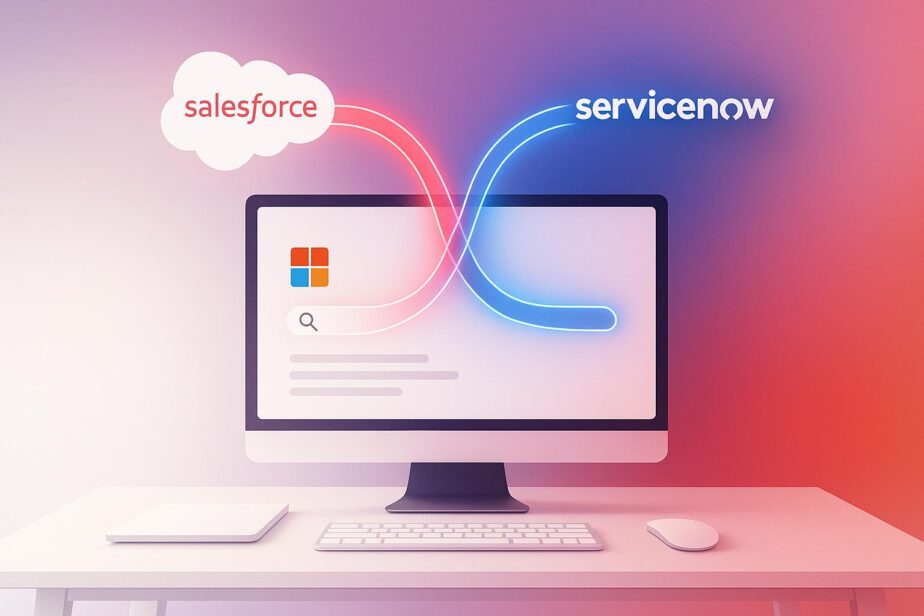Microsoft Graph Connectors, now called Microsoft 365 Copilot connectors, let you integrate external platforms like Salesforce and ServiceNow directly into Microsoft 365. This allows teams to access and search external data – like customer records or IT tickets – within apps like Teams, Outlook, and SharePoint using natural language queries. Here’s what you need to know:
- What they do: Import data from platforms like Salesforce and ServiceNow into Microsoft 365 for unified access.
- Why it matters: No more switching between systems – search and analyze all data in one place.
- Who it’s for: Teams in sales, IT, and leadership who need quick access to external and internal data.
- Requirements: Microsoft 365 E3/E5 and Copilot licenses, admin permissions, and proper setup in Salesforce and ServiceNow.
This integration simplifies workflows, improves collaboration, and ensures users only see data they’re authorized to access. With tools like nBold, you can even create pre-configured Teams workspaces tailored to specific tasks, making it easier to act on the data.
Extending Copilot: Expanding knowledge with Graph connectors
Setup Requirements and Prerequisites
Before integrating Salesforce and ServiceNow data into Microsoft 365 Copilot, it’s crucial to meet specific technical and configuration requirements. The process involves several steps, from ensuring proper licensing to aligning data formatting with U.S. business standards.
Microsoft Graph Connector Requirements
To use Graph Connectors, your organization must have a Microsoft 365 E3 or E5 subscription. Additionally, users who want to interact with connected data through natural language queries will need Microsoft 365 Copilot licenses.
Configuration requires Global Administrator or Search Administrator permissions within your Microsoft 365 tenant. Access to the Microsoft 365 Admin Center, specifically the search and intelligence section, is necessary to manage Graph Connectors.
Each connector has limits on the amount of data it can index. While standard capacity typically accommodates most Salesforce records and ServiceNow tickets, larger organizations should monitor usage to avoid exceeding these limits. Additionally, ensure your Microsoft 365 tenant supports semantic indexing for delivering context-aware search results.
Preparing Salesforce and ServiceNow for Integration

Both Salesforce and ServiceNow require specific steps to enable integration with Microsoft Graph.
- Salesforce: Set up a Connected App and register an OAuth application for authentication. The Salesforce account used for the connector must have API access permissions and the necessary object-level permissions for data indexing. Commonly indexed objects include Accounts, Contacts, Opportunities, Cases, and any custom objects your organization uses.
- ServiceNow: Create a service account with roles that allow access to incidents, problems, changes, and the knowledge base. Configure OAuth 2.0 authentication in ServiceNow’s application registry, following a process similar to Salesforce.
For both platforms, adjust API rate limits to handle initial data synchronization and incremental updates. Ensure all configurations align with U.S. data formatting and compliance standards.
U.S. Formatting and Compliance Standards
After setting up the connectors, configure your systems to meet U.S.-specific data formats and compliance requirements for consistency across platforms. Use the MM/DD/YYYY date format and display currency values with dollar signs ($) and standard U.S. formatting (e.g., $1,234,567.89).
Microsoft 365 Copilot adheres to strict privacy and security standards for commercial customers, including HIPAA compliance for healthcare organizations. The platform also upholds data residency commitments as detailed in Microsoft’s Product Terms and Data Protection Addendum. Notably, Copilot will be added as a covered workload under these terms starting March 1, 2024.
For U.S.-based organizations, it’s important to note that Copilot queries may be processed in the U.S., EU, or other regions. This ensures optimal performance while maintaining security and compliance, but organizations with strict data residency requirements should review these policies carefully.
Lastly, the integration respects existing permission structures in both Salesforce and ServiceNow. Users can only access search results for data they are authorized to view, preserving security and access controls across systems.
How to Set Up Salesforce and ServiceNow Integration
Once you’ve met the prerequisites, you’re ready to configure Microsoft Graph Connectors to integrate Salesforce and ServiceNow data into Microsoft 365 Copilot Search. The process is similar for both platforms, though each requires specific authentication steps.
Setting Up Authentication for Data Sources
To start, you’ll need to establish OAuth 2.0 authentication for both platforms:
- For ServiceNow:
- Create a service account with the knowledge role.
- Open the ServiceNow application registry to register a new OAuth application.
- Make a note of the Client ID and Client Secret for later use.
- For Salesforce:
- Use the App Manager to create a Connected App.
- Enable OAuth settings, specifying the appropriate callback URL.
- Record the Consumer Key and Consumer Secret.
When setting up authentication, you’ll also need to define the scope of data access:
- In ServiceNow, ensure the service account can access incidents, problems, changes, and knowledge base articles.
- In Salesforce, grant permissions for the objects you want to index, such as Accounts, Contacts, Opportunities, and Cases.
Configuring Connectors in Microsoft 365 Admin Center
Once authentication is ready, move on to configuring the connectors in the Microsoft 365 Admin Center. Here’s how:
- Sign in with your Global Administrator or Search Administrator credentials.
- Go to the Search & Intelligence section and select Data Sources to begin adding connectors.
- Choose your data source type – either Salesforce or ServiceNow – and provide the connection details, including the instance URL and the authentication credentials you set up earlier.
Next, configure the following:
- Content Properties and Sync Schedules: Define which fields to index and how often data should refresh. For U.S.-based organizations, ensure date fields use the MM/DD/YYYY format and currency values include the dollar sign.
- Identity Mapping: Align user accounts between your external systems and Microsoft 365 so users only see data they’re authorized to access.
- Custom Setup Options: Fine-tune access permissions and decide which properties to index. For example, you can exclude sensitive fields or limit access to specific user groups.
Testing and Verifying Data Indexing
After setup, it’s critical to verify that the data indexing process works as intended. Use the Index Browser in the Microsoft 365 Admin Center for testing and troubleshooting.
- Check Indexing Status: Review the status of indexed items to confirm they’re being processed correctly. Look for statuses like "Partially indexed" to identify potential issues.
- Test Specific Items: Enter unique IDs in the Index Browser to verify content properties and user permissions. For instance, ensure Salesforce opportunities display correct currency formats and ServiceNow incidents show dates in MM/DD/YYYY.
- Perform Search Tests: Try searching for specific Salesforce account names or ServiceNow ticket numbers in Microsoft Teams or other Microsoft 365 apps where Copilot is available. Confirm that search results are accurate and users can only access data they’re allowed to view.
Finally, monitor the synchronization process. Depending on the data volume, the initial sync may take several hours, but incremental updates will keep the indexed content up-to-date with changes in your external systems.
sbb-itb-8be0fd2
Using Connected Data in Microsoft 365 Copilot and Teams
By setting up your Salesforce and ServiceNow connectors, you can seamlessly access external data within Microsoft 365 applications. This integration brings critical information directly into your workflow, simplifying processes and enhancing team collaboration.
Searching Salesforce and ServiceNow Data in Copilot
Microsoft 365 Copilot makes searching for external data as straightforward as looking up internal documents. Whether you’re in Teams, Outlook, or SharePoint, typing a query into the search bar pulls results from your connected Salesforce and ServiceNow systems alongside internal files.
For instance, searching for "Johnson Industries contract" will display Salesforce account details, opportunity records, and related ServiceNow incidents on a single results page, formatted for U.S. standards.
Copilot also uses conversational queries and semantic search capabilities, allowing you to find information based on intent rather than exact keywords. For example, searching for "customer complaints" might surface ServiceNow incidents tagged as "Issues" or "Problems", even if "complaint" isn’t explicitly mentioned. Queries like "Show me all high-priority tickets from last week" or "Find opportunities closing this quarter worth more than $50,000" deliver accurate results without requiring complex syntax or specific field names.
Automating Workflows with nBold Templates

nBold templates simplify workspace creation by embedding external data sources and pre-configured channels tailored to your business needs. These templates integrate Salesforce and ServiceNow data directly into Microsoft Teams, streamlining collaboration and data access.
For example, a customer onboarding template can create a dedicated Team complete with Salesforce integration and channels for project management and document sharing. Team members can instantly access customer contact details, contracts, and historical interactions – all without leaving the Teams environment.
Similarly, an incident response template can set up a crisis management team with immediate access to ServiceNow tickets, affected customer accounts from Salesforce, and predefined escalation procedures. This ensures that all necessary information is available as soon as the workspace is created.
Organizations can customize these templates to specify which external data sources are included for different team types. For instance, sales teams might automatically link to Salesforce, while IT support teams connect to ServiceNow, ensuring each team has the tools they need right from the start.
Business Use Cases for U.S. Organizations
These integrations address real-world challenges faced by businesses in the U.S., delivering efficiency and better collaboration by embedding Salesforce and ServiceNow data into Microsoft 365 Copilot.
Sales and account management teams gain a complete view of customer data during Microsoft Teams meetings. They can quickly access purchase history, open opportunities, and unresolved support tickets without switching between apps, enabling better customer service and uncovering upsell opportunities.
Customer support teams can resolve issues faster with simultaneous access to ServiceNow tickets and Salesforce customer records. Agents can view contract details, past purchases, and support tiers while addressing current issues, offering more personalized and efficient service.
Project management teams working on client implementations benefit from having ServiceNow change requests and Salesforce project records integrated into their Teams workspace. This allows managers to track deliverables, monitor risks, and provide timely updates more effectively.
Executive leadership can use Copilot to generate comprehensive reports by searching across both platforms. Queries like "Show me all enterprise accounts with open critical issues" combine Salesforce and ServiceNow data, enabling faster, more informed decision-making during strategic discussions.
Security, Compliance, and Management Best Practices
Bringing Salesforce and ServiceNow data into Microsoft 365 Copilot means balancing seamless collaboration with the need to safeguard sensitive business information. Here’s how to manage security and keep data accurate during integration.
Managing Security and Data Privacy
Microsoft Graph Connectors respect the security and permission settings of your source systems. This means users accessing data through Microsoft 365 Copilot will only see what they’re already authorized to view in Salesforce or ServiceNow. To ensure proper access control, grant Microsoft Graph permissions during application registration in the Microsoft Entra admin center (entra.microsoft.com).
One critical step is configuring external item security. If this isn’t set up correctly, misconfigured connectors could expose sensitive data across your organization, putting it at risk of unauthorized access. Once access is securely managed, the focus shifts to keeping the data synchronized and up to date.
Keeping Data Accurate and Consistent
Strong security practices don’t just protect data – they also lay the foundation for reliable automation. Prebuilt connectors offer two types of synchronization: full crawls for a complete data refresh and incremental crawls to capture recent updates. Full crawls are ideal for ensuring everything is synchronized, while incremental crawls help keep your data current without unnecessary overhead.
Conclusion: Improving Productivity with Microsoft Graph Connectors

Microsoft Graph Connectors change the way teams access and interact with essential business data by bringing it all together in one place. Instead of juggling between platforms like Microsoft Teams, Salesforce, and ServiceNow every day, your team can now pull data from all of these systems directly into Microsoft 365 applications like Outlook and Teams.
By following the setup and integration steps mentioned earlier, this centralized search experience becomes a productivity booster. Imagine being able to instantly locate Salesforce customer records, ServiceNow tickets, and Microsoft 365 content – all from a single search bar.
Take Salesforce insights, for example. When they appear directly within Microsoft Teams, team members can quickly access critical data right in their communication hub. Add to that Copilot’s ability to generate meeting transcripts and summaries, and you’ve got a tool that helps track discussions and action items without missing a beat. Similarly, when ServiceNow knowledge base articles are accessible through Copilot in Teams, resolving issues becomes much quicker.
The integration becomes even more powerful when paired with nBold’s collaboration templates. These templates allow organizations to pre-configure access to tools like Salesforce and ServiceNow, giving new teams immediate access to everything they need. This approach builds on the earlier discussion about template-based collaboration, enabling efficient teamwork while maintaining security and compliance.
For U.S. organizations handling complex workflows, these integrations highlight how Microsoft Graph Connectors simplify access to critical data. The payoff? Fewer distractions, quicker decisions, and smoother collaboration – no matter where your team is located.
FAQs
How can Microsoft 365 Copilot connectors help teams work more efficiently with Salesforce and ServiceNow?
Microsoft 365 Copilot connectors simplify teamwork by bringing Salesforce and ServiceNow data directly into Microsoft 365 apps like Teams. This integration means users can access essential information instantly, without needing to jump between different platforms.
By automating how data is retrieved and centralizing access, these connectors cut down on repetitive tasks, enable quicker decision-making, and enhance collaboration. Teams can spend more time focusing on their projects instead of juggling multiple tools, leading to increased productivity and smoother workflows.
What security and compliance factors should be considered when connecting Salesforce and ServiceNow to Microsoft 365 Copilot?
When bringing Salesforce and ServiceNow together with Microsoft 365 Copilot, data security and compliance should take center stage. Start by setting up integration profiles with strong security measures, restrict user access based on their roles, and keep a close eye on data flows to prevent any unauthorized access or leaks.
It’s also smart to stick to deployment best practices. This includes scheduling regular audits, enforcing strict access controls, and following compliance standards outlined by U.S. regulations. Taking these steps ensures sensitive data stays protected and minimizes risks throughout the integration process.
Can I customize Microsoft 365 Copilot connectors to only include specific data from Salesforce and ServiceNow?
Yes, you can fine-tune Microsoft 365 Copilot connectors to pull in only specific data from platforms like Salesforce and ServiceNow. By leveraging the Connectors APIs, you can design custom connectors that target particular data sets, ensuring only the most relevant information is brought into your Microsoft 365 environment.
This approach helps businesses simplify workflows by consolidating access to critical data while leaving out irrelevant details, boosting both efficiency and teamwork.