Many Microsoft Teams users are facing this dilemma – when do you need to create a new team, and when would a channel be enough? In this blog post we’ll explain the differences between the two so that next time you know for sure when to create a team or a channel.
Differences between teams and channels in Microsoft Teams
Let’s go through key features of teams and channels so you can better understand what you need exactly.
Teams
Teams are collaboration spaces that bring users together to work around specific processes. They are usually divided into two categories:
- Teams that represent organizational structure (the entire organization, business units, branches, departments, etc.)
- Teams for repetitive collaborative processes (projects, campaigns, events, products, deals, etc.)
Whenever you create a new team, a Microsoft 365 group is automatically created, offering your team a set of tools and resources such as a shared Outlook inbox, a SharePoint site, a Planner, a OneNote notebook, and some other apps. Everyone within team shares the group membership and has access to all aforementioned resources. You can learn more about Microsoft 365 groups here.
Each team member has access to this team’s standard channels. So, all the information you share in channel posts as well as stored files will be available for anyone within the team.
Note that it goes only for standard channels. We’ll talk in detail about private and shared channels in a bit.
Microsoft Teams channels
Channels in Microsoft Teams are sections of a team that represent separate discussion topics around the same process. For example, in an org-wide team, channels can be company’s departments. If it’s a team around a certain project, channels may represent stages of the project implementation or topics that need to be addressed.
Here are a few examples:
Customer support
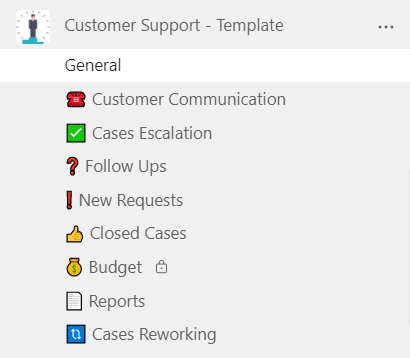
- General
- Customer Communication
- Cases Escalation
- Follow-ups
- New Requests
- Closed Cases
- Budget
- Reports
- Case Reworking
Fundraising
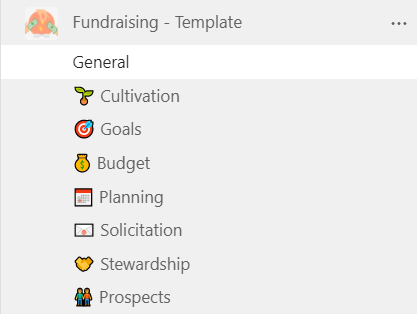
- General
- Cultivation
- Goals
- Budget
- Planning
- Solicitation
- Stewardship
- Prospects
Marketing Campaign
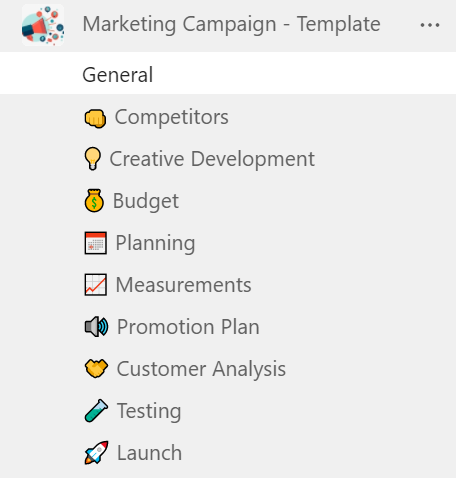
- General
- Competitors
- Creative Development
- Budget
- Planning
- Measurements
- Promotion Plan
- Customer Analysis
- Testing
- Launch
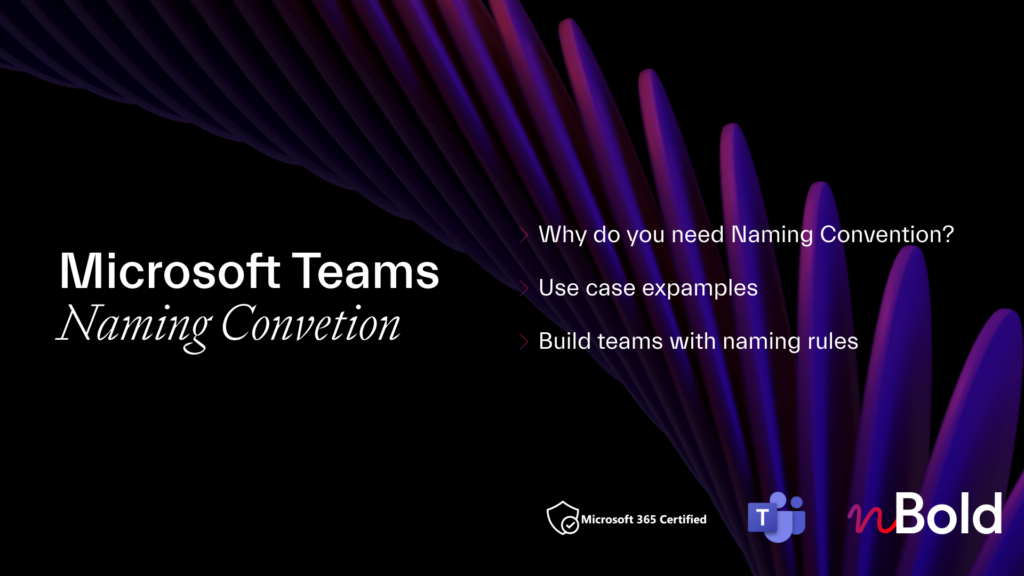
White Paper with free Teams Naming Convention examples
- Use Case Examples
- Microsoft Teams naming convention solutions
- Naming Convention at Teams Templates Level
- Fixed and Dynamic Naming Convention
All channels share the same membership, except for shared and private channels.
Users from other teams and even tenants can join a shared channel without having the access to the rest of the team, while private channel members have access to all standard channels of their team.
When a private channel is the best option
Let’s say, you work on a project and there’s legal matters that you want to discuss privately with your colleague from the legal department and the client. Both of them are already a part of the team created to collaborate on the project, along with other project team members.
The choice between a team or a channel here is pretty straightforward. The ideal solution will be to create a private channel within that team, instead of creating a whole new one. All of the stakeholders work on the same project, they just need to have a space for discussing confidential matters concerning this project. At the same time, they want to stay up to date with the project implementation and have access to other files and conversation within that team.
You’d need to create a private channel in that team and add the required people as their members. The rest of the team won’t have access to any data shared within that channel.
When a shared channel is the way to go
Many organizations have been requesting this feature and it’s finally arriving. Although not publicly available yet, shared channels will soon impact the whole channel vs. team dilemma.
It often happens that you need to involve third parties in the work of your team. That can be clients, contractors, partners, and even colleagues from other teams and departments. While it is important to collaborate with them on the project, at the same time you may not want them to have access to all the information your team share for compliance or other reasons.
Previously the only way around this was to create a whole new team and invite required users as guest members. Meanwhile, all the internal conversations and files were shared in the original team. That created quite a bit of a headache and mess since you needed to juggle between teams instead of keeping everything just in one.
Now, however, you can create a shared channel where you can invite guest users without giving them access to the data shared across other channels within that team. Users won’t even need to change their tenant; the team they were invited to and the shared channel will appear in their list of teams in their Microsoft Teams environment.
You can learn more about shared channels in Microsoft Teams here.
How many channels should a team in Microsoft Teams have?
Now, many users also ask themselves how many channels a team should have. The answer is that it all depends on the complexity of the project you’re working on.
We do recommend you have at least several channels. If you’re good with only one channel it means that the intensity of the collaboration is probably not strong enough for creating an entire collaborative space. Instead, it could be a channel within another team or even a group chat.
All the teams have a General channel by default. You can use it as a space for discussions around miscellaneous subjects that don’t go under any category. Other channels will help you group your discussions and collaboration topics.
We at nBold have 23 channels within our main team. Of course, not all of them are used with the same frequency and intensity. But we structured our work in a way that we always know where the right information is stored and shred.
You can have only 3 channels in your team – or a few dozen: as long as they answer your collaborative needs and your conversations and files are well-organized, you’re on the right track.
Learn more about Microsoft Teams channels best practices.
So, a Microsoft Teams team or a channel?
There’s no universal answer to the question of whether you need to create a team or a channel.
There are several points you should consider before deciding what’s going to work best for you.
How many people need to be involved in the collaboration process? Would you like all of them to have the same level of access to the same data? Do the same people already form a part of another team?
If they do and their collaboration topic is connected to this team, then a channel could be a better solution. And if you don’t wish other teammates to have access to their discussions, you can make this channel private.
At the same time, it’s important to consider collaboration intensity. If you and your team go back to the subject over and over again and a lot of work revolves around it, then it deserves a separate workspace where you could have focused discussions, store and share all your data, and keep track of the progress without distractions on any other topics.
And if you’d like to make it easier on your team and not wonder anymore whether you need to create a team or a channel, you can templatize your collaborative processes with Collaboration Templates and create your own Template Catalog for any use case your organization has. This way, you will have a catalog with all the possible scenarios for future teams that will come with already pre-defined structure in terms of channels and their content: file templates and folders, guidelines, tasks, and all your favorite tools already in place along with advanced governance configurations that answer both your IT and business needs.
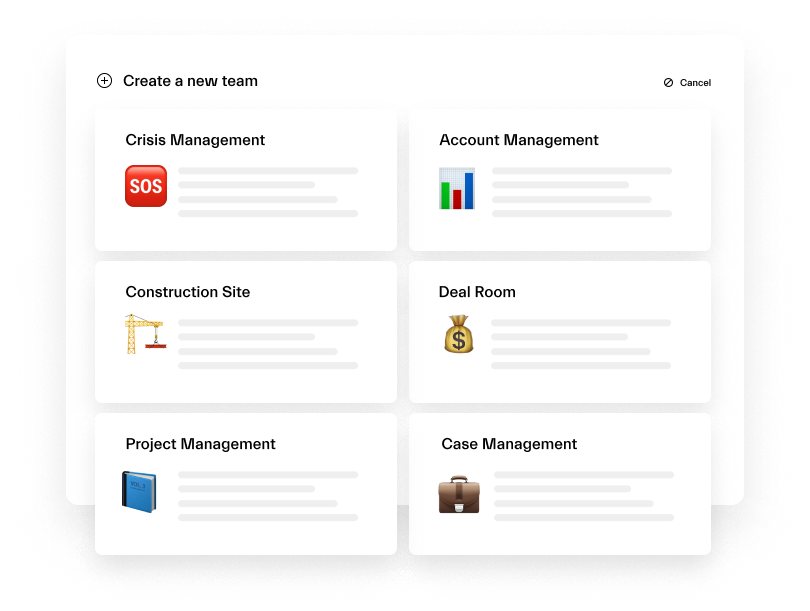
Contact our team if you’re looking to structure and improve your collaborative processes.
