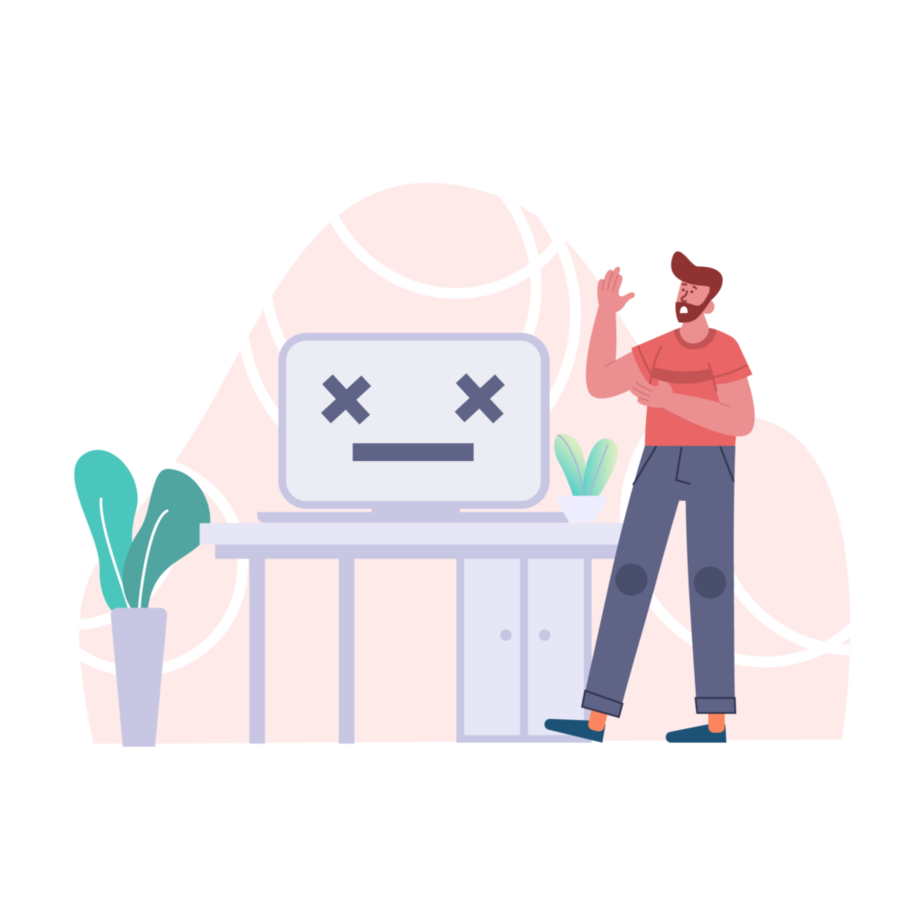The title of this post might raise some eyebrows but I’m sure a lot of you smile with understanding. Oftentimes when I tell people about my work and how it’s related to Teams, this is exactly what I hear – “Oh, I hate Microsoft Teams!”
Surely some of you can relate.
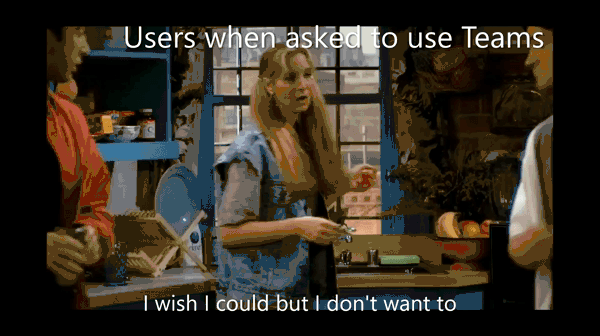
As loyal as I am to Teams, I do get it. It does get confusing at times, especially if no one ever explained to you how to use it. Our brain doesn’t like the unfamiliar and, in most cases, people are left with Teams on their own. And so, why would they like it? The platform experience is not always intuitive, so there’s quite a bit of work your IT should do to win user buy-in.
In this blog post, we’ll cover just that.
Why do users hate Microsoft Teams?
They don’t know its potential
It’s as simple as that – people just don’t know how much can be done with this tool.
Let’s face it, the majority of Microsoft Teams users use it mostly for chat and meetings. But even those features are almost never fully explored.
It’s true that the same chat and meetings can be done with other apps with a friendlier interface. Still, not all of them allow to display live captions, translate in live and save transcripts, share your screen, collaborate on other apps during meetings, and do countless other things.
While chat is nothing new, Teams takes it to a whole new level. You can actually collaborate with your team members on a message (!) with Loop components. How cool is that?
The biggest difference between Microsoft Teams and other apps with similar capabilities is that it is entirely focused on collaboration. Everything is designed to make sure you can interact with people you work with as efficiently as it can possibly get.
There’s a myriad of other features you can share with you colleagues that will help you win their hearts and make them stop hating Teams 😉
Teams is too broad
On the other side, there are those who do know they can do all those things with Teams, but don’t really know how. To the point where it becomes overwhelming, and they just stick to more familiar tools that do the trick.
True, it is intimidating sometimes to read about yet another update – how on earth am I going to learn how to use all this?! Unless you are tech-savvy, Microsoft Teams can seem a bit too much. However, it is just the first impression. Once you get the hang of it and use a new feature once, you master it immediately. I’m not sugar coating it: as someone with no technical background, I can say with confidence that you can pick up quite quickly.
It’s just a matter of finding an understanding mentor – we’re sure you can be that person for your team!
UX issues
Right, that too. Microsoft Teams can get a bit slow when you’re in a meeting. Especially when you’re sharing your screen. There can be bugs every now and then, yes. And constantly moving from one page to another without being able to switch to a new window can be annoying…
But wait, the last issue seemed to be addressed already! At least with some tabs: for example, you can open in a new Teams window your Planner, Lists, and other app. Specific chats can be open in a new window as well. More to come *fingers crossed*!
Regarding the other points: any technology experiences bugs, it is what it is – Microsoft Teams is no exception. The good thing is that their tech team are aware of that! And they are committed to constantly improving Teams performance.

How to drive Microsoft Teams adoption
There’s lots of resources out there on how to drive Microsoft Teams adoption. We at nBold prepared a whole series of articles on Microsoft Teams adoption strategy. There we give step-by-step instructions that you can apply to your change management strategy. We do recommend you follow the steps to ensure proper Teams adoption and buy-in from everyone (or at least the majority) in the organization.
Let’s briefly walk you through the process.
Vision and executive sponsorship
If you want your staff to use Microsoft Teams, they need to understand why they are asked to do that in the first place. Establishing a vision for Teams adoption and ensuring executive buy-in will help you achieve that. Your senior leadership serves as an example for the rest of the employees, so they need to walk the talk. So, start from the top.
Scenarios and use cases
If you want your users to stick to Teams, they need to know exactly what they can do with it. Gather the heads of departments, make a list of all the activities their teams do on daily basis, talk about their challenges, and formulate Microsoft Teams scenarios and use cases that can help them do their job better.
Governance
There are several types of governance to consider when it comes to adopting Teams – Project Management governance, Executive governance, IT governance and Microsoft Teams governance itself. You want to make sure they are aligned to successfully adopt Teams in your organization. Learn more about it here.
Success criteria
How will you know that users are successfully using Microsoft Teams? You may want to define KPIs that will help you track progress and identify pain points. We delve deeper into the topic in this blog post.
Communication plan
For the transition to go as smoothly as possible you do not want to miss this step. Preparing a communication plan will create awareness and desire among employees, give knowledge and ability, and provide reinforcement – which are key stages of change.
Training
This is one of the most important parts. As we already mentioned, most people who hate Microsoft Teams simply don’t know how to use it. Prepare those Microsoft Teams use cases, pitch them to corresponding teams/departments and show your users how to put them into practice. Learn more about how to prepare a training plan.
Champions
These are your Teams influencers. Find those employees who are most enthusiastic about Microsoft Teams and get them on your ‘side’. Champions can make the job so much easier as learning from fellow co-workers generally brings better results.

Explaining the value of Microsoft Teams to your users
Now, let’s delve a bit deeper into communication and training. This is when you will be pitching Microsoft Teams to different users in your company and make sure they don’t hate it straight away 🙂
You should consider what type of teams your organization needs. There can be:
- An org-wide team
- A team per business unit/department
- A team per business process (projects, events, campaigns, sales deals, accounts, onboarding, etc.)
While the first two are pretty clear – they are divided based on your organizational structure – the last type of teams can involve people from different groups and roles. So, it’s important to explain to everyone involved who and when should create new teams for that.
Some general capabilities can be explained in the same way to everyone:
- How to use chat (with all its advanced features)
- When to use chat vs. channel conversations
- When to create a team vs. channel
- How to configure notifications
- How to hold Teams meetings and what you can do during meetings (Scheduling Assistant, Whiteboard, recording and transcription, screen sharing, etc.)
- Most popular tabs (Wiki, Planner, Channel Calendar, OneNote, Forms, Lists, SharePoint libraries)
- How to collaborate on files
However, some use cases specific to certain teams and departments have to be communicated separately.
Let’s go through some examples of how you can show value of Teams to different groups of people in your organization.
Project Management
Microsoft Teams has multiple capabilities that makes the work easier for project teams. Project management is all about planning, communicating both internally and externally, analyzing, reporting, and tracking progress.
Here’s how your project teams can use Microsoft Teams to achieve that.

- Create a team for project teams and add channels for focused discussions that cover all main topics covered in project management, for example:
- Scope
- Budget
- Planning
- Quality
- Resources
- Execution
- Reporting
- Closure
2. Show your project teams how they can upload, share, and collaborate on various files. That can be project status reports, project closure templates, business case, project proposal, project charter, RAID log, risk management plan, project scope statement, cost management plan, etc.
You can learn more about how to collaborate on documents here. To discover some of the best practices for file management head over to this blog post.
3. Explain how to request different types of approvals through Approvals app.
4. Pin the most important files as tabs for easier access and visibility.
5. Add other tabs with native and 3rd party apps your project teams use daily: Planner, Forms, SharePoint guidelines, Power BI, OneNote, Asana, Trello, etc.
6. Show how to schedule recurring meetings through Channel Calendar and Scheduling Assistant.
7. Add connectors to track and view issues – for example GitHub or follow news through RSS feed.
Sales
Your sales department should have a separate team where they can discuss all their daily operations. On top of that, it can make sense to create teams per account and deal your sales team works on.

1.Here’s an example of a team you can create:
- Competition
- Team Life
- Business Reviews
- Training
- Opportunities
- Closed Won
- Closed Lost
- Marketing – that can be a shared channel where you invite marketing specialists
- Sales Onboarding
- Customer Onboarding
2. Schedule meetings with potential customers, partners, as well as members of other departments – marketing, customer support, product developers, etc.
3. Upload Sales Playbook, guidelines, contract templates, sales pitch presentation, reports, proposals, and other documentation.
4. Pin the most used files as tabs and add other tabs: Planner, Power BI, SharePoint guidelines.
5. Integrate Salesforce into Teams and collaborate on deals without leaving the Teams environment.
6. Create Power Automate flows that will automatically publish cards with details of new deals coming from your CRM.
Marketing
Your marketing team can successfully create their content, collaborate on strategies and campaigns, and collaborate with members of other departments as well as external stakeholders with Microsoft Teams.
Here’s what you can offer them.
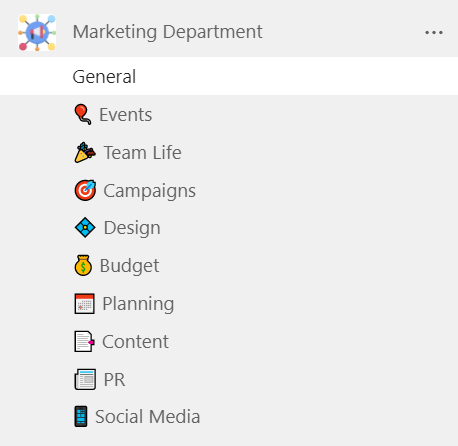
1.Create a team with relevant channels:
- Social Media
- Events
- PR
- Budget
- Content
- Design
- Planning
- Campaigns
- Team Life
2. Schedule team meetings as well as meetings with the sales team, product developers, external parties such as agents, freelancers, etc. Hold brainstorming sessions with Whiteboard.
3. Upload best practices, files templates, guidelines, useful resources, and other essential content to the Files tab or create a dedicated SharePoint library for your marketing department.
4. Connect RSS feed to always stay up to date on latest industry publications and trends.
5. Add your mostly used tools as tabs: Planner, Lists, OneNote, Stream, etc.
6. Send approval requests for blog posts, social media campaigns, design, press releases, and other types of content with Approvals app.
HR
HR specialists work closely with managers and members of other departments, so it is important for them to stay in the loop and be able to easily exchange information with anyone in the organization.
Let’s see how you can organize their work in Teams.
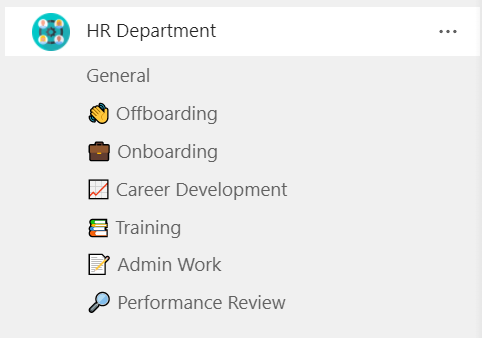
1.Create a team for the HR department. Here are the channels that you can include:
- Onboarding
- Offboarding
- Training
- Performance Review
- Career Development
- Admin Work
2. Explain how to schedule meetings with people both outside and outside the organization – interviews, performance reviews, weekly syncs, etc.
3. Approvals app can save a lot of time for your HR specialists. It can be used to request vacations, sick leaves, days off, reimbursements, etc.
4. Upload guidelines, surveys, application templates, organizational policies, and other documentation in the Files tab.
5. Add most frequently used apps as tabs: Planner, Forms, OneNote, Karma, Workday, etc.
If you’re interested in learning more about how your HR department can benefit from Teams, head over here.
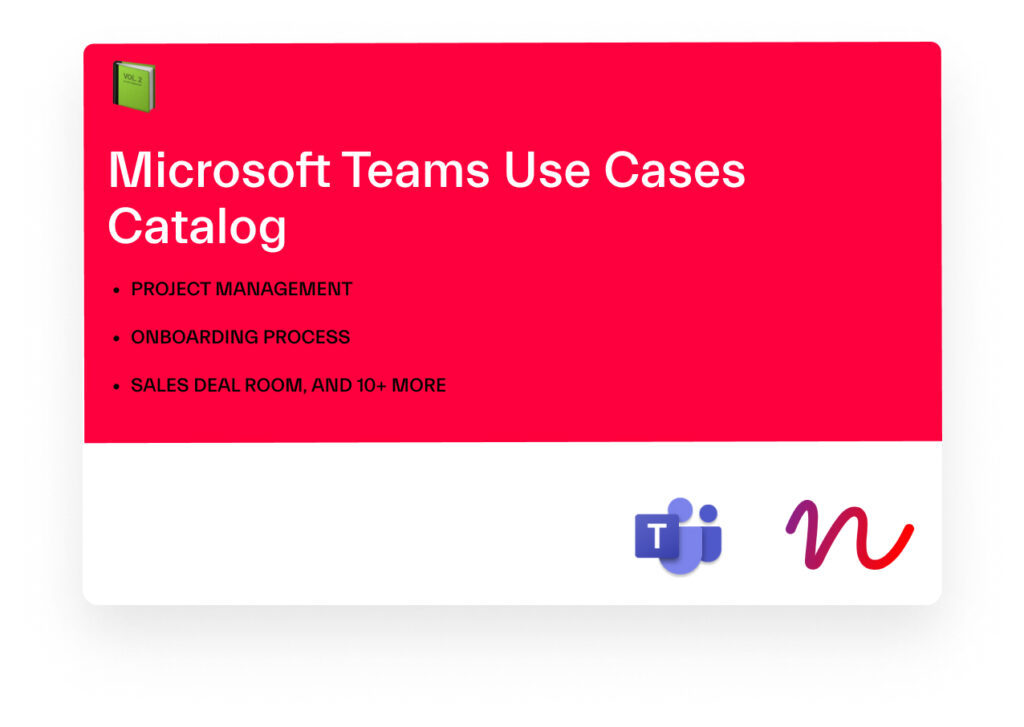
Would you like to know more?
Download free Microsoft Teams Use Case Catalog
4 steps to effective use of Microsoft Teams
Taking it a step further
You can take a step further and make it even easier for your users to use Microsoft Teams. If they need to create new teams regularly you may want to consider adopting a template solution that will facilitate the team creation process and create a structure for all the teams.
With nBold Collaboration Process technology you can create Collaboration Templates for any business scenario, configure governance policies aligned with your internal regulations and connect any 3rd party tool to your Teams.
Let’s take project management as an example. Instead of creating a new team per account from scratch, you can create a template for those teams, structure it in the right way with channels, add required files, guidelines, task boards, document libraries, and other tools and content. Then, you can use this template to create as many teams as you need and make sure the right people will be immediately added to new teams.
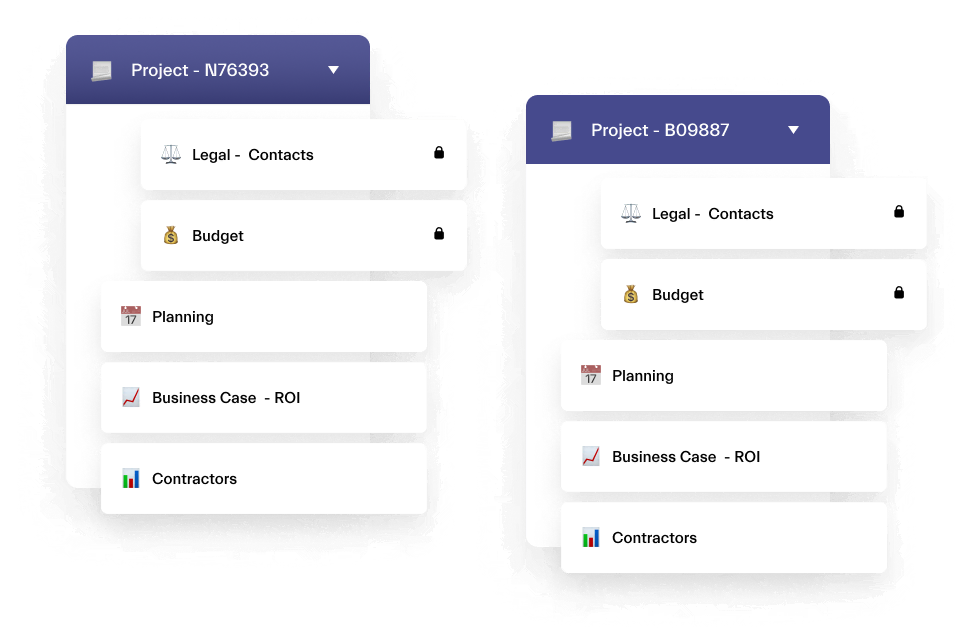
In this way, when your users create a new team, they will already have everything they need to do their job, and chances are they will love Microsoft Teams even more for that 😊
Contact our team to learn more about nBold solutions.