Struggling with Microsoft Teams adoption? Feedback is your solution.
Employee resistance, confusion about features, and low engagement are common hurdles when rolling out Teams. By collecting and acting on feedback, you can:
- Identify user challenges and frustrations.
- Improve training programs to meet actual needs.
- Customize Teams workflows, like channel organization and task automation.
Set up feedback-friendly environments with tools and strategies, such as anonymous surveys, dedicated feedback channels, and automated workflows. Connect feedback to business goals like improving collaboration and productivity.
Use tools like nBold to simplify feedback collection and act on user input effectively. Feedback isn’t just about listening – it’s about making Teams work for your organization and employees.
The Best Way to Give Feedback in Microsoft Teams
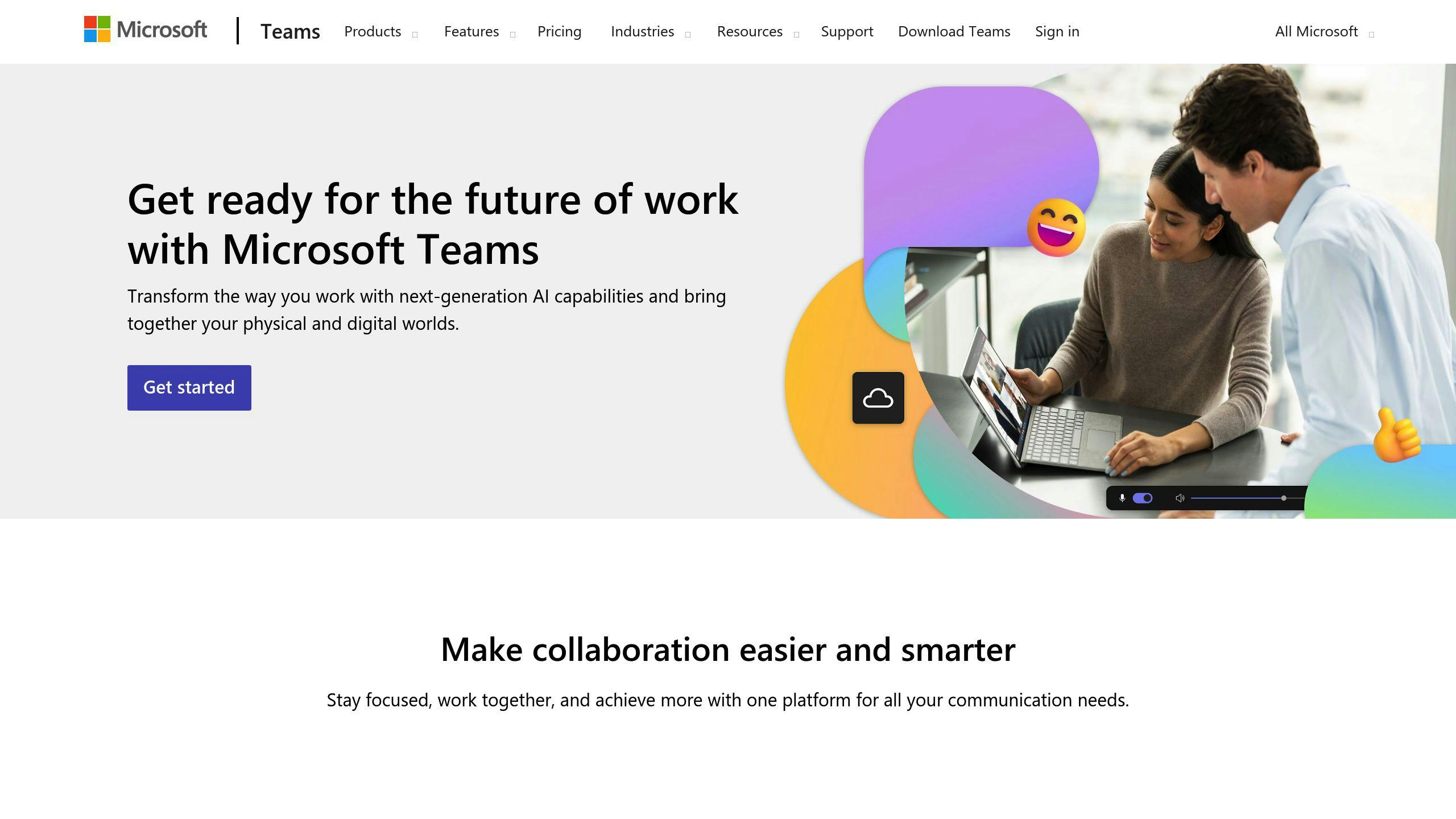
Creating a Feedback-Friendly Environment
Creating a space where feedback flows naturally takes thoughtful planning and consistent effort. Organizations should aim to make employees feel at ease when sharing their thoughts about using Microsoft Teams.
Encouraging Regular and Open Feedback
Having strong executive support can help build a culture where feedback is welcomed and Teams adoption grows. When employees see their input being heard and acted on, trust and engagement naturally improve.
Here are some ways to set up effective feedback channels:
- Host monthly sessions to collect feedback about Teams usage.
- Provide multiple feedback options, including anonymous submissions.
- Recognize contributions by highlighting users whose suggestions lead to improvements.
Analytics tools can also play a role by tracking engagement and measuring how user suggestions impact adoption, offering clear data to guide decisions.
Once feedback is collected, it’s crucial to link it to business objectives. This ensures the feedback not only addresses user concerns but also supports broader organizational goals.
Connecting Feedback to Business Goals
Feedback becomes more meaningful when it’s tied to business priorities. This approach helps shape Teams into a tool that meets both employee needs and company objectives.
| Business Goal | Feedback Focus Areas |
|---|---|
| Improved Collaboration | Team Template Usage |
| Higher Productivity | Process Automation |
| Better Communication | Channel Organization |
Using the SMART framework (Specific, Measurable, Achievable, Relevant, Time-bound) ensures that feedback is actionable and leads to real results.
"Organizations should have a clear process for reviewing and responding to feedback, ensuring that users see tangible changes based on their input. This can involve setting up a feedback loop where feedback is regularly reviewed, prioritized, and implemented." [1]
With a solid feedback strategy in place, the next step is to use the right tools to streamline how feedback is collected and analyzed.
sbb-itb-8be0fd2
Using Tools to Collect and Analyze Feedback in Teams
Gathering and analyzing feedback effectively is key to aligning it with business goals. For Microsoft Teams, which serves 320 million users [4], having the right tools in place ensures feedback collection is smooth and actionable.
Choosing the Right Feedback Tools
When picking feedback tools for Microsoft Teams, focus on features that encourage user participation and provide useful insights. Here’s a quick breakdown:
| Feature Category | Key Features to Look For | Why It Matters |
|---|---|---|
| Integration | Works seamlessly with Teams | Smooth user experience |
| Data Analysis | Real-time dashboards | Supports informed decisions |
| User Experience | Easy-to-use design | Boosts user participation |
| Customization | Adjustable survey options | Collects focused feedback |
Integrated tools for Teams [3] allow businesses to track user engagement and spot adoption trends without interrupting workflows. After selecting the right tools, the next step is creating structured feedback channels to make the most of them.
Setting Up Feedback Channels in Teams
To capture and act on user input effectively, it’s important to set up dedicated feedback spaces and use analytics tools.
1. Create Dedicated Feedback Spaces
Set up specific channels for different feedback types. This ensures users know exactly where to share their thoughts, avoiding clutter in general chats.
2. Use Analytics Tools
Leverage tracking tools to monitor engagement and usage trends. For instance, ENow‘s monitoring tools offer detailed insights into how Teams is being used and adopted [4].
3. Develop Feedback Workflows
| Phase | Steps to Take | Frequency |
|---|---|---|
| Collection | Roll out surveys and forms | Weekly |
| Analysis | Assess engagement data | Every two weeks |
| Implementation | Act on feedback received | Monthly |
For businesses looking to automate feedback collection, tools like nBold simplify the process by offering customizable team templates and pre-built channel structures. This makes it easier to set up and manage feedback workflows efficiently.
Using Feedback to Improve Collaboration
Once feedback is gathered and reviewed, the next step is to apply changes that enhance teamwork. In Microsoft Teams, using this feedback helps solve specific issues and develop solutions tailored to users’ needs.
Adjusting Teams to Meet User Needs
Customizing Teams based on feedback allows organizations to tackle specific collaboration challenges. Here’s how feedback-driven changes can make a difference:
| Feedback Area | Adjustment Strategy | Expected Outcome |
|---|---|---|
| Channel Structure | Reorganize workflows | Less scattered information |
| File Organization | Standardize folder templates | Quicker document access |
| Communication Flow | Create topic-specific channels | Clearer team discussions |
| Process Automation | Automate repetitive tasks | Boosted productivity |
"Adoption requires ongoing efforts, with feedback guiding adjustments to improve outcomes." [4]
For example, if users struggle to find files, implementing a standardized folder system can help solve the issue quickly and effectively.
How nBold Simplifies Collaboration
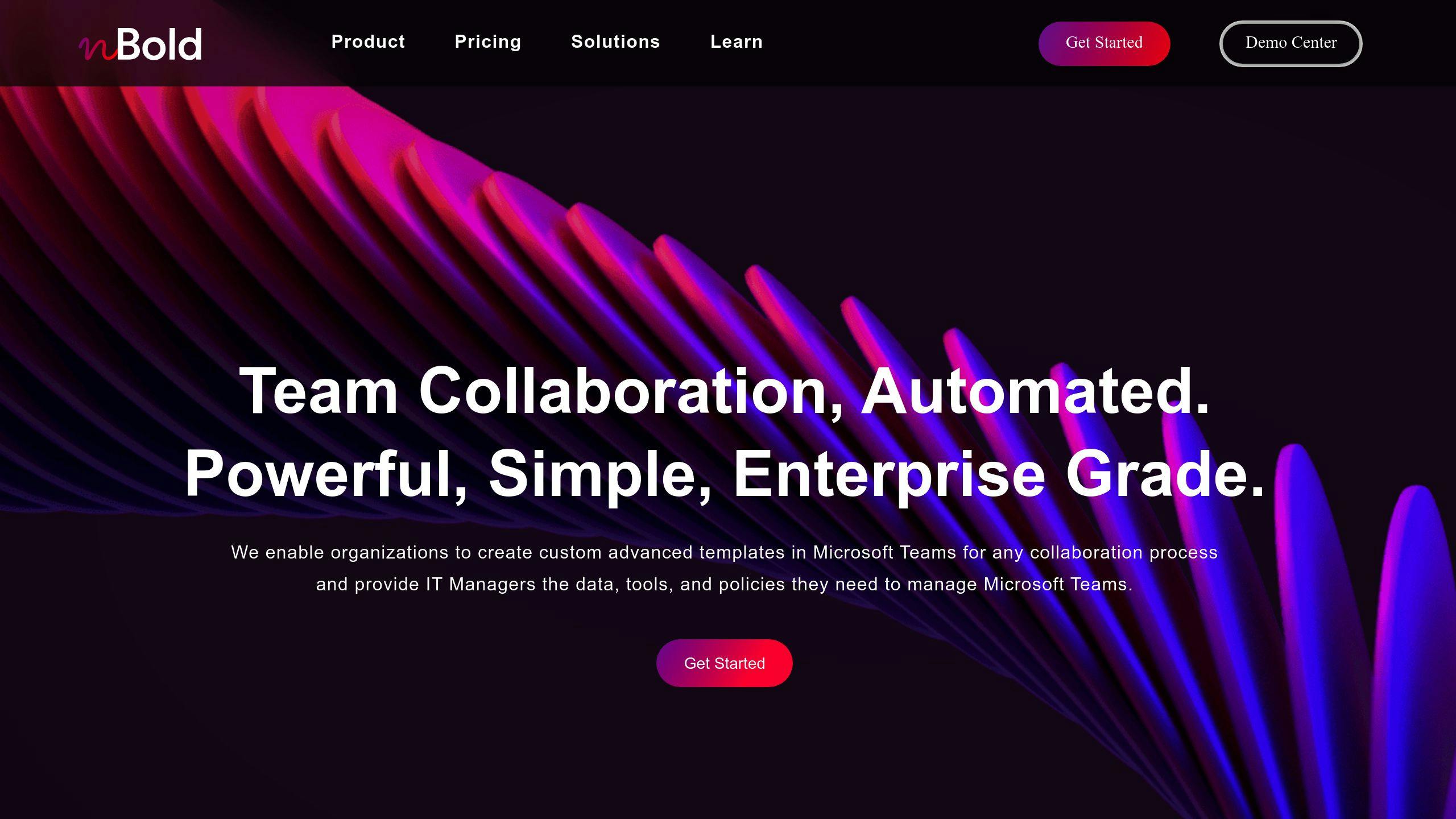
Automation tools like nBold can speed up these adjustments, making the process more efficient. nBold’s technology addresses common Microsoft Teams adoption hurdles with features like template customization and workflow automation:
| Automated Feature | Business Impact |
|---|---|
| Standardized Setups | Saves time and ensures uniformity |
| Planner Integration | Simplifies task management |
| Third-party App Connection | Connects workflows seamlessly |
Conclusion: Feedback as a Key to Teams Adoption
Main Points Recap
This section highlights the importance of feedback in driving the successful adoption of Microsoft Teams. Feedback helps address user needs and ensures the platform aligns with organizational objectives.
| Adoption Component | Role of Feedback |
|---|---|
| User Engagement | Identifies obstacles and encourages participation |
| Workflow Optimization | Helps tailor channels and processes to user needs |
| Training Effectiveness | Refines training materials and improves support |
| Platform Integration | Guides decisions on connecting tools effectively |
Actionable Strategies for Teams Adoption
For IT managers and organizational leaders rolling out Microsoft Teams, making feedback a core part of the strategy is essential. According to Yorktel Blog:
"One of the biggest challenges to organization-wide Microsoft Teams adoption is employee’s resistance to change" [2].
To tackle these challenges, consider the following strategies:
| Strategy | How to Implement |
|---|---|
| Automated Feedback Loops | Use automation to gather immediate insights after activities |
| Executive Sponsorship | Involve leadership to foster a culture of feedback |
| Tool Integration | Utilize tools like nBold to analyze and act on feedback efficiently |
Automation tools such as nBold simplify the process of acting on feedback. Features like customized team templates and automated channel creation [1] make it easier to adapt Teams environments based on user input, ensuring a smoother and more user-focused adoption process.
