Remote work has several benefits for both the employee and the company, but the most significant one is access to a broader pool of qualified candidates and the freedom to select proven experts regardless of their physical location. However, time zones can be a significant challenge when organizations do not use Microsoft Teams.
Despite the many upsides of having a global workforce, managing and collaborating with colleagues across time zones may be a significant challenge for businesses.
There’s little doubt that it’s wreaking havoc and causing stress for many organizations. However, if you follow standard procedures, management will be much simpler.
Microsoft Teams is a fantastic meeting-planning tool for team members who aren’t all in the same physical location. It can handle it all: communication, collaboration, or meeting planning. Teams features like virtual meeting access, invitations, status updates, and calendars are a breeze.
In this blog post we will walk you through the ways to facilitate communication and collaboration with colleagues across time zomes with Microsoft Teams.
Microsoft Teams features that make collaboration across time zones easier
Schedule meetings in different time zones
You may run into difficulties scheduling meetings simultaneously due to having staff in different time zones or operating in multiple locations.
Microsoft Teams allows businesses to set the right time zone for scheduling meetings. Moreover, remote employees or team members working in different time zones can use Teams so everyone can get meeting invitations automatically optimized for their time zone.
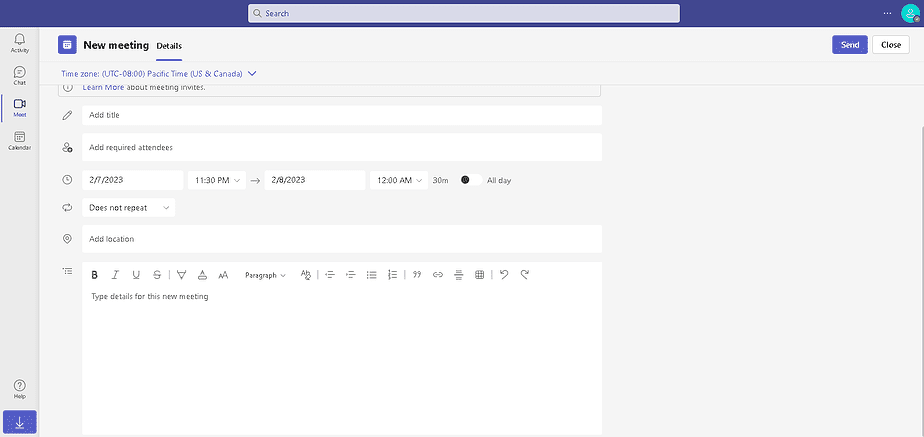
Converting the time manually takes effort, and you can think you messed something up. You’ll need only time zone knowledge to select the appropriate time zone when setting up a meeting.
You can also follow, participate in, and record meetings with Teams so that even if some team members can’t participate due to time differences, they can still watch the recording and stay in the loop.
Scheduling Assistant is another helpful feature of Microsoft Teams that enables users to hold meetings with co-workers or employees in different time zones.
This function is connected to the procedure for making a meeting. It makes it possible to find a time that works for everyone in the discussion, regardless of where they are located or what time it is in their respective time zones is possible. It finds and displays participants’ overlapping free time slots to achieve this.
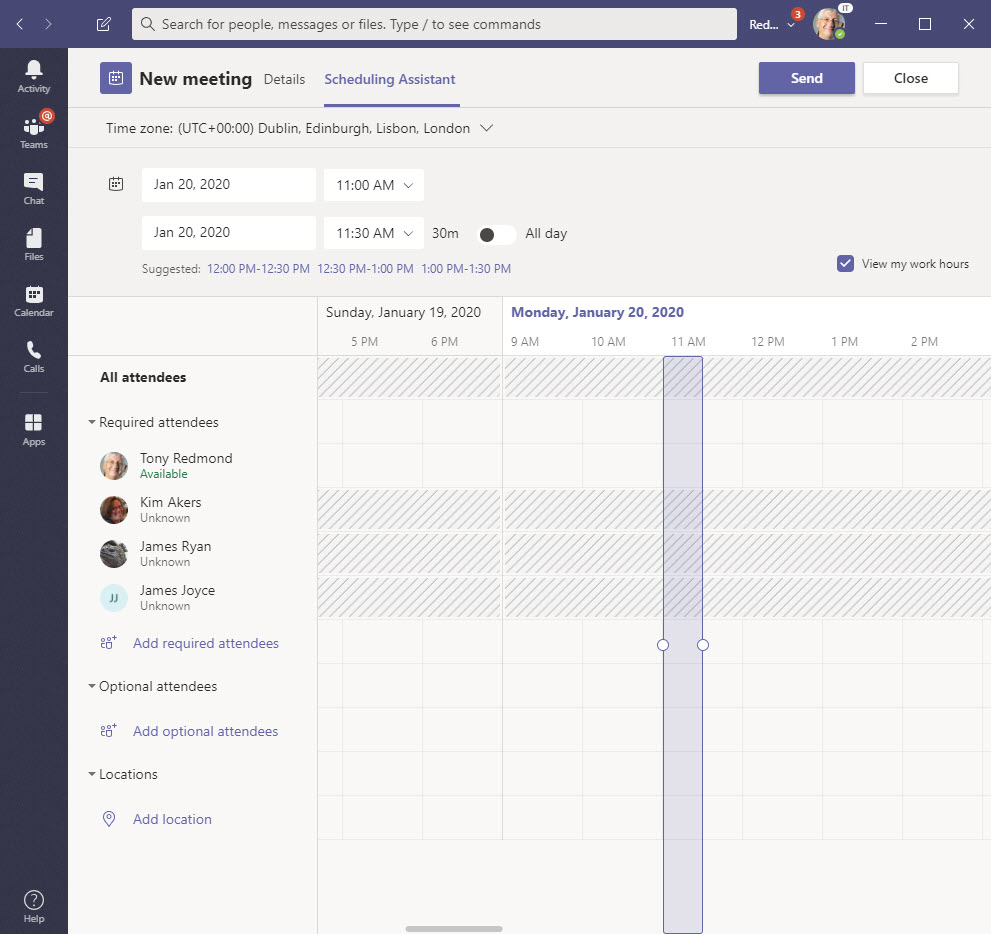
With Scheduling Assistant, you can create meetings more quickly, easily, and knowledgeably, all while viewing available meeting spaces in the same interface.
Make work accessible on multiple devices
Microsoft Teams can be a valuable resource for achieving productivity goals. You can have productive group video chats, exchange files, audio conferences, and coordinate with your team with team channel features.
Microsoft Teams is web-based, so you may use it on any device. Operating systems, including Windows, macOS, iOS, and Android, all support it. As a result, if you have access to the internet, you have all you need.
You have a complete say over how you’d like Teams to be used. You can do more than allow or disallow devices on your allowlist or blocklist. If you connect to Microsoft Intune, you can do the following:
- Control which workers and what devices can access the company’s data
- Limit the spread of information among authorized workers
- Safeguard all information stored or passed around
- Maintain a secure environment per the business policy for all mobile devices and software
Regarding administration, Teams has complete functionality on both smartphones and tablets. To put it simply, going mobile won’t cost you anything. This lessens the chances of snags and allows teams to continue working together while on the go.
Are you in love with your job but need some downtime when you get home? There is an option for controlled notifications in the Teams app. You can schedule your “do not disturb” mode to go into effect at specific times each day or turn it on and off whenever you need a break. You can also set up Quiet Days and Hours to make sure you receive notifications during work hours only.
Carry it with you if you like or leave it. Whatever your preference, Teams is available whenever you want it.
Schedule chat messages
Microsoft Teams allows you to schedule a chat for later, which helps you work with a team that spans many time zones and business hours.
Delay the distribution of your message to your co-workers till a time of your choosing using this handy function. This allows you to work with them conveniently without interfering with their time off or other priorities in life.
To ensure the chat message is delivered at a time and date of your choosing, schedule it.
- Just type your message into the conversation and then right-click the Send button to send it.
- Choose the time and date you’d like it sent from the calendar that appears.
- Select the time you want to send it, and then click the button.
- Click the Send button.
- Your chat will be sent out without further input at the appointed time.
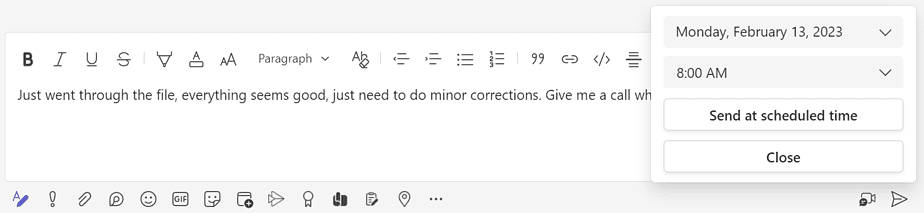
Loop Components
Loop features in Teams chat offer a more collaborative environment for brainstorming, creativity, and decision-making. It allows organizations to take maximum benefit from Teams and Outlook.
Microsoft Loop is a suite of programs designed to facilitate communication and collaboration among workers. It’s equipped with several tools that can enable collaboration and connect people anywhere and anytime.
For instance, a company operates in the US but has overseas employees spread out in different time zones. The project manager needs to discuss the launch of the upcoming project with the team but cannot find a time suitable for everyone.
The manager can create a loop task component in chat. It captures the team’s actions, sets due dates for tasks, and assigns responsibilities. In addition, the manager can pin the list component in the chat so that people can use it later.

One of the main benefits of using the loop component is that it is always in sync and live. Managers and users can add tasks when it is best for them. The manager will also update the new and completed task; a member who has started working hours later can see the updates and know exactly where to start.
Loop components can also help get input, feedback, and team members’ concerns. Even if they are located far away, and in different time zones, they are all heard, and their opinions are respected.
Easy integration with other apps
Integrating your online apps with Microsoft Teams is a great approach to help your global workforce collaborate more effectively.
You don’t want your team members to continuously switch between different applications. It can reduce their productivity and can be hectic for them. With Microsoft teams, companies can integrate their applications in one place. Team members will have all the necessary resources in a central location.
For example, you can integrate your task management tool such as Planner into Teams and have an overview of all the team’s tasks from one central location. Team leaders will have details on the members and tasks, regardless of their time zones and location.
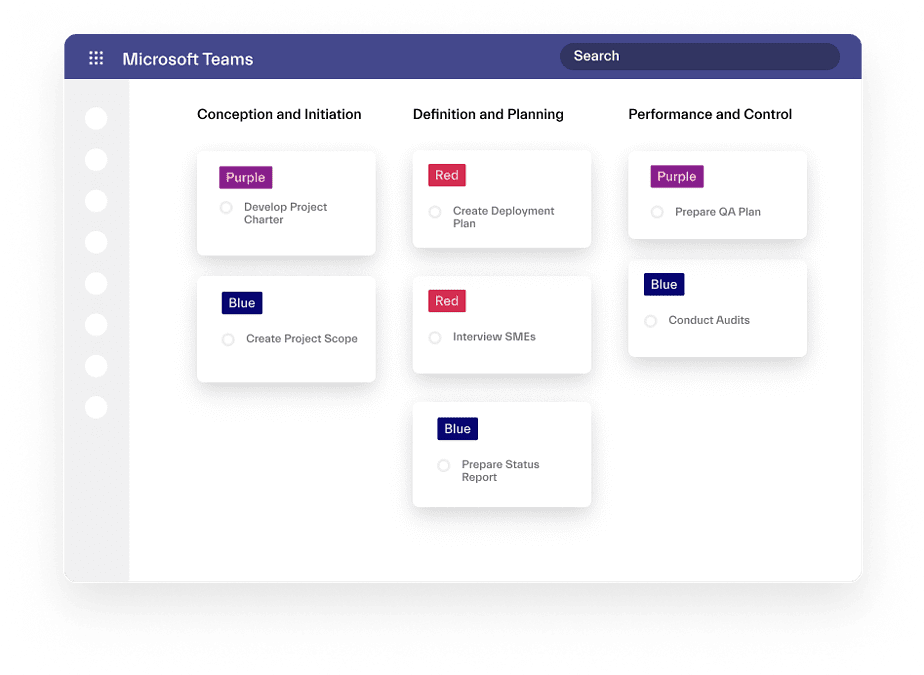
→Download White Paper: Microsoft Teams & Planner Best Practices
File sharing
Organizations have a fast-paced information flow system. Instead of storing files in different locations, Teams integration with SharePoint and OneDrive allows us to have a central file storage, allowing everyone to easily find and access necessary files. This method ensures seamless data communication and an easy file-sharing option.
Instead of sending and receiving files back and forth, team members and managers can access the files, edit it, share it, and access the version history.
Inline message translation
The inline translation tool in Microsoft Teams makes it possible to read and respond to messages in any of several supported languages.
Teams supports more than 60 different language translations, including English, Spanish, Chinese, Arabic, Russian, etc. This function allows your international staff to speak with each other in their native tongue by having Microsoft Teams translate channels and chat conversations.
A desktop PC’s additional options menu includes a Translate option, which may be used to read a message in a different language. This will display the message in the language you selected for Teams.
Your Teams app language will be the default target translation language. A translation indicator icon will appear next to the message when a message has been translated.
Conclusion
Microsoft Teams is a user-friendly platform that fosters collaboration and teamwork. Microsoft Teams is accessible by both in-office and remote employees in many locations.
The most notable advantage is that it helps to streamline and focus efforts on specific projects. Nothing is ever lost, and everything is preserved.
Microsoft Teams is an essential new workplace tool that uses the comprehensive work family of products currently included in Microsoft 365.
