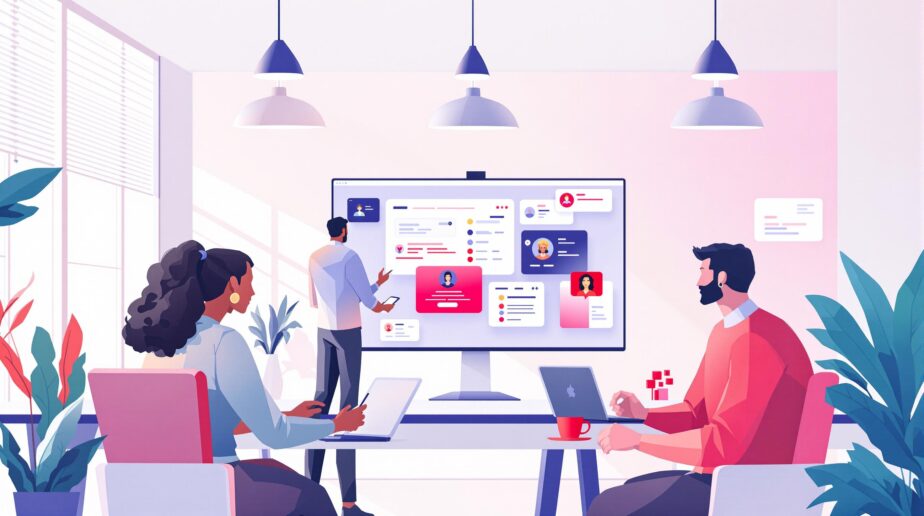AI in Microsoft Teams saves time and improves communication.
Here’s how it helps:
- Meeting Efficiency: AI generates summaries, action items, and real-time transcriptions, saving users an average of 11 minutes per session.
- Noise Control: Filters out background noise for clearer conversations.
- Task Automation: Tools like Microsoft 365 Copilot and Power Automate simplify workflows, manage emails, and track tasks automatically.
- Smart Email Management: AI drafts, summarizes, and helps locate important information across emails and chats.
- Improved Collaboration: Features like IntelliFrame and Intelligent Call Recap enhance hybrid meetings and VoIP/PSTN calls.
Switching from emails to Teams, powered by AI, reduces repetitive tasks and boosts productivity. Whether it’s automating meeting prep, managing follow-ups, or centralizing communication, Teams’ tools make work faster and easier.
AI in Microsoft Teams Meetings: My #1 Copilot Feature!
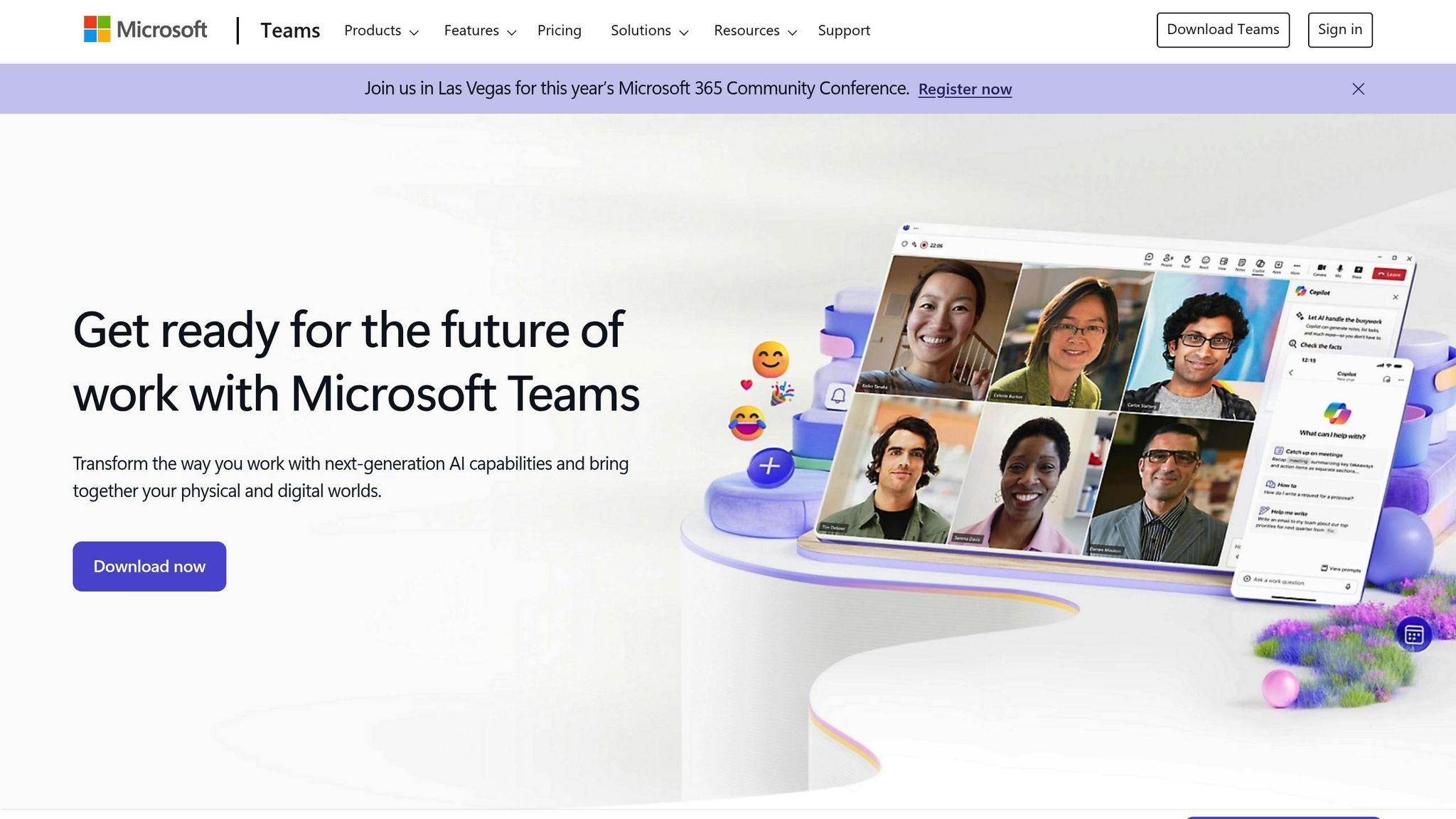
AI Tools in Microsoft Teams
Microsoft Teams now integrates AI tools to tackle communication challenges, making workflows smoother and improving productivity. Below are some of the key AI-driven tools that power these improvements.
Microsoft 365 Copilot Features
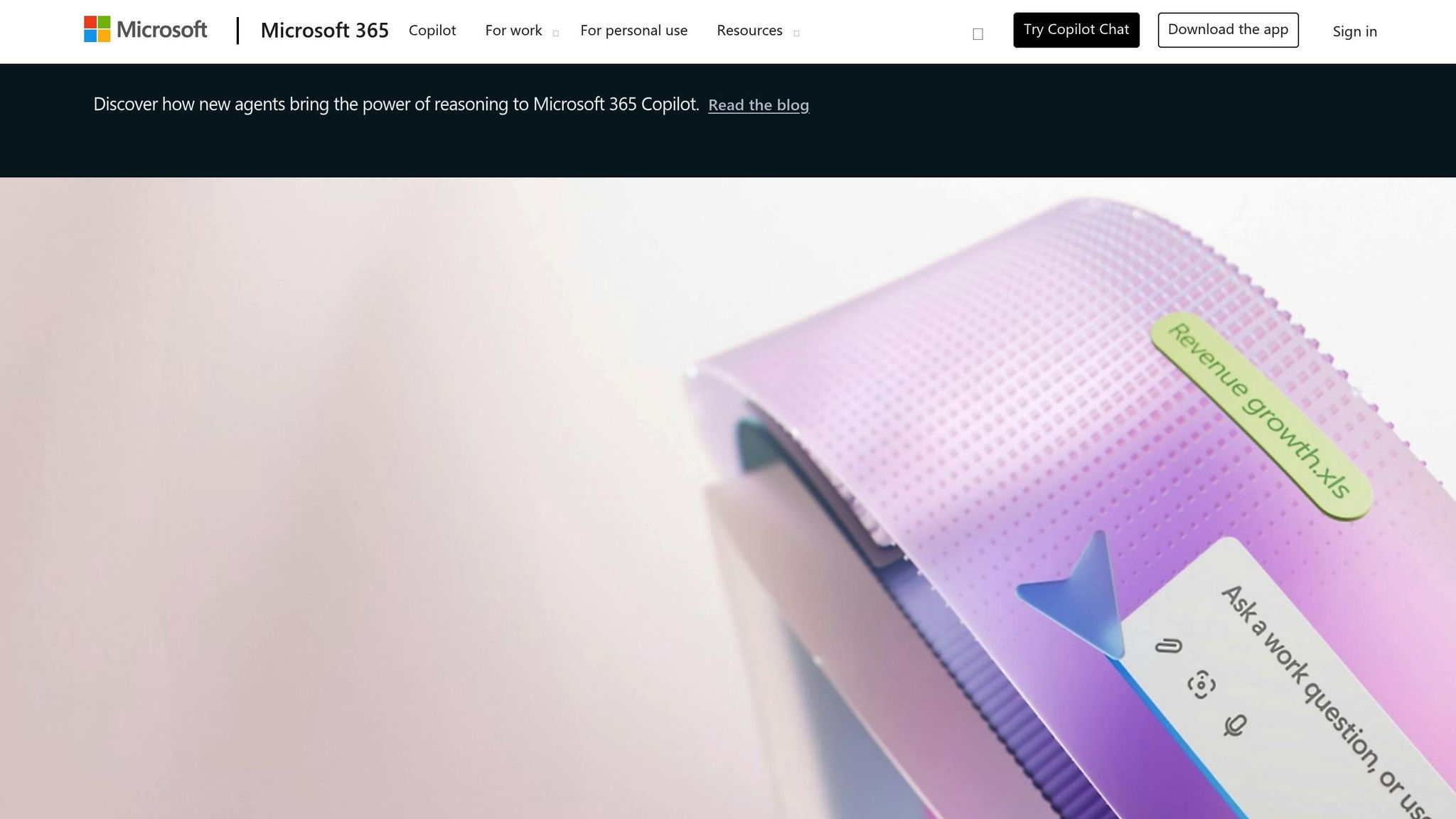
Microsoft 365 Copilot acts as a virtual assistant within Teams. It helps by analyzing meeting discussions to identify key points and propose tasks. Even if someone misses a meeting, Copilot generates detailed notes that capture names, tasks, and decisions – no need to sift through full recordings.
Power Automate Basics
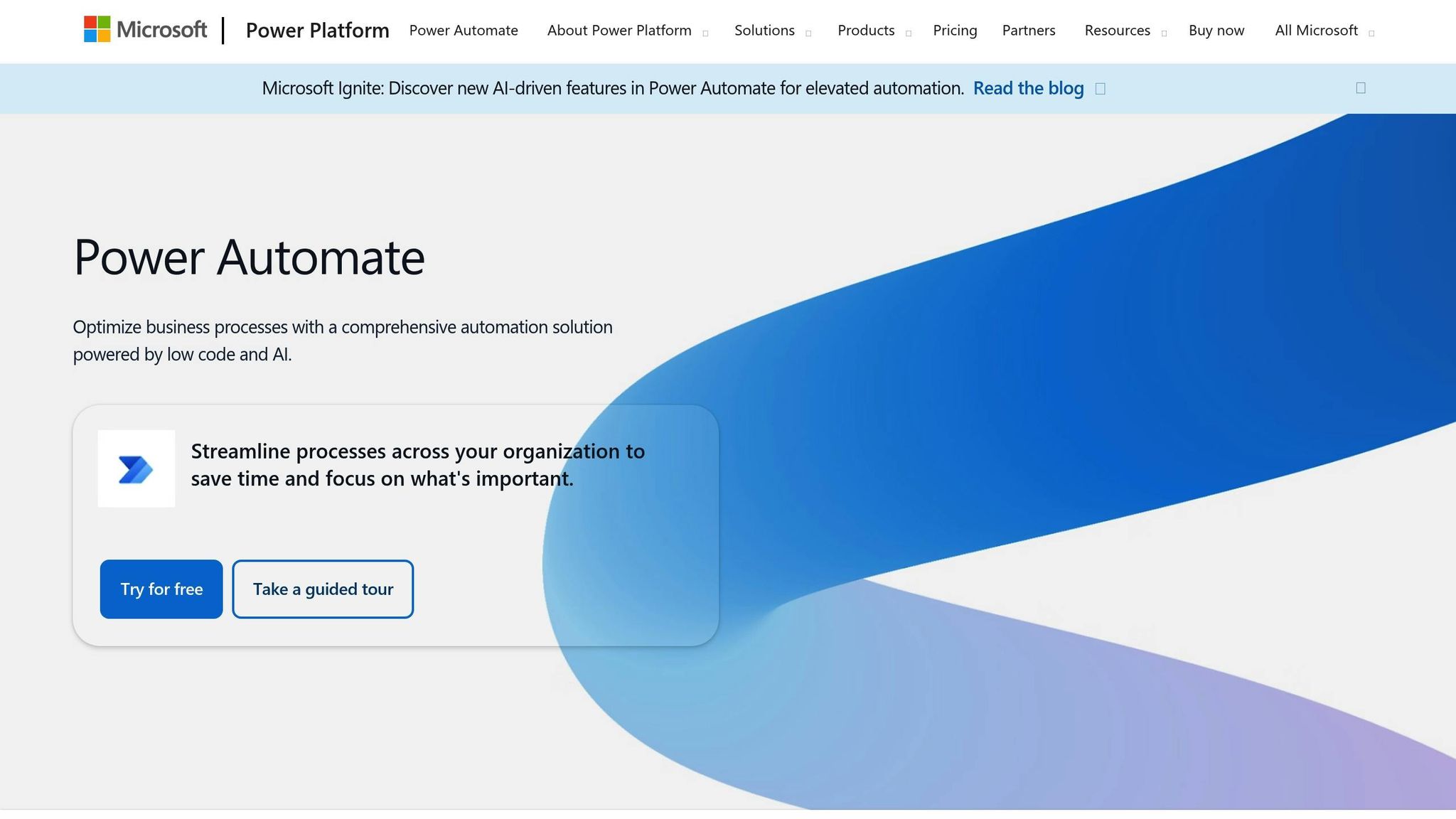
Power Automate simplifies routine workflows with AI support, including GPT-4-powered tools for handling unstructured data like invoices and emails.
Here’s what it offers:
- AI Flows: Use plain language to create automation plans.
- Copilot for Expressions: Build advanced expressions using natural language.
- Automation Center: Centralized monitoring for all automated processes.
While Microsoft 365 Copilot focuses on making meetings smarter, Power Automate centers on automating repetitive tasks.
Smart Suggestions and Analytics
Teams also enhances meetings with AI-powered features that improve user experience. For example, IntelliFrame uses Cloud AI to optimize hybrid meeting video feeds by focusing on active speakers.
Other intelligent features include:
- Voice Isolation: Filters out background noise during calls.
- Speaker Recognition: Boosts transcription accuracy in Teams Rooms.
- Intelligent Call Recap: Delivers AI-generated insights from VoIP and PSTN calls.
These tools collectively make collaboration in Teams more efficient and user-friendly.
Moving from Email to Teams
Switching from email-heavy communication to Teams can significantly improve productivity. With Teams’ AI-powered tools, this transition becomes smoother and more efficient.
Managing Emails in Teams
Teams’ AI features help cut down internal email traffic by shifting conversations to chats and channels. Recent data shows that early Microsoft 365 Copilot users at leading companies spent 25% to 45% of their time managing emails. These AI tools take over repetitive email tasks, freeing up time for more important work.
Here’s how Teams simplifies email management:
| Email Task | AI Solution in Teams |
|---|---|
| Long Email Threads | Copilot summarizes complex discussions into quick recaps. |
| Message Drafting | AI drafts messages with the right tone and clarity. |
| Information Search | AI finds specific content across emails and meetings. |
"Let’s say I know so-and-so sent me an amazing PowerPoint deck, but I can’t remember if it was in an email or during a meeting. Now she just asks Copilot to surface it, saving her time. Emeric says that function ‘has 100 percent changed how I search for information.’"
– Maryleen Emeric, Senior Director, Product Marketing, Modern Work and Biz Apps at Microsoft
AI also enhances meeting workflows, reducing preparation time and making follow-ups more straightforward.
Improving Meeting Management
AI tools in Teams make meetings more efficient by automating preparation and follow-up tasks. BASYS Processing highlights how these tools save significant time for each event.
Key AI meeting features in Teams include:
- Real-time Insights: Copilot tracks meeting chats and highlights key discussion points as they occur.
- Automatic Documentation: AI generates detailed meeting notes, complete with speaker identification and action items.
- Smart Follow-ups: Call recaps provide clear summaries for VoIP and PSTN calls.
To optimize communication, reserve email for tasks like company-wide updates and external correspondence. Combining this targeted email use with Teams’ AI tools creates a more efficient and organized workflow.
sbb-itb-8be0fd2
Power Automate for Teams
Power Automate transforms how teams collaborate in Microsoft Teams, allowing members to concentrate on their most important tasks.
Connecting Business Apps
Power Automate integrates Teams with essential business tools, cutting down on manual data entry and reducing the need to switch between apps. This makes communication more efficient and helps teams stay on track.
Here are a few key automations:
| Automation | Function | Impact on Work |
|---|---|---|
| Message Monitoring | Automatically creates Planner tasks when "TODO" appears in channel messages | Simplifies task tracking |
| Email Integration | Routes specific emails to designated Teams channels | Keeps communication centralized |
| Scheduled Communications | Sends timed messages to teams or channels | Ensures coordination across time zones |
These automations are easy to set up and work directly within Teams. Users can trigger them manually or let them run automatically based on specific events. Power Automate also offers pre-built templates to make team communication even smoother.
Ready-to-Use Team Templates
Microsoft provides a variety of pre-designed templates that can be tailored to fit your organization’s specific workflows.
Some popular templates include:
- Task Management Integration: Automatically converts Teams messages with action items into Planner tasks, so nothing important slips through the cracks.
- Channel Communication: Routes messages or emails to the right Teams channels, keeping discussions organized by topic or project. For instance, emails sent to specific addresses can be forwarded to relevant channels.
- Meeting Coordination: Schedules and sends meeting-related updates, reminders, and follow-ups at the right times, ensuring everyone stays informed.
Microsoft continues to expand its library of templates, making workflow automation even more accessible.
Setting Up AI Tools in Teams
Learn how to configure and train your team to make the most out of AI tools in Microsoft Teams.
Proper setup and training ensure your team can fully utilize the features these tools offer.
Microsoft 365 Copilot Setup Guide
Integrating Copilot into Teams requires a few straightforward steps. Here’s how to start using Copilot Chat:
- Go to the Chat section in Teams.
- Find Copilot at the top of your chat list.
- Enter your prompt and click Send.
- Review the sources provided to see how the response was generated.
Meeting organizers can control Copilot’s availability through meeting options. Here’s a quick breakdown:
| Setting | Function | Best Use Case |
|---|---|---|
| During and after meeting | Full Copilot features, including transcription | Comprehensive meeting documentation |
| Only during meeting | Temporary speech-to-text without a saved transcript | Quick reference during calls |
| Off | Disables Copilot and recording features | For sensitive or private discussions |
Power Automate Setup Steps
Configuring Power Automate should align with how your team communicates. Admins can manage Copilot settings via the Teams Admin Center, particularly focusing on transcription policies, as these directly impact functionality.
By default, the setting "EnabledWithTranscript" turns on Copilot for meetings, saving transcripts automatically. This ensures teams can revisit AI-generated insights even after the meeting ends.
Once settings are in place, follow up with team training to ensure everyone can utilize these features effectively.
Team Training Tips
Structured training is key to successfully adopting AI tools. Start by demonstrating how these tools solve specific team challenges. For instance, show how Copilot can automatically capture essential discussion points during meetings, saving time and effort.
Focus your training on these areas:
- Data Privacy: Explain enterprise data protections and guidelines for sharing information.
- Practical Use: Highlight real-world examples tailored to each department.
- Tracking Success: Monitor adoption rates and measure time saved on routine tasks.
- Ongoing Learning: Encourage team members to share tips and workflows that work well for them.
Conclusion
Key Advantages
AI tools in Teams are changing the way people work, making meetings more efficient and collaboration smoother. According to Microsoft research, users save an average of 11 minutes per meeting, with noticeable improvements after just 11 weeks.
The combination of Microsoft 365 Copilot and Power Automate offers several impactful benefits:
| Advantage | Impact | Example in Practice |
|---|---|---|
| Time Savings | Over 10 hours saved on meeting preparation | BASYS Processing cut about 10 hours of prep time per event |
| Better Meeting Reliability | 99.999% uptime for calls | Teams Phone now guarantees dependable communication |
| Enhanced Focus | Live transcription and translation | Noise suppression and background blur reduce interruptions |
| Simplified Documentation | Automated meeting summaries | Intelligent recaps highlight key points and action items |
"We use Teams to share information in real time. We are able to save a lot of meeting time and about 10 hours of prep time per event. It allows us to prioritize our work."
– Chris Borchers, Chief Technical and Product Officer, BASYS Processing
These tools are designed to deliver immediate gains in efficiency and clarity.
Actionable Steps
To make the most of these advancements, consider the following:
- Review your Microsoft 365 plan to confirm it includes AI features that meet your needs.
- Explore Teams Premium or Copilot for intelligent call recaps and advanced meeting tools.
- Consult Microsoft’s account team or certified partners for help with setup and deployment.