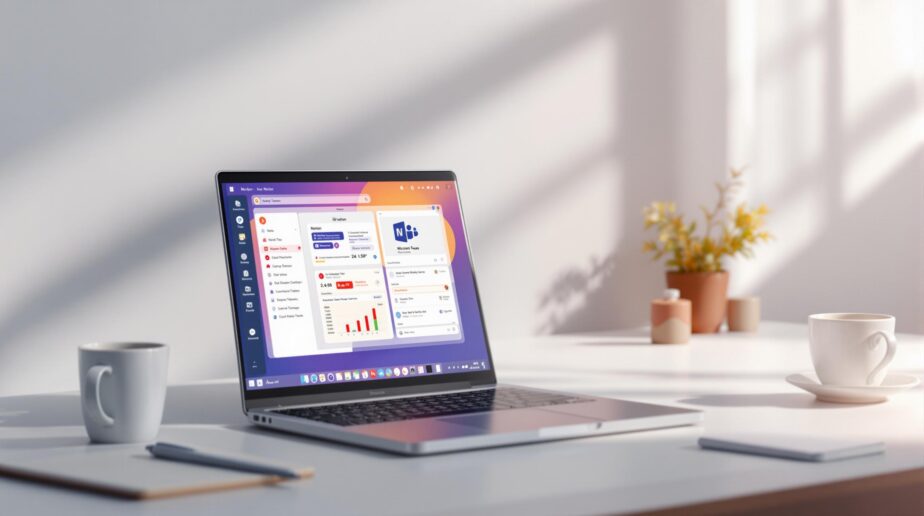Want to connect Notion with Microsoft Teams? Here’s a quick guide to streamline your workflow and keep all your tools in sync. By integrating Notion’s databases and task management with Teams’ communication channels, you can centralize information, reduce app-switching, and improve collaboration.
Key Steps:
- Setup Requirements: Ensure admin permissions for both platforms and check security policies.
- Integration Tools: Use tools like Zapier or nBold to link Notion and Teams.
- Common Use Cases:
- Sync tasks and updates between Notion and Teams.
- Share Notion documents directly in Teams channels.
- Automate meeting notes and project templates.
Quick Troubleshooting:
- Fix login issues by reconnecting accounts and clearing cache.
- Resolve data sync errors by matching fields and monitoring API limits.
This guide covers everything you need – from setup to advanced workflows and troubleshooting tips. Let’s dive in to simplify your workspace!
How To Connect Microsoft Teams And Notion
Before You Start: Setup Requirements
Before linking Notion with Microsoft Teams, make sure you have the right permissions and a clear plan for how you’ll use the integration.
Admin Access Needed
To set up the connection, you’ll need administrative roles on both platforms:
- Microsoft Teams: Global Administrator or Teams Administrator role
- Notion: Workspace Owner or Admin role
These roles let you authorize the connection and adjust settings as needed [1][2].
Permissions for External Apps
Your organization’s security rules might limit which integration tools you can use. Here are the key permissions to check:
| Permission Type | What’s Needed |
|---|---|
| Zapier Access | Approval for use in the Microsoft 365 setup |
| Notion API | Authorization at the workspace level |
| nBold | Permissions for managing Teams templates |
| Security | Third-party app whitelisting in company policies |
Talk to your IT team to ensure everything aligns with your organization’s security policies [3][8]. Some companies have strict rules about cloud storage and data sharing, which might affect your setup [6].
Define Your Goals
Before you dive in, outline what you want to achieve with the integration. Here are some common use cases:
- Task Management: Keep project tasks in sync between Notion databases and Teams channels.
- Document Collaboration: Share and access Notion pages securely within Teams.
- Meeting Notes: Automate the transfer of meeting notes between the two platforms [4][5].
Once you’ve confirmed these prerequisites, you can move forward with tools like Zapier or nBold templates to get everything connected.
Connect Notion to Microsoft Teams
With the necessary permissions and requirements in place, you can now connect Notion and Microsoft Teams using integration tools. Here’s how to get started.
Setting Up Zapier

Since there’s no direct integration between Notion and Teams, Zapier acts as a useful tool to link them together [1]. Follow these steps to create an automated workflow:
- Log into your Zapier account or create one.
- Click "Create Zap" in your dashboard.
- Set Notion as the trigger app, choose "New Database Item", and connect your Notion account. Then, select the database you want to use.
- Choose Microsoft Teams as the action app and pick an action, like "Send Channel Message".
- Link your Microsoft Teams account.
- Customize the message content and formatting to fit your needs.
Start with straightforward workflows, such as sending updates from a Notion database to a Teams channel [2].
Using nBold Templates

For teams that need consistent project setups, nBold templates offer ready-made integration patterns. These templates can:
- Define the structure of Teams channels.
- Link specific Notion databases.
- Set up data synchronization rules.
- Automate repetitive tasks.
This can save time and ensure consistency across projects.
Testing the Connection
Before rolling out the integration to your team, make sure everything works as expected:
- Run a Test: Add a test item in your Notion database and check if it appears in Teams.
- Check Data Accuracy: Compare the data in both platforms to ensure all fields are correctly mapped.
- Monitor Update Speed: Track how quickly updates in Notion reflect in Teams [8].
A properly configured connection keeps your data accurate and secure [5]. Once you’ve confirmed it works, you can start using the integration in your Teams workspace.
sbb-itb-8be0fd2
Ways to Use Notion with Teams
Once your integration is set up, try these workflows to help your team work more efficiently:
Project Task Management
Link Teams conversations with Notion databases to streamline task management. This approach allows for:
- Real-time updates on task status directly in Teams
- Centralized project tracking across both tools
- Two-way syncing to keep everything aligned [2]
Meeting Notes System
Simplify meeting documentation by pairing Teams meetings with Notion’s organizational tools. You can create a process that includes:
- Pre-made agenda templates
- A system for tracking action items
For larger teams, tools like nBold can take it a step further. Their templates can automatically create project spaces with Notion databases and workflows already in place. These templates include:
- Teams channels linked to specific Notion databases
- Standardized meeting templates to fit company processes
- Automated workflows for tracking tasks [7]
Fix Common Problems
When connecting Notion with Microsoft Teams, you might run into a few challenges. Here’s how to tackle them step by step. If these tips don’t resolve the issue, check your integration platform’s error logs for more details.
Fix Login Issues
Authentication problems often happen due to expired OAuth tokens. To fix this, reconnect your accounts in tools like Zapier and confirm the following:
- Admin Permissions: Ensure you have the right access levels in both Notion and Teams.
- API Key Settings: Double-check that API keys and scopes are configured correctly.
- Browser Cache: Clear your browser’s cache and cookies before trying to log in again.
This is especially important when working with automation platforms like Zapier or nBold.
Fix Data Sync Problems
Data sync errors often occur because of mismatched property mappings between Notion and Teams. Use this table to troubleshoot common issues:
| Issue | Solution |
|---|---|
| Data Type Mismatch | Match data types (e.g., text, number, date) between both platforms. |
| Truncated Content | Verify that destination fields can handle the character count. |
| Failed Updates | Check error logs for specific failure messages and adjust accordingly. |
To keep your data consistent, assign unique identifiers to each item and apply validation rules to prevent mismatches.
Handle API Limits
API rate limits can slow things down if not managed well. Notion allows up to 3 requests per second, while Microsoft Teams’ limits vary by endpoint.
Here’s how to work around these restrictions:
- Batch API Calls: Group requests to reduce the number of individual calls.
- Off-Peak Syncs: Schedule syncs during low-traffic periods.
- Webhooks: Use webhooks for real-time updates instead of frequent polling.
For large migrations, split the process into smaller batches. These strategies align well with the nBold template methods discussed earlier.
Conclusion
Integrating Notion with Microsoft Teams creates a streamlined workspace, cutting down app-switching by 27% and boosting productivity, with 83% of businesses reporting better results after implementation [4].
By following the setup steps shared earlier, organizations can create workflows tailored to their specific needs. This integration offers key benefits like centralized access to information, real-time updates, and standardized processes that help teams stay consistent.
To get the most out of this setup, focus on defining clear workflows and ensuring your team is trained on how to use the system effectively [5]. The template-based structure makes it easy to scale across departments while keeping things efficient as projects grow [9].
Don’t forget to review your integration settings regularly to stay aligned with platform updates [2] and your team’s changing needs.
FAQs
Here are answers to some frequently asked questions about setting up the integration.
How to integrate Microsoft Teams with Notion?
Popular Ways to Use This Integration
Teams often use this integration for tasks like:
| Use Case | Description |
|---|---|
| Chat Documentation | Sync key messages from Teams to Notion databases automatically. |
| Knowledge Base | Use Notion as a central hub, connected through nBold templates. |
Key Points to Keep in Mind
When configuring the integration:
- Some updates might need manual syncing.
- Make sure to align the setup with your team’s workflow requirements.
The nBold tool simplifies this process with pre-built templates (refer to the Setup section for details).