No matter what projects your engineering teams are working on, collaboration is a key part of their work. Every day they interact with specialists and members of other teams who directly impact the product they’re building. To ensure efficient communication and alignment of all the parties involved, they require an effective collaboration solution that will keep everyone on the same page.
In this blog post we will talk about the key capabilities of Microsoft Teams that could be used for engineering.
Collaboration challenges of engineering teams
Collaboration silos
One of the key collaboration challenges of engineers is working in silos. It creates lack of alignment within engineering teams and miscommunication. Collaboration silos also complicates sharing of knowledge and feedback with other stakeholders, failing to keep everyone on the same page.
Velocity
It can be challenging to keep the same working rhythm within any team, and engineers are no exception. The probability of everyone finishing their part of the job at the same time is not too high, so the velocity of the project implementation can be affected. Proper planning, task management and real-time collaboration can help address this issue.
Not using the same tools
Different teams within your organization might use different tools for getting their job done in the most efficient way. And while this might work for effective collaboration within those teams, when it comes to cross-departmental or cross-team collaboration, it becomes a challenge. Your teams might need to extract data from one app to share information with other stakeholders. Additionally, their productivity may go down since they’ll need to juggle between apps.
Microsoft Teams capabilities for engineering
1. Easy and structured collaboration
Structured teams with channels to guide conversations
To break collaboration silos common among engineers you can create small teams (2-5 members) for project management. Collaborating in small teams encourages transparency, trust, and teamwork. Working with a small number of people also makes it much easier to coordinate work, thus increasing efficiency and velocity of project implementation.
Your teams can represent a particular project your engineers are working on, or a client. If you receive various projects from the same client, each of them can be represented by a specific channel within that team.
Having a dedicated team per project or client will help your engineers structure their conversations and stay on the same page regarding the work progress. Encourage sticking to sharing information through channel posts to easily navigate through conversations.
Read more about Microsoft Teams channels best practices.
File sharing and editing
With Microsoft Teams your engineers can easily share documents, images, presentations, and other files and edit them together in real-time. Moreover, you can have conversations directly in the file your team is working on, leave comments and track changes.
In this way, your engineering team doesn’t need to wait for other teammates to finish their task and resend the same files multiple times through email after each update.
3D objects in Power Point
You can leverage Microsoft Power Point to create 3D objects on which your whole engineering team can work together in real-time. Moreover, you can build 3D animation directly in Power Point to conceptualize the idea and share it with customers and other parties.
2. Secure and effective communication
In Microsoft Teams, you have all the necessary channels of communication at your disposal. You can have internal and external meetings, organize conferences and live events, have private conversations through 1:1 and group chats and share news and announcements with the entire team in channels. Besides, you may want to communicate with your colleagues across the organization through Yammer communities. Additionally, you can always stay in touch with your teams on-the-go with Microsoft Teams mobile app.
Oftentimes engineers need to collaborate with external players while on working projects. Data protection and compliance become key concerns with regards to sharing information with external users. To address this challenge, Microsoft Teams has multiple capabilities that allow you to have effective communication both inside and outside your organization without the risk of losing confidential data.
To protect your data, you can configure external and guest permissions, compliance policies, audit logs, and more.
Learn more about Microsoft Teams security best practices.
3. Microsoft Teams integrations for engineering
What makes Microsoft Teams an ideal collaboration platform for engineering is its capability to seamlessly integrate other apps into its environment. Considering that engineers use various tools daily, having them integrated into the collaborative environment and being able to work on projects simultaneously with other people increases velocity of project implementation and team productivity.
Integration with Office 365 suite
Microsoft has multiple tools that together with Teams can boost your engineering team performance, improve communication, and help organize your time and tasks.
Word, Excel, and PowerPoint integrated with Teams allow your team members collaborate on documents and design in real-time, co-author, leave comments and track changes. You will no longer need to send emails with updated files and wait for approval from other team members.

Planner allows you to create, assign and manage tasks as well as track their progress.

Power Automate can help your team automate certain routine tasks and minimize the human factor.

OneNote can serve your engineers as a quick-access knowledge repository. You can add images, audio, video, pdf, emails and literally and type of document into your notebooks.
Here you can learn more about how to use OneNote.

Third-party apps
If your organization uses other apps for handling engineering projects such as 3D design software, or task management tools like Jira, it’s is possible to integrate them with Teams and include in tabs in Teams channels.
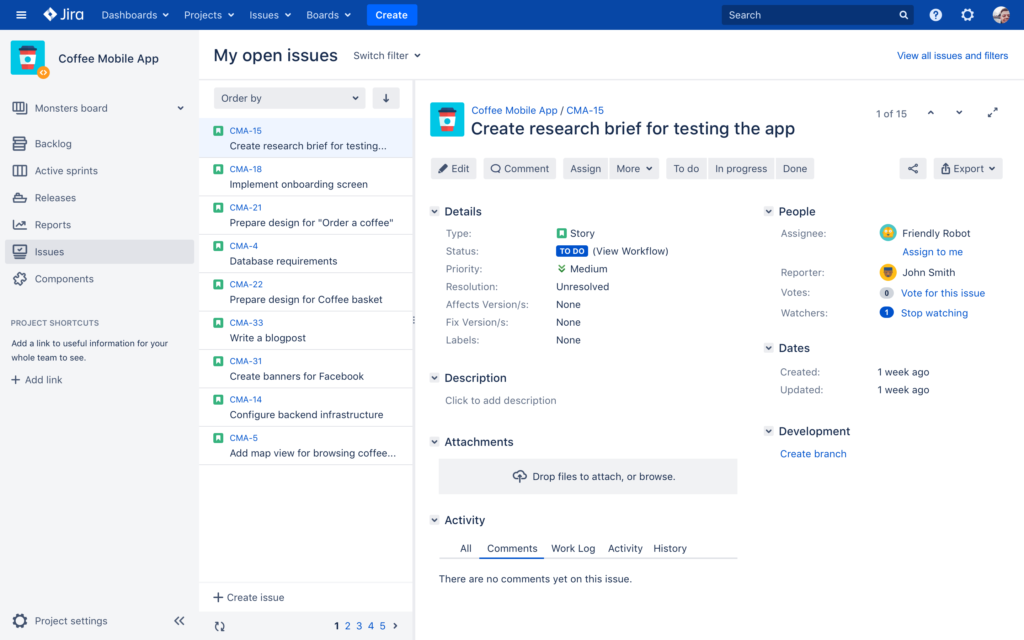
Microsoft Teams templates for engineering
To use Microsoft Teams for engineering in an efficient way, further improve collaboration across the entire organization and facilitate the process of team creation, you may want to use Microsoft Teams templates technology.
For each engineering project that your teams undertake the best practice is to create a new team. This will allow your engineers to concentrate on the current project, have focused discussions and be more agile.
At the same time, creating a new team from scratch each time can be very time-consuming. And this is where Microsoft Teams collaboration templates come in handy. With templates you will only need to build one project team, add all the required channels, files and tabs with apps, owners and members, and then use this original team as a template to create fully provisioned teams in just a few clicks.
You will no longer need to search for the required documentation across the organization and manually add all the channels and apps. Moreover, you can establish strong governance policies to protect your intellectual property during collaboration.
Here’s an example of how you can use an Engineering Project template for project management.
Engineering Project template
To facilitate the project management process for you engineering teams, create Engineering Project template and use it to create fully provisioned teams for each new project.
Channels
You can add channels that will represent each stage of the project management process, for example:
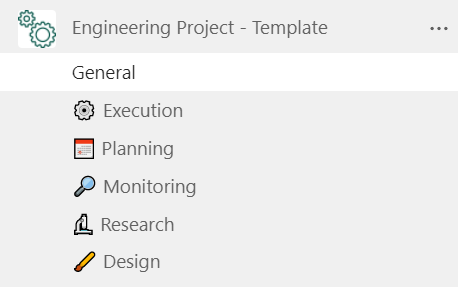
- Execution
- Planning
- Monitoring
- Research
- Design
Channels will help your team members structure and direct their conversations.
Files and tabs
Upload all the documentation that can be useful for engineering project teams. You can then pin the most important files as tabs in respective channels.
For example, you may add project charters, project management plans, templates for project status and project closure reports, etc.
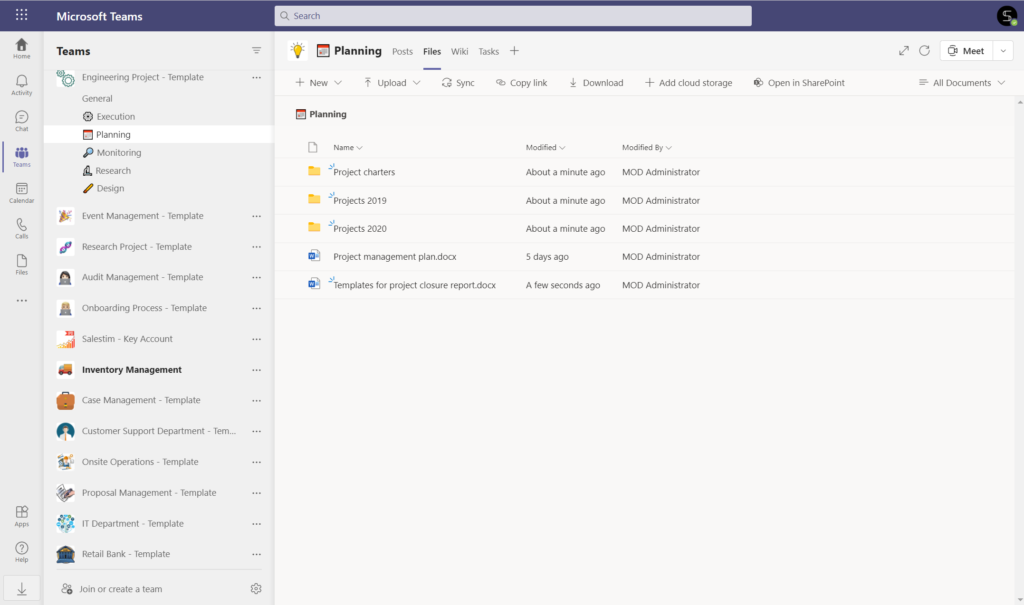
Additionally, you can integrate any app that your team may require as a tab. For example, you can pre-build Planner with standard tasks, OneNote, Jira, and other third-party apps or your own line-of-business application.
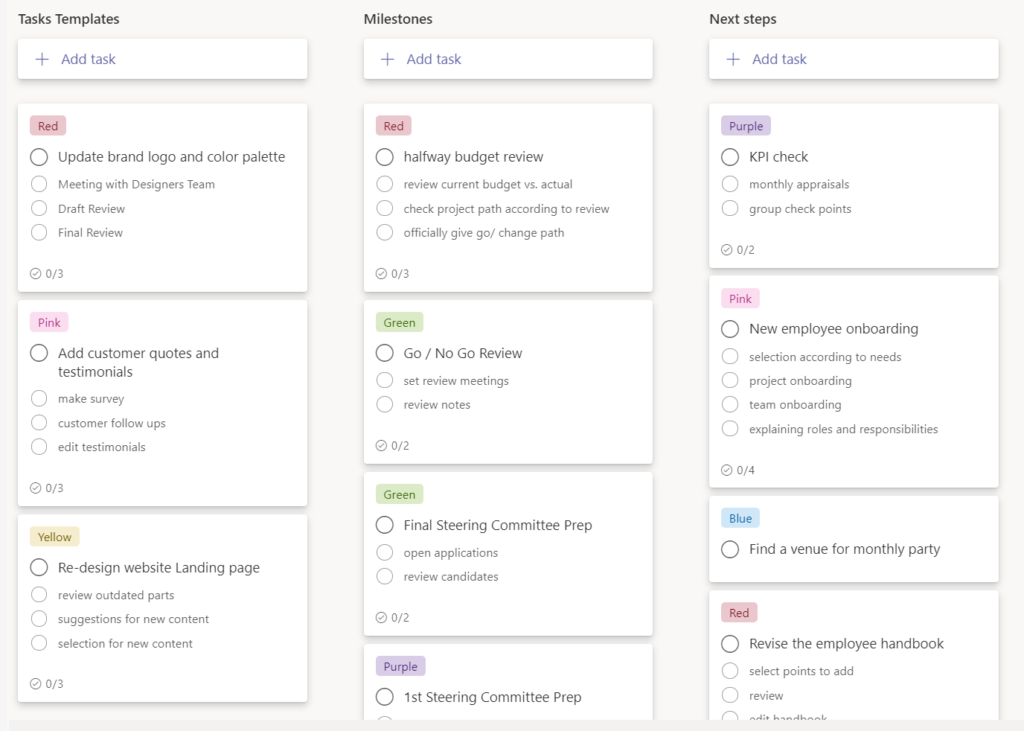
Governance policies
In addition to better user experience, Microsoft Teams Collaboration templates also offer a number of useful governance policies that answer the IT needs of your organization.
You can implement a Naming convention for your template, so that all the future teams created from it follow the same naming rules. For example, it may include the site location, for easier navigation among teams.
Additionally, you can set up Approval policies. In this way, all the requests for creating teams from this template will require approval from a particular person or a group of people from your organization.
You can also set up Audience targeting so that only specific groups of users could see certain templates.
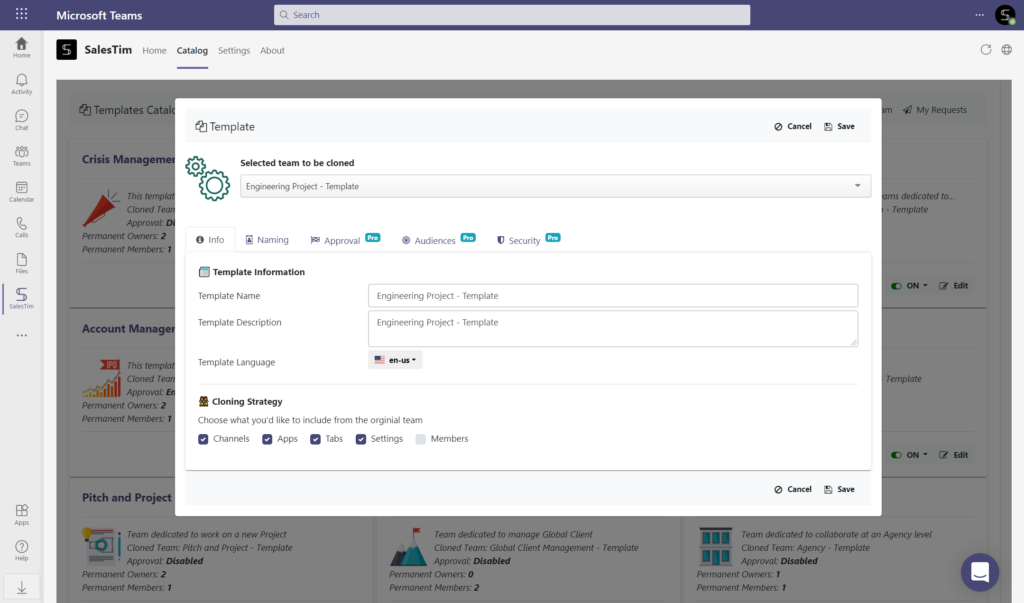
Learn more about Microsoft Teams Collaboration templates governance policies.
Interested in exploring project management templates for engineering? Book a demo with us and we’ll find a solution tailored for your use cases.
