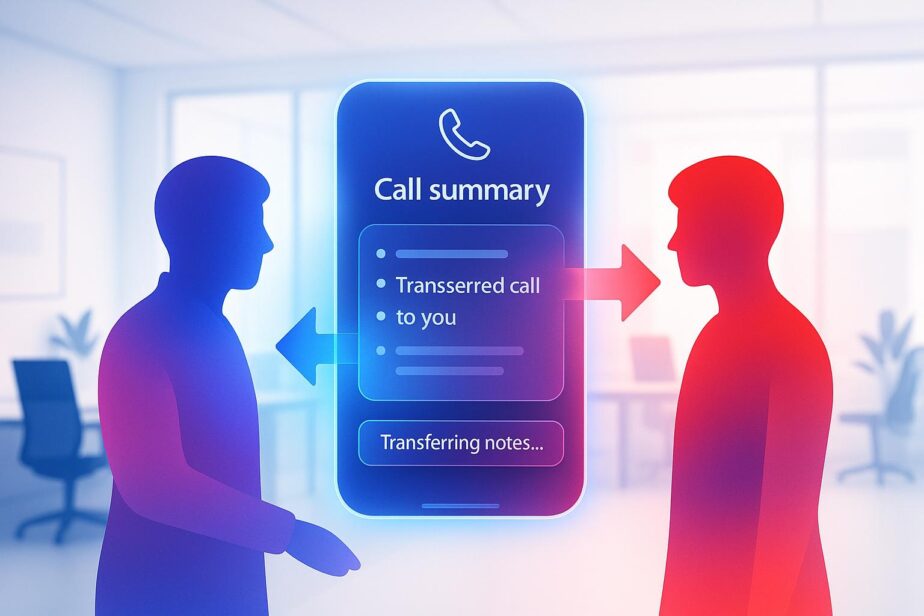Microsoft Teams Phone, combined with Microsoft 365 Copilot, eliminates the hassle of traditional call transfers by providing automated summaries during handoffs. These summaries include key details like the caller’s name, the reason for the call, completed actions, and next steps, ensuring smooth transitions without the need for repeated explanations. This feature saves time, reduces miscommunication, and improves team collaboration.
Key features:
- Real-time AI summaries: Automatically generated before call transfers.
- Context preservation: Caller details, reasons, and actions are shared seamlessly.
- Actionable insights: Next steps are clearly outlined for recipients.
Additionally, tools like nBold enhance workflows by turning these summaries into structured collaboration spaces, complete with pre-configured templates. This integration supports better record-keeping, compliance, and productivity across various roles, from sales to customer support. With enterprise-grade security and flexible pricing, this solution fits organizations of all sizes while maintaining robust data protection standards.
Elevate your calls with Copilot in Teams Phone
How Copilot Creates Call Transfer Summaries
Microsoft 365 Copilot takes call transfers to the next level by turning key conversation details into clear, structured summaries. This AI-driven feature ensures that every handoff includes the necessary context for a smooth continuation of the conversation.
Automated Call Summaries: Key Features
Copilot’s call transfer summaries focus on five crucial elements to make handoffs more effective:
- Caller Information: Automatically identifies the caller’s name or details, giving the recipient instant context about who they’re speaking with.
- Reason for Call: Captures why the call is being transferred, so the recipient knows the purpose of the handoff.
- Completed Actions: Notes what has already been done, ensuring no steps are repeated.
- Next Steps: Suggests actionable items for the recipient to move forward efficiently.
- Final Resolution: Records the outcome of the call, creating a complete log of the interaction.
For this feature to work, transcription must be enabled at the start of the call, as Copilot depends on it to generate accurate summaries.
Step-by-Step Process for Call Handoffs
Here’s how to create and share a call transfer summary using Copilot, seamlessly integrated into Teams Phone workflows:
- Enable Transcription: During an active call, click "More" to enable transcription or recording.
- Initiate Transfer: Select the "Transfer" option during the call.
- Generate Summary: Before completing the transfer, choose "Generate call summary" to instruct Copilot to prepare the summary for the recipient.
- Complete the Transfer: Tap "Transfer now" to finalize the handoff. The summary will be generated and made available to the recipient in the call window under "More" once they accept the transfer.
Recipients can quickly review the summary to understand the context before engaging with the caller, eliminating the need for repetitive explanations. Additionally, users have the option to review and edit the draft summary generated by Copilot before completing the transfer.
This streamlined process highlights how Teams Phone enhances collaboration and keeps operations running efficiently in real time.
Business Benefits of Copilot in Call Transfers
By leveraging the automated summaries generated by Copilot, businesses can gain direct, measurable improvements in productivity, collaboration, and customer satisfaction. When integrated into Microsoft Teams Phone, Copilot’s call transfer summaries streamline operations and enhance communication across teams.
Reducing Miscommunication and Enhancing Collaboration
One of the biggest challenges in traditional call transfers is the loss of context, which often leads to redundant explanations and confusion. Copilot addresses this by preserving clear and consistent information, ensuring seamless communication between team members. For example, sales teams can pass qualified leads to account managers with all the necessary background details intact. This means critical information – like customer preferences, budget constraints, or specific product requirements – doesn’t get lost in translation.
With everyone on the same page, decision-making becomes faster, and teams can resolve issues more effectively. This continuity not only boosts collaboration but also fosters a sense of accountability, as every interaction is clearly documented and accessible.
Strengthening Accountability and Record Keeping
Copilot’s detailed summaries provide an automatic audit trail for every call transfer, capturing discussion points, agreed actions, and outcomes. These records become a valuable part of the organization’s knowledge base, making follow-ups more efficient. When next steps and responsibilities are clearly outlined in summaries, it’s easier to ensure tasks are completed as promised.
For managers, these summaries offer an objective way to track team performance, monitor resolution times, and evaluate customer satisfaction. They also simplify compliance processes. For instance, financial services can demonstrate proper handling of sensitive requests, while healthcare providers can maintain accurate records of patient communications.
Benefits Across Job Roles
The efficiencies introduced by Copilot benefit various roles within an organization, each in unique ways:
- Sales Teams: Keep deals moving smoothly. If a prospect follows up after a proposal, any team member can quickly access details about their concerns, budget, and decision timeline – even if the original salesperson is unavailable.
- Customer Support: Resolve issues faster. Summaries provide all the diagnostic information needed, reducing the time spent on understanding the problem.
- Account Managers: Prepare for client interactions with ease. Whether it’s a quarterly business review or a contract renewal, detailed records of past conversations help account managers address client needs effectively.
- Finance Teams: Handle billing inquiries efficiently. Summaries provide complete context on payment disputes, service changes, or account modifications, cutting down research time and speeding up resolutions.
- Executive Assistants: Manage communications seamlessly. Access to full call contexts ensures that executives are well-prepared for important conversations.
These tailored benefits not only improve day-to-day operations but also lay the groundwork for further automation advancements, which will be explored in the next section.
sbb-itb-8be0fd2
nBold: Automating Microsoft Teams Phone Workflows

Microsoft Teams Phone and Copilot make call transfers a breeze, but the real game-changer is automating your entire collaboration workflow. Enter nBold, a tool that takes automation to the next level by using call summaries to instantly set up standardized collaboration environments.
nBold is a Microsoft Teams app that simplifies the creation of collaboration spaces through pre-configured templates. This allows organizations to deploy ready-to-use workspaces instantly, ensuring a consistent and scalable approach to teamwork.
Automating Collaboration with nBold Templates
The heart of nBold’s functionality lies in its Collaboration Template Builder. This feature lets organizations design team templates with pre-set channels, file structures, Planner boards, and even third-party app integrations. Imagine this: a call summary from Copilot indicates the need for a new project or client workspace. With nBold, you can spin up a fully-equipped collaboration space in minutes, not hours.
For example, when a sales team receives a call transfer summary for a new client, they can instantly deploy an onboarding template. This template can include pre-configured channels, document libraries, and task boards, ensuring everyone is aligned from the start.
nBold also integrates third-party tools directly into these templates, so your teams have access to all the apps they need without any manual setup. This seamless integration saves time and ensures every workspace is ready to support your workflows immediately.
Governance and Compliance with nBold
Beyond automation, nBold helps organizations maintain strong governance and compliance standards. As your use of Microsoft Teams grows, so does the need for consistency and security. nBold addresses this with built-in IT governance features, such as naming conventions and default security settings, giving IT teams the tools to enforce organizational standards across all collaboration spaces. This ensures every workspace is created securely and meets your company’s compliance requirements.
nBold Pricing Overview
nBold offers flexible pricing plans tailored to different organizational needs:
| Plan | Pro | CRM |
|---|---|---|
| Price | $3 per user/month* | $15 per user/month* |
| Core Features | • Collaboration Template Builder • Team Creation • IT Governance policies |
• Collaboration Template Builder • Team Creation • IT Governance policies • CRM Integrations |
*Volume pricing discounts are available starting at 100 users for nBold Pro and 50 users for nBold CRM. Custom quotes are also available for larger organizations.
The Pro plan ($3 per user/month) covers essential features like the template builder, automated team creation, and IT governance tools, making it a great choice for standardizing collaboration processes.
The CRM plan ($15 per user/month) adds CRM integrations, making it ideal for teams that frequently create client-specific workspaces based on data from call summaries. This is especially useful for sales and account management teams looking to streamline their workflows.
For organizations already leveraging Microsoft Teams Phone and Copilot, nBold is a logical addition. It extends their capabilities, ensuring collaboration stays organized, efficient, and ready to scale.
Security and Compliance with Copilot and nBold
When using Microsoft 365 Copilot and nBold to streamline call transfers and collaboration workflows, security and compliance are central to their design. These tools address the daily challenges US organizations face when handling sensitive data, from customer information to proprietary business details.
Data Security and Privacy Considerations
Microsoft 365 Copilot comes equipped with multiple layers of protection to safeguard your call summaries and collaboration data. Importantly, any prompts, responses, or data accessed through Microsoft Graph are not used to train foundational Large Language Models (LLMs). This ensures that when Copilot generates a call transfer summary, all sensitive information remains confined to your organization’s secure environment.
The AI processes your data within Microsoft’s secure infrastructure, leveraging the same enterprise-grade security as the broader Microsoft 365 platform. Call summaries are encrypted both in transit and at rest, ensuring that confidential information stays protected throughout its lifecycle.
nBold complements this robust security framework by enforcing consistent governance policies across all collaboration spaces created from Copilot-generated call summaries. For instance, when a new workspace is automatically created based on a call summary, nBold ensures it adheres to your organization’s security protocols, such as access controls, data loss prevention policies, and retention rules.
Additionally, the integration between Copilot and nBold ensures that all data remains within your Microsoft 365 tenant. There’s no sharing of information with external systems or third-party AI training models, which safeguards sensitive client and business data.
Compliance with US Regulations
Microsoft 365 Copilot aligns with key compliance standards that US organizations rely on. It offers compliance certifications and frameworks, including GDPR, ISO 27001, HIPAA, and ISO 42001 for AI management systems. For healthcare providers using Teams Phone for patient consultations, HIPAA compliance ensures that call summaries containing protected health information are handled securely and meet regulatory requirements.
nBold bolsters these compliance efforts by maintaining detailed audit trails for all collaboration spaces created through automated workflows. For example, when a call summary triggers the creation of a new project workspace, nBold logs essential details – such as who initiated the workspace, when it was created, and the template used – helping organizations document their compliance practices.
Administrative Controls for Managing Features
To reinforce these compliance measures, administrators retain extensive control over platform features. IT teams can manage both Copilot and nBold functionalities to ensure secure deployment across the organization. Microsoft 365 Copilot integrates seamlessly with existing privacy, security, and compliance frameworks, meaning your current administrative policies automatically apply to call summary features.
Administrators can define who has access to Copilot’s call summary capabilities, set retention policies for generated summaries, and configure data loss prevention rules to prevent the sharing of sensitive information. These controls provide flexibility to accommodate the unique needs of different departments.
nBold’s administrative dashboard offers additional tools, such as managing template permissions. For instance, you can restrict client onboarding templates to sales managers while allowing project templates for team leads.
Advanced auditing features also give administrators insights into call summary usage, template popularity, and adherence to governance policies. This visibility helps organizations fine-tune workflows without compromising security.
Both platforms support conditional access policies, such as requiring multi-factor authentication for accessing call summaries or creating collaboration spaces. This extra layer of security ensures that sensitive business and client data remains protected at all times.
Conclusion: Boosting Productivity with Copilot and nBold
Microsoft Teams Phone, paired with Copilot’s call summaries, tackles a common frustration: repeated explanations during call handoffs. By capturing essential details – like key decisions and next steps – these summaries ensure that every handoff is smooth and builds on prior context, keeping workflows efficient and uninterrupted.
Copilot doesn’t just stop at summarizing calls. It seamlessly transfers critical information, while nBold steps in to create structured collaboration spaces based on these summaries. For instance, after a sales call, Copilot can generate a summary that prompts nBold to automatically set up a client onboarding workspace. This workspace could include task lists, document folders, and even integrated third-party tools, all tailored to the specific needs of the client.
The impact on productivity is clear. Sales teams avoid losing prospects due to miscommunication during handoffs. Customer service teams deliver consistent support without making customers repeat themselves. Project managers, when brought into escalated calls, gain immediate insights, enabling them to act decisively. These improvements not only streamline daily operations but also help maintain compliance across the organization.
Speaking of compliance, this solution also strengthens governance. Each call summary provides a detailed, auditable record of business communications, while nBold ensures that collaboration spaces meet security policies and retention guidelines. This combination supports regulatory requirements without sacrificing efficiency.
For organizations looking to adopt this solution, flexible pricing options make it easier to scale as needed, ensuring a smooth and cost-effective implementation.
FAQs
How does Microsoft Teams Phone protect the privacy and security of call summaries created by Copilot?
Microsoft Teams Phone takes privacy and security seriously by implementing encryption to protect your data, whether it’s being transmitted or stored. It also meets stringent industry standards for data protection and compliance.
To add an extra layer of protection, Microsoft uses data loss prevention (DLP) policies and sensitivity labels to safeguard sensitive information. Plus, Microsoft 365 Copilot comes equipped with built-in safeguards that block harmful content and identify protected data, ensuring call summaries stay secure and private.
Together, these features create a reliable system for maintaining confidentiality and supporting secure business communication.
How do I enable and use transcription for Copilot to generate call summaries in Microsoft Teams Phone?
To activate transcription for Copilot’s call summary feature in Microsoft Teams Phone, head to the Teams Admin Center, navigate to Voice > Calling policies, and enable the Live transcription option. Ensure this policy is assigned to the appropriate users or calls.
Once in a call, users can initiate transcription by clicking on More actions (the three-dot menu), selecting Record and transcribe, and then choosing Start transcription. This step allows Copilot to create detailed and accurate call summaries, streamlining follow-ups and handoffs.
How can businesses use nBold to streamline workflows with Microsoft Teams Phone call summaries?
Businesses can streamline and automate their workflows with nBold by utilizing AI-generated call summaries from Microsoft Teams Phone, powered by Copilot. These summaries automatically capture essential details from calls, enabling nBold to handle follow-up actions, update CRM systems, and initiate workflows – all without the need for manual input.
With nBold, teams can transform these summaries into actionable tasks, assign them to the right people, and keep communication flowing smoothly. This approach enhances collaboration, minimizes mistakes, and ensures projects stay on track, ultimately saving time and increasing productivity.