Integrating data into Microsoft Teams can transform how your organization collaborates, streamlines workflows, and manages information. Here’s a quick guide to help you get started:
- Centralize Access: Use SharePoint libraries with metadata for better file organization and searchability.
- Optimize Security: Implement role-based permissions and conduct regular audits to protect sensitive data.
- Streamline Workflows: Automate repetitive tasks with tools like nBold and integrate third-party apps for smoother operations.
- Stay Updated: Regularly update integrations and troubleshoot issues using error logs and structured processes.
- Enhance Collaboration: Embed real-time tools like Lucid Chart for planning and decision-making directly in Teams.
The Relationship between Microsoft Teams and SharePoint: Understanding the Integration
Best Practices for Data Integration in Teams
Streamlining data integration in Teams can help organizations get the most out of their implementation while improving workflows and security. Here’s how to approach integration effectively.
Structuring Teams and Channels
Organize Teams and channels to align with workflows using clear, consistent naming conventions that make navigation simple.
| Structure Element | Recommendation |
|---|---|
| Team Names | Follow the format [Department]-[Function] for clarity |
| Channel Names | Use [Project]-[Phase] for straightforward tracking |
| Private Channels | Reserve for sensitive information only |
Schedule quarterly reviews to clean up outdated channels and refine the structure as needs change.
Using SharePoint for File Management
Integrating SharePoint with Teams improves how documents are organized and managed. Metadata can make it easier to search files, while version control ensures changes are tracked properly.
Here are some ways to optimize file management:
- Use metadata tagging and content types to keep files organized.
- Enforce retention policies and enable co-authoring for real-time collaboration.
- Develop standardized templates and categories for consistency.
Managing Permissions and Security
Security is about finding the right balance between access and protection. Role-based access control (RBAC) is a great way to manage this.
| Permission Level | Access Type | Review Frequency |
|---|---|---|
| Owner | Full control | Monthly |
| Member | Contribute | Quarterly |
| Guest | Limited access | Monthly |
Regular audits can help identify and address vulnerabilities. Tools like Compliance Manager ensure security standards are upheld, while solutions such as nBold can automate tasks like setting permissions and creating channels, saving time and effort.
Resolving Common Integration Problems
Integrating data sources within Microsoft Teams can sometimes lead to technical hiccups that disrupt workflows. Tackling these issues effectively is key to keeping your team productive and collaboration seamless.
Updating and Reconfiguring Integrations
Keeping Teams and third-party app connections up-to-date is one of the easiest ways to prevent downtime and fix synchronization issues. Regular updates not only address immediate problems but also help maintain the reliability of your workflows. Since Teams often acts as your central collaboration platform, this step is especially important.
| Integration Component | Update Frequency | Key Actions |
|---|---|---|
| Teams-SharePoint Connection | Monthly | Check site permissions, verify library links |
| Third-Party Apps | Quarterly | Review API keys, update access tokens |
| Custom Integrations | Bi-monthly | Test connections, validate data flow |
If something goes wrong, start by reviewing the connection status, recent changes, and permissions between Teams and SharePoint.
Using Error Messages for Troubleshooting
Error messages can be your best friend when diagnosing integration problems – if you know how to interpret them.
| Error Type | Common Cause | Resolution Steps |
|---|---|---|
| Authentication Failures/Sync Errors | Expired credentials, mismatched settings | Update credentials, verify permissions, align settings |
| Connection Timeouts | Network issues | Check connectivity, verify endpoint availability |
For more complex setups involving multiple data sources or custom APIs, it’s a good idea to document errors and their fixes. A structured troubleshooting process can look like this:
- Pinpoint the root cause using error logs or recent configuration changes.
- Apply targeted fixes instead of making broad adjustments that could create new issues.
- Test your solution to confirm the problem is resolved without introducing side effects.
After resolving common integration challenges, consider using third-party tools to simplify workflows and boost overall productivity.
sbb-itb-8be0fd2
Improving Productivity with Third-Party Tools
Third-party tools help integrate data within Microsoft Teams, making workflows smoother and improving collaboration. With Teams hosting over 300 million monthly active users, finding effective integration solutions is key [2].
| Integration Type | Primary Benefits | Key Considerations |
|---|---|---|
| Visual Collaboration | Real-time diagramming and planning | Network bandwidth, user permissions |
| Project Management | Centralized task tracking | Integration stability, data sync |
| AI-Powered Tools | Automated tasks and insights | Security, data privacy |
nBold: Streamlining Collaboration
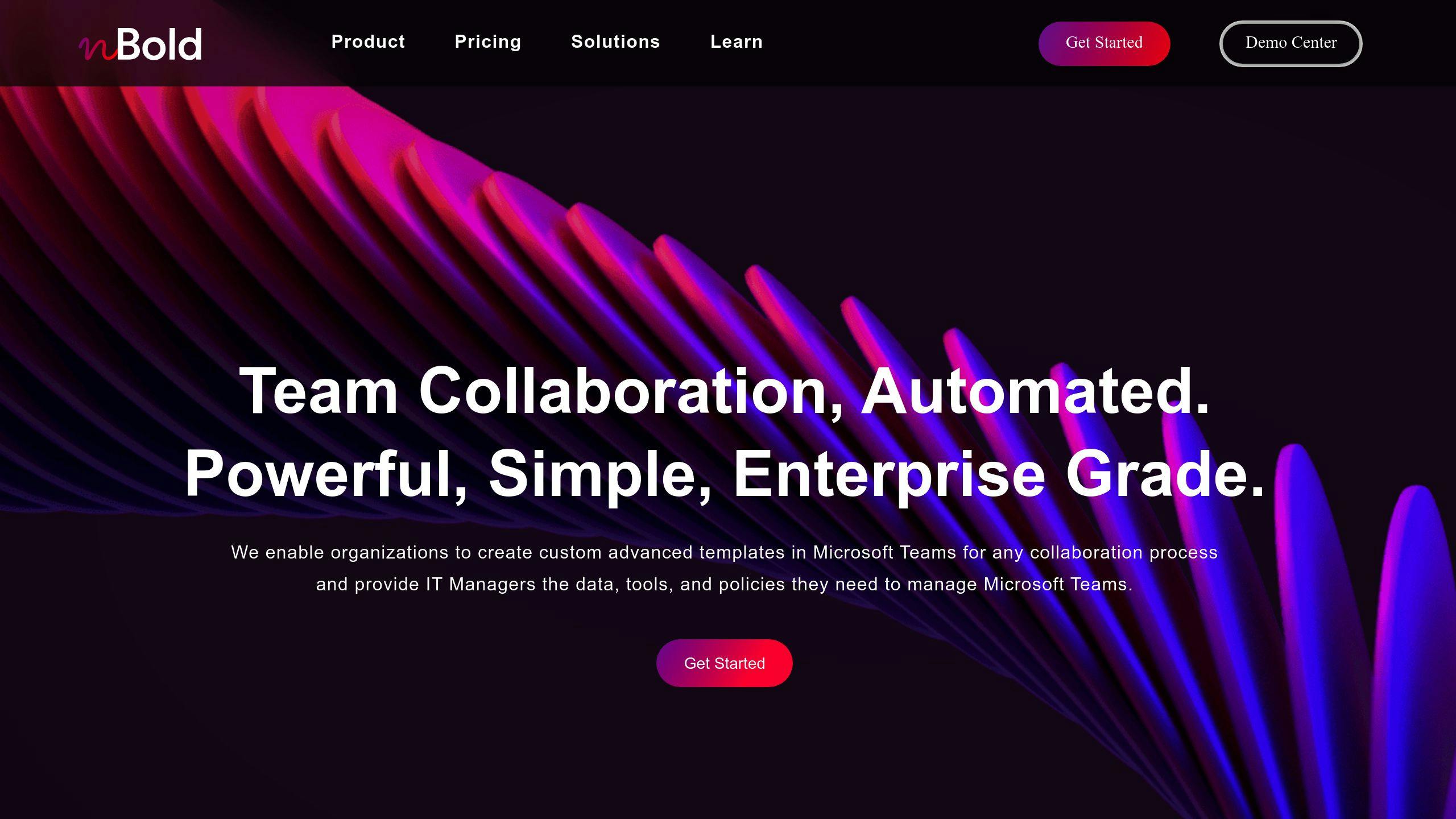
nBold simplifies data integration in Teams by automating workflows and offering customizable templates. Its main focus areas include:
- Workflow Automation: Handles tasks like channel creation, file organization, and planner board setup automatically. This eliminates repetitive manual work and ensures consistency [1].
- Template Management: Provides standardized templates tailored for different collaboration scenarios. These templates cover channel structures, file organization, and planner layouts.
- Integration Framework: Seamlessly connects third-party applications within Teams, ensuring data flows smoothly across platforms [2].
"Integrations allow Teams users to incorporate data and workflows from hundreds of third-party applications directly within Teams, avoiding the context-switching that hampers productivity." – [2], Virtosoftware Blog
Other tools worth considering include Lucid Chart for creating visual plans and Hive for managing projects with Gantt charts and Kanban boards [3]. The key to success lies in choosing tools that fit your organization’s needs while prioritizing security. Regularly reviewing tool usage ensures they continue to deliver value and remain effective.
Advanced Strategies for Data Integration
Advanced data integration strategies aim to create smooth, interconnected workflows that boost collaboration within Teams. These approaches help organizations transform Teams into a fully functional digital workspace.
Centralizing Information Access
Centralizing access through well-organized SharePoint libraries and Teams channels helps teams work more efficiently while maintaining strong security protocols. By using advanced metadata and automating permissions, organizations can improve how easily data is located and ensure sensitive information stays protected.
| Integration Component | Benefit | Implementation Focus |
|---|---|---|
| SharePoint Libraries | Simplifies cross-channel search | Advanced metadata configurations |
| CRM Integration | Provides real-time customer data | Automated syncing and permissions |
| OneDrive Connection | Integrates personal workspaces | File sharing and collaboration tools |
Third-party tools can help automate permissions and simplify access management across platforms [1]. This reduces manual work while ensuring consistent security measures.
Enabling Real-Time Collaboration
Real-time collaboration tools enhance how teams work together in Teams. By embedding specialized apps directly into Teams channels, organizations can streamline workflows, avoid switching between platforms, and increase productivity.
Some effective strategies include:
- Enhanced Co-authoring: Use AI-driven tools that go beyond basic editing, offering features like smart suggestions and automated version tracking [2].
- Workflow Integration: Add tools like Lucid Chart to Teams meetings for real-time planning and decision-making [3].
- Smart Synchronization: Automate data updates across platforms to ensure the latest information is always available, with built-in tools to handle conflicts and track changes [1].
Key results to measure success include:
- Time saved with automated workflows
- Growth in document collaboration activity
- Shorter meetings due to easier information access
- Better coordination across teams
These strategies position Teams as a central hub for collaboration, driving improvements in how organizations manage their digital workspaces. </
Conclusion
Integrating data effectively enhances teamwork and streamlines productivity. Achieving this requires well-organized SharePoint libraries, structured communication channels, and reliable security measures.
To make the most of Teams data integration, consider these key practices:
- Centralized Access: Organize SharePoint libraries with advanced metadata to make searching faster and easier.
- Prioritize Security: Conduct regular audits of Teams and SharePoint setups to spot and address risks [1].
- Use Automation: Tools like nBold can simplify workflows by managing templates and permissions, keeping everything consistent.
- Evaluate Performance: Regularly assess integration performance to ensure it meets your organization’s changing needs.
As Teams continues to grow, having strong integration methods becomes even more important. By following these steps and using tools like nBold, organizations can create secure, efficient workspaces. Staying flexible with integration strategies ensures Teams remains a valuable collaboration platform over time.
This guide offers a clear plan – from fixing integration challenges to using specialized tools – to help organizations get the most out of their Teams environment. By focusing on security, accessibility, and user experience, Teams can continue to serve as a powerful hub for collaboration.

