Following the articles on Microsoft Teams Adoption Strategy, where we discussed in detail the first key elements of a successful Teams Adoption – Vision and Sponsorship – let’s now take a closer look at how to define Microsoft Teams use cases and scenarios corresponding to your organization’s business needs.
Identifying business scenarios and corresponding use cases is a key element of a successful Microsoft Teams Adoption Strategy. Determining the right scenarios that suit your company’s business needs will help your end-users put their knowledge into practice. Additionally, it will allow them to understand the value that technology will bring to their work.
Simply explaining all the capabilities of a new software without demonstrating how it can be used on concrete examples will lead to frustration and reluctance to accept the change. People need to project themselves into a new way of working and see how they can achieve better results with it.
Today, we will focus on identifying scenarios and use cases suitable for your business. Let’s get started!
Why are Microsoft Teams scenarios important?
Microsoft Teams scenarios are expressions of the way Teams will be used with regard to the company’s business needs and problems.
They allow your employees to realize how by using Microsoft Teams they can achieve better results in their work and make the collaboration process more effective. They also serve as a validation for your Microsoft Teams awareness campaign and put the product into context.
Microsoft Teams scenarios can be generic and applicable to any business, such as:
- Foster sales department productivity
- Modernize project management
- Improve internal communication
- Increase employee engagement
Use these basic examples at the early stage of your adoption strategy in order to create engagement and familiarity with the new technology among your employees. Then add more specific and ambitious Microsoft Teams scenarios corresponding to your organization’s pains.
Whereas your end-users learn more about Teams capabilities and the impact that it has on their productivity, they will be more willing to adopt it in more challenging scenarios.
→Download: Catalog of Microsoft Teams Use Cases
Use Cases? Scenarios? Business Use Cases? Usage scenarios?
There’s a lot of terminology around scenarios and use cases, therefore it’s easy to get confused with all their meanings. What exactly do you need to establish for your Microsoft Teams Adoption Strategy and how do use cases and scenarios relate to one another?
While there is no clear distinction definition of the concepts in the industry, we suggest you follow this pattern:
1.Establish the vision of the project
2. Identify areas that you would like to improve and where you wish to deploy Microsoft Teams – these will be your scenarios, e.g. improving onboarding process, increasing efficiency of project management, etc.
3. Finally, come up with a series of actions for all your scenarios that will help you achieve the set goals. For instance, in ‘improving the onboarding process’ scenario you can build a use case for creating a set of tasks in Planner for new hires, setting up a guidebook with all the FAQs and creating a community in Yammer where they could ask questions and communicate with specialists from different departments.
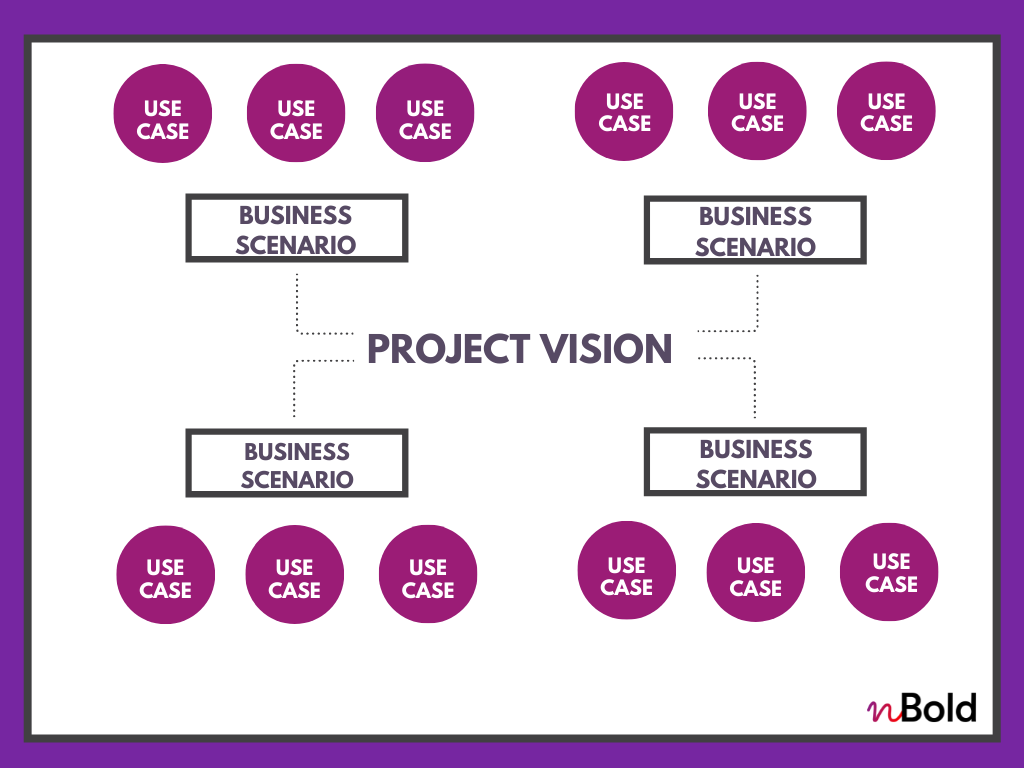
What is a Microsoft Teams use case?
A use case further develops a business scenario through one or a combination of action plans. They have to be well-defined and measurable.
Examples
Here are a few examples of Microsoft Teams scenarios and corresponding use cases that you can apply to your business:
Customer service
- Increase the response rate to customers
- Analyse more efficiently customers’ feedback and social media sentiments
Project Management
- Decrease projects duration
- Improve the collaboration process
- Enhance the work on multiple projects
Recruitment
- Accelerate the onboarding process
- Improve the interview process
Human Resources
- Reduce the number of sick leaves
- Foster employees’ commitment and motivation.
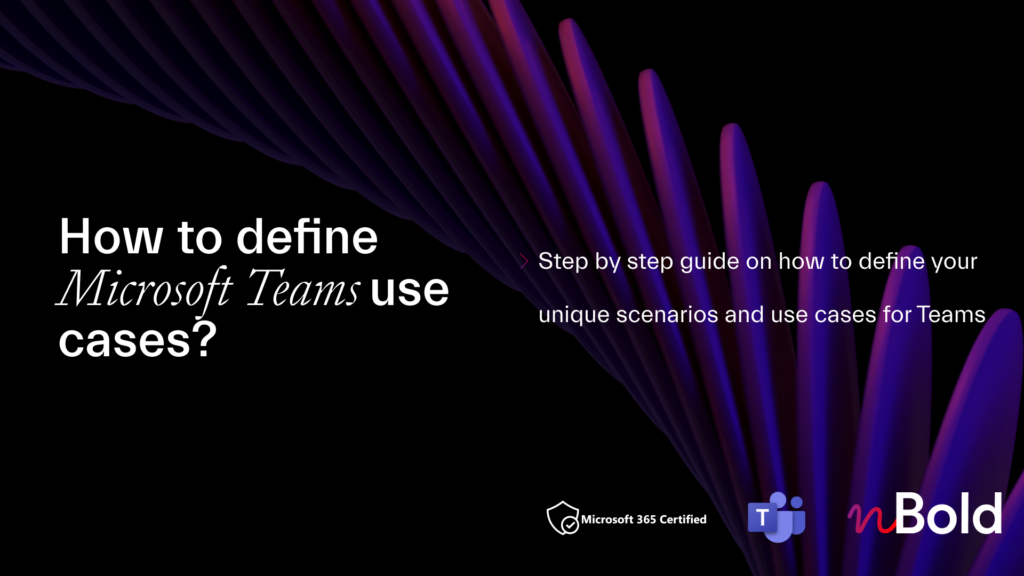
Learn How to Define the Microsoft Teams Use Cases
Download our Playbook, share it with your colleagues and become the best Teams Player!
What is not a use case?
Use case is an expression of a business need. It must be detailed, measurable and it should have an objective. Simply stating a problem is not a use case.
Ask your colleagues and your project team what needs to be achieved and translate it into use cases, for example:
Reduce the number of emails –> Maximize the time spent on communication with clients by reducing the number of emails.
Share information –> Enhance the way the information around projects is shared.
Project Management –> Increasing efficiency and minimizing project duration by sharing information instantly and removing roadblocks.
Notice how these use cases explain how you can achieve the set goals and allow you to measure the impact.
How to identify Microsoft Teams scenarios and use cases?
In order to identify use cases for your Microsoft Teams Adoption Strategy, make sure to consult project managers, champions, and representatives of your business department. This way they will have a maximum impact on your organization. Your objective at this stage is to learn about different challenges that your colleagues are facing in their daily work.
To do so, you can organize individual or group meetings with different stakeholders and identify business pains that you want to address in each scenario.
Here are a few topics that you should consider discussing with your team:
- What method of communication is most actively used by the employees?
- What are the main issues of the organization regarding communication and collaborative work?
- In what areas does the company need to improve?
- What projects that your organization is currently undertaking can be supported and improved with Microsoft Teams?
Then, define how the new way of working can help you resolve these issues. And finally, determine how you will measure success of each use case.
Make sure to get the insights from both an employee and a manager perspective to build a successful use case scenario.
Follow this algorithm to determine your Microsoft Teams business scenarios and use cases.
| As a (your role) … | I would like to (describe what outcome you want to achieve) … | To do so, I need to (choose the tools) … | It will be a success when (point out the measurables) … |
| As an HR manager | I would like to improve employees’ engagement, job-satisfaction and well-being | To do so, I need to use a platform that supports home office and allows instant messaging, simultaneous collaboration on documents and video communication | It will be successful when the number of sick leaves decreases, and job satisfaction reports show more positive results |
Examples of Microsoft Teams scenarios and use cases
1. Project Management
Project management involves many stakeholders both inside and outside the organization, which can lead to miscommunication, project delays and failures. Moreover, project managers also have to deal with planning overload, multiple ad hoc meetings and simultaneous use of various collaboration tools.
Microsoft Teams can help address these use cases through its collaborative capabilities.
1.Create a team and add all the stakeholders involved
2. Add different channels such as Planning, Budget, Steering Committee, Contractors, Reviews, Team Meeting etc.
3. Upload the necessary documentation to your team and/or channels, i.e. budget, schedule, benchmark analysis, contracts, guidelines, etc.
4. Add Microsoft or third-party apps that your team uses for their projects (Planner, OneNote, SharePoint, etc.)
5. Work on the files together with your team members in real life, send instant messages and hold brainstorming session and add notes in the same environment.
6. Organize video calls with third-party stakeholders.
2. Crisis Management
When dealing with a crisis it’s critical to be prepared in advance, keep your executives constantly informed, prioritize tasks and take prompt and well-thought-out decisions.
With Teams, you can better prepare for a potential crisis.
1.Create a Crisis Management team and add all the members at stake.
2. Add channels such as Planning, Training materials, Communication, Reviews, Stakeholders, Safety Procedures, etc.
3. Upload files such as crisis management strategy, guidelines, and others.
4. Add tabs with apps or pages (The Crisis Management App, Planner, OneNote, Crisis Management Community in Yammer, etc.)
5. Collaborate and brainstorm with your team members
6. Organize calls within your team and with third-party members
3. Recruitment
Microsoft Teams can help your HR department enhance recruitment and manage onboarding activities through improved document sharing (resumes, interview questions, recruitment tasks, new hires’ official documentation), communicating recruitment decisions and creating tasks for new hires.
1. Create a Recruitment team and add your HRs and other stakeholders involved in the recruitment.
2. Add Screening, Position Details, Referrals, Interviews and Applications channels.
3. Upload team files to the channels (i.e. HR policies, candidate information, HR portals, feedback forms, and surveys).
4. Add tabs with different apps and pages such as LinkedIn, Polly, Survey Monkey, and others.
5. Organize interviews, meetings, brainstorming sessions; create polls and surveys, share ideas, receive feedback.
4. Marketing Campaign
Microsoft Teams is there to improve collaborative processes in any business which can be very effective for your marketing campaign. Since your primary task is to create, plan, collaborate and have an impact on your company’s business performance, use Teams to help you organize a successful marketing campaign.
1. Create a Marketing Campaign team and add all the necessary members.
2. Add Public Relations, Consulting, Budget, Event planning, Reports and Go-to-Market channels.
3. Upload files such as content outlines, marketing plans, press releases, etc.
4. Add tabs with relevant apps for your marketing campaign.
5. Organize meetings and brainstorming session, share information in chats and channels and collaborate on tasks with your team members.
If you need more use cases ideas for inspiration, check out this list of 30+ use cases for Microsoft Teams.

How to prioritize multiple Microsoft Teams use cases for your organization?
During the discussions of business scenarios and use cases with all the stakeholders, assign the owner of the project, determine success criteria, and identify the tools that you will use.
The next step will be to prioritize use cases based on impact vs. difficulty to understand what you should focus on first. This ranking will allow you to evaluate which projects can have more impact the fastest and which will take more time and planning.
For the early adoption stage, we recommend you give priority to those use cases that have a higher impact on the company and are easier to implement. This way you can demonstrate the value of Teams to your colleagues before facing feature creep and technical difficulties.
Follow the “Start small and finish big” principle in your prioritization process and launch just one or two projects at a time.
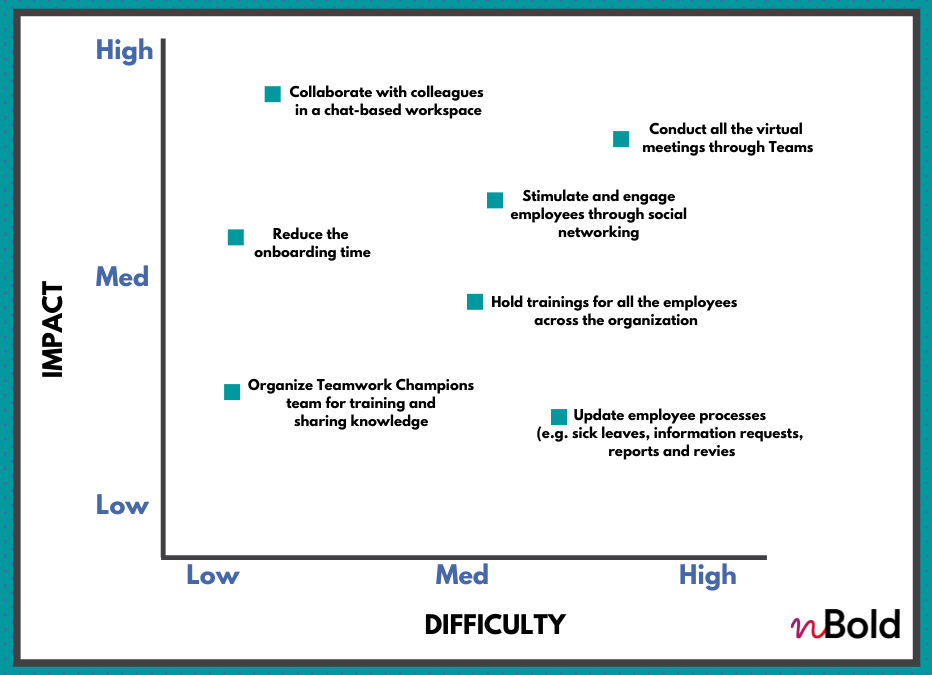
After discussions with your stakeholders, organize regular meetings in order to track and evaluate the progress of the project, follow up with Champions and executive sponsors, and gather first feedback. This will help you prepare the launch of the project at scale in organization.
Build Matrix in your own Playbook
Microsoft Teams use case one-slider template
Here is a Microsoft Teams one-slider template example for your marketing campaign scenarios and 4 use cases.
You can use it to formulate your own use cases and come up with steps for creation of corresponding teams.
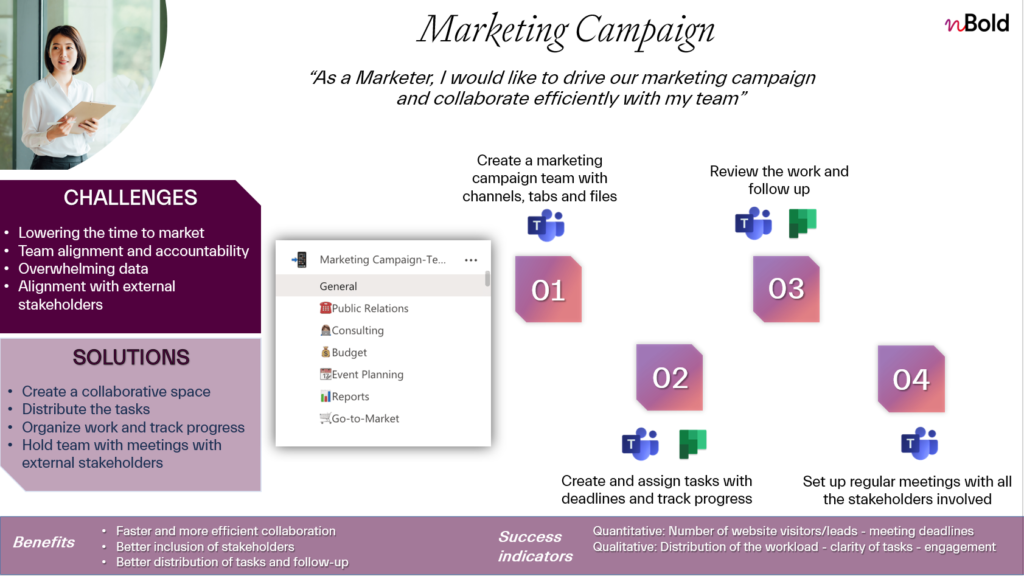
There you have it! By following these instructions and getting inspiration from the listed examples you can identify and prioritize Microsoft Teams scenarios that suit your organization and will be on your way to succeed in Microsoft Teams Adoption Strategy.
In the following articles you will learn about the next steps for Teams Adoption. Stay tuned!
