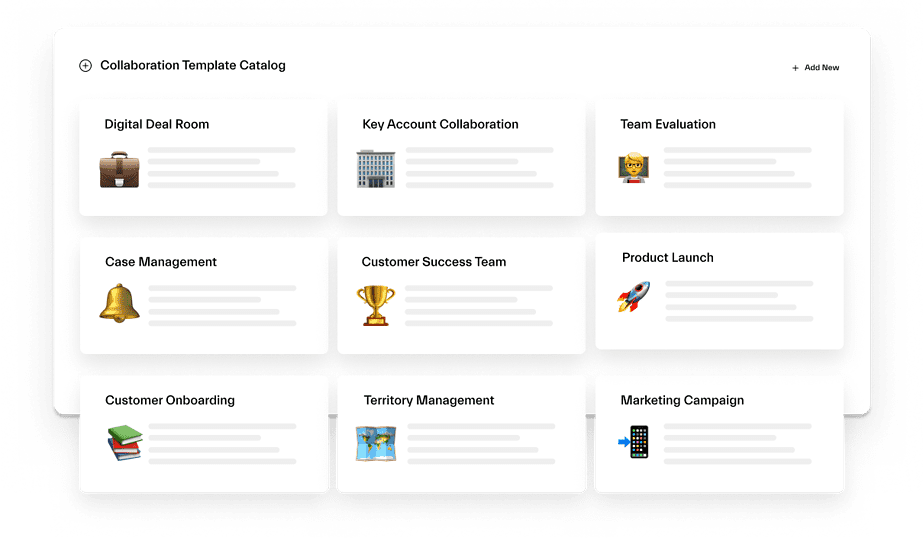Microsoft Teams is a communication and collaboration platform that lets team members work together seamlessly, whether they’re in the same office or spread out across the globe. In this article, we’re going to take a look at all the different ways Microsoft Teams can help you and your team communicate and collaborate more efficiently.
What can you use Microsoft Teams for?
Microsoft Teams offers a range of powerful tools for seamless communication and collaboration, including channels, chat, file management, meetings, and native and third-party app integrations. With these features, employees can stay connected and work together efficiently. This makes Microsoft Teams an incredibly versatile app with a wide range of use cases in organizations.
We have identified two categories of collaboration scenarios that Microsoft Teams can be used for.
The first category is related to organizational structure, such as company-wide teams, department-level teams, or people management teams.
The second category includes all repeatable collaboration processes, such as project management, crisis management, and sales deals.
To make things easier for you, we’ve compiled a list of over 30 Microsoft Teams use cases based on our experience with customers and partners. Whether you’re looking to streamline a specific project or improve communication across departments, our list offers inspiration and guidance. With Microsoft Teams, the possibilities are endless!
If you’re interested in learning more about how to define Microsoft Teams use cases, check out our article on the topic.
→Download: Catalog of Microsoft Teams Use Cases
- What can you use Microsoft Teams for?
- Collaboration at the organization structure level
- Microsoft Teams scenarios and use cases for repeatable processes
- Project Management
- Crisis Management
- Mergers and Acquisitions
- RFP Response – Deal Room
- Construction Site Management
- New Store Opening
- Procurement Process
- Inventory Management
- Learn How to Define the Microsoft Teams Use Cases
- Factory Management
- Operation Management
- Audit Management
- Sales Account Management
- Aircraft Collaboration
- Operations and Maintenance
- Customer Support
- Product Launch
- Partnership management
- Social Media Management
- Store Logistics
- Marketing Campaign Management
- Recruitment
- Onboarding Process
- Training
- Engineering
- Design Process
- Education
- About nBold
Collaboration at the organization structure level
Let’s say all employees in your organization use Microsoft Teams for communication. To manage these communications effectively, there are different approaches to using Microsoft Teams based on the organization’s structure, such as company-wide teams, departmental teams, and teams for people managers.
Org level team
Creating a company-wide team, or org-wide team, in Microsoft Teams can bring all employees together in a centralized location. By setting up different channels within this team for each department or relevant subject matter, collaboration can be effective and content can be organized.
For example, channels can be created for:
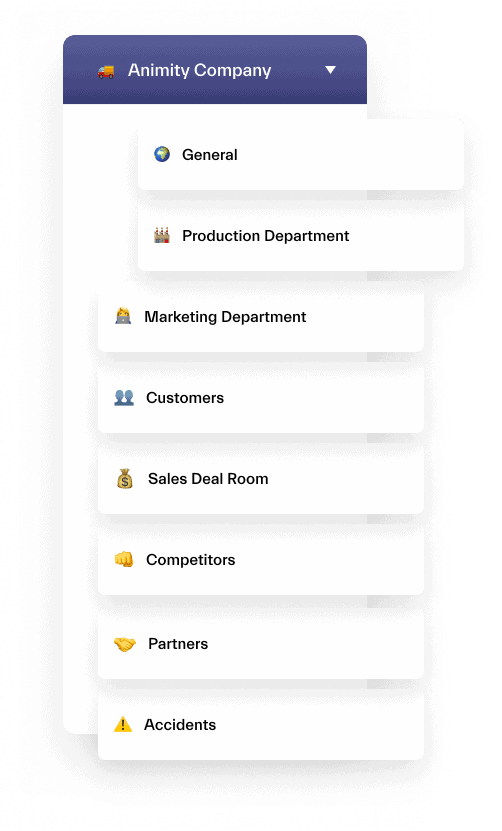
- Production Department
- Marketing Department
- Customer Success
- Sales
- Competitors
- Partners
- Life and fun
You can separate all the content depending on relevant topics and customize your workspace with tabs, apps, tasks, and much more. Additionally, if you have an intranet, you could add different intranet pages to each channel. So that there’s just one stop shop for every employee in your organization.
Department level teams
Creating teams for each department or business unit can be beneficial especially in bigger organizations. Within each team, channels can be created to focus discussions on relevant topics.
For example, the marketing team may have channels for social media, campaigns, and analytics, while the sales team may have channels for leads, prospects, and deals. By creating departmental teams, you can ensure that discussions are relevant to each team and that communication is efficient. For larger organizations, creating teams for each department or business unit can be beneficial. Within each team, channels can be created to focus discussions on relevant topics.
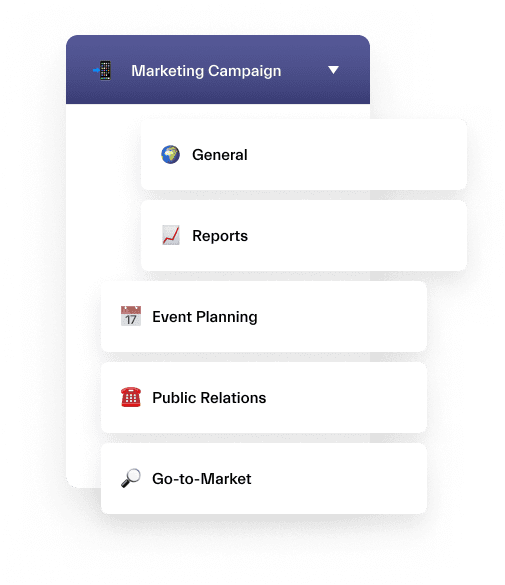
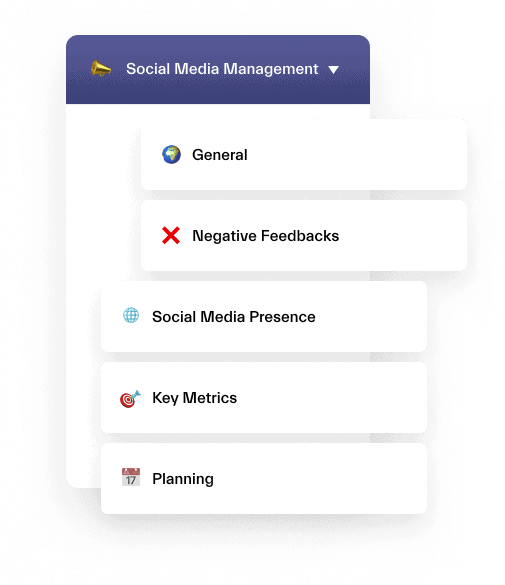
Location-based teams
Regional Teams
If an organization has employees located in different regions or cities, Microsoft Teams allows you to create teams based of the location to manage communication and collaboration more effectively. For instance, teams can be created for each commercial center, such as New York, Austin, LA, and Chicago, with a Reports channel set up for sharing weekly reports.
By adding analytics tools like Power BI as a tab, sales results across different locations can be compared easily!
For organizations with operation teams in different countries, country-based teams can be created to manage supply chain and logistics more efficiently. Teams can be named after each country or warehouse, such as France – Logistics, Italy – Logistics, Spain – Logistics, and Germany – Logistics. This will enable employees to work collaboratively within Microsoft Teams, in conjunction with internal tools.
For store managers responsible for sales in multiple shops across the US, teams can be created for each region, city, or district. For example:
- New York – Commercial Center
- Austin – Commercial Center
- LA – Commercial Center
- Chicago – Commercial Center
Adding a Reports channel to each team for weekly reports sharing, along with analytics tools, Power BI and Microsoft Forms as tabs, allows managers to monitor sales, compare results from different regions, and structure the sales process effectively!
Regardless of the location of your employees, Microsoft Teams can be used to manage communication and collaboration effectively. For global organizations, structured teams named after the country or region can be used to manage distribution and logistics across multiple countries. For example:
- France – Logistics
- Italy – Logistics
- Spain – Logistics
- Germany – Logistics
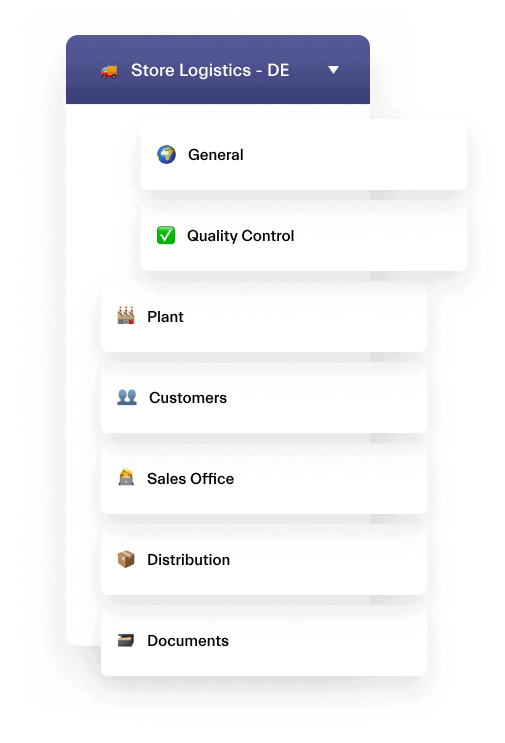
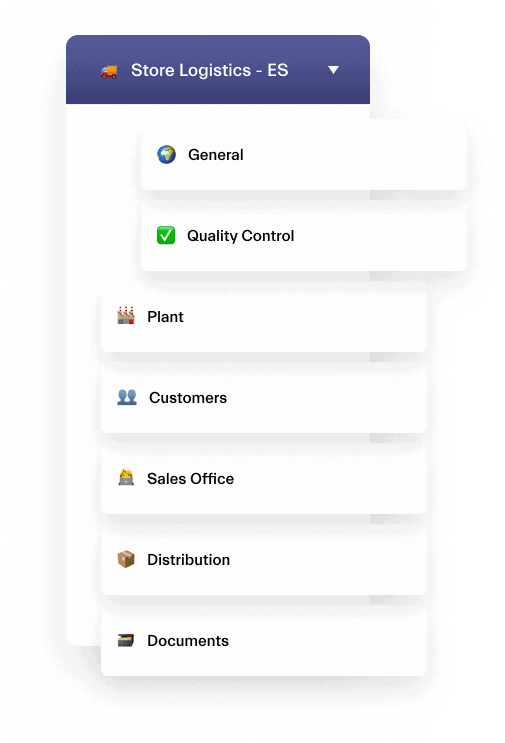
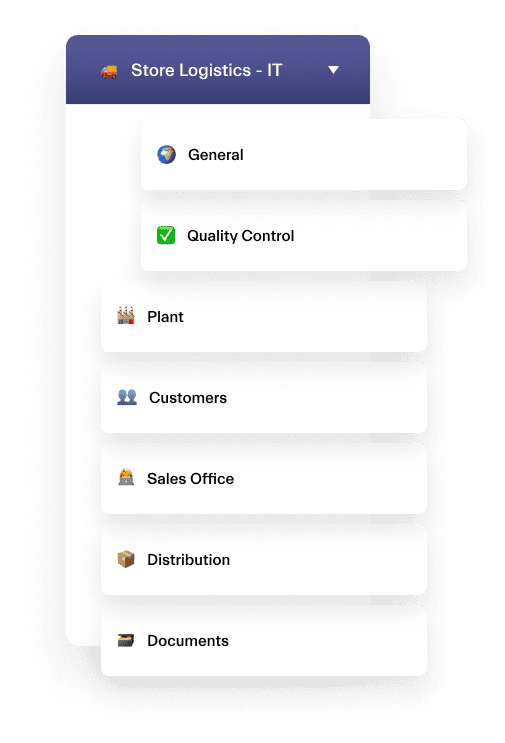
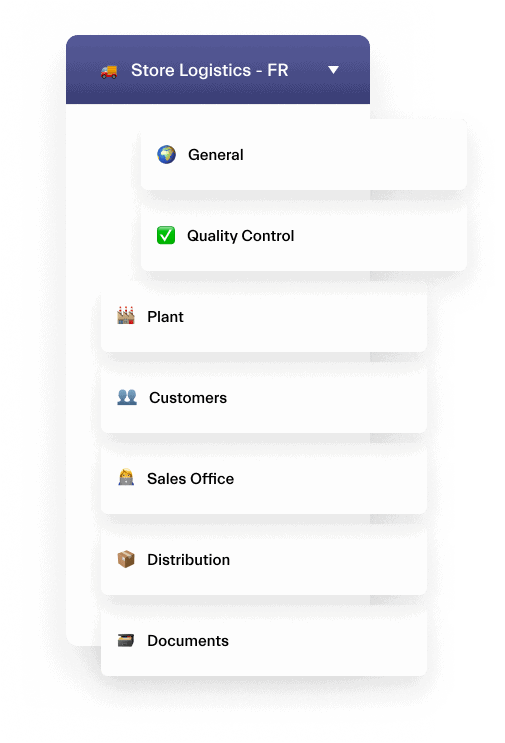
Management teams
Every team in an organization should have their own digital space where they can work together and collaborate using Microsoft Teams. It’s like having a special online room just for your team!
This digital workspace is where team members can share information, files, and updates about their work with each other. They can also invite other people from inside and outside the organization to join in on the collaboration.
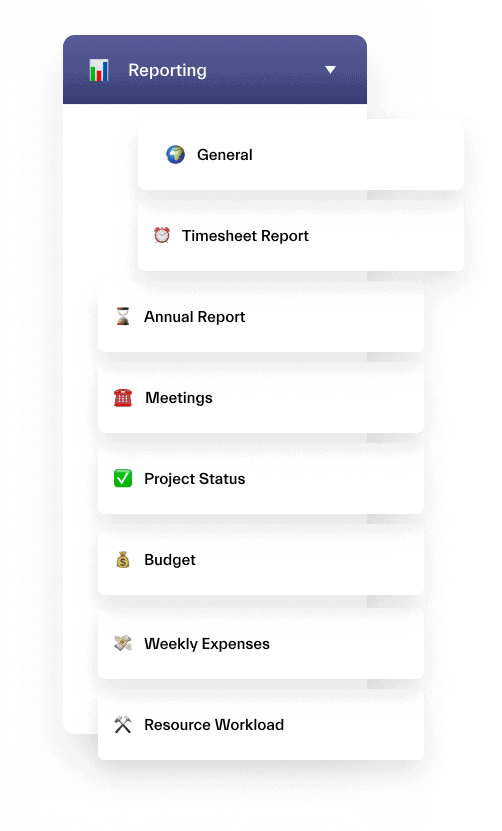
By having this digital space, employees can easily communicate with their manager and co-workers, and share important information with each other. For example, a team might use the digital workspace to share reports like timesheets, annual reports, project status updates, weekly expenses, and more.
Here’s a list of some other ways that you can use Microsoft Teams!
→Download: Catalog of Microsoft Teams Use Cases
Microsoft Teams scenarios and use cases for repeatable processes
Organizations are constantly taking on new challenges, whether it’s projects, campaigns, events, or customers. Microsoft Teams provides the perfect space for teams to collaborate on these missions. With the ability to create teams, add relevant people, tabs, files, and apps, collaborating becomes easy.
Below are some examples of scenarios where teams are used to collaborate across the organization for repeatable processes.
Project Management
As a project manager, miscommunication, missed deadlines, and collaboration issues can be common challenges. Microsoft Teams can help address these issues. By creating a list of relevant channels, you can set up the right communication system and ensure everyone is aligned.
For instance, you can create channels for:
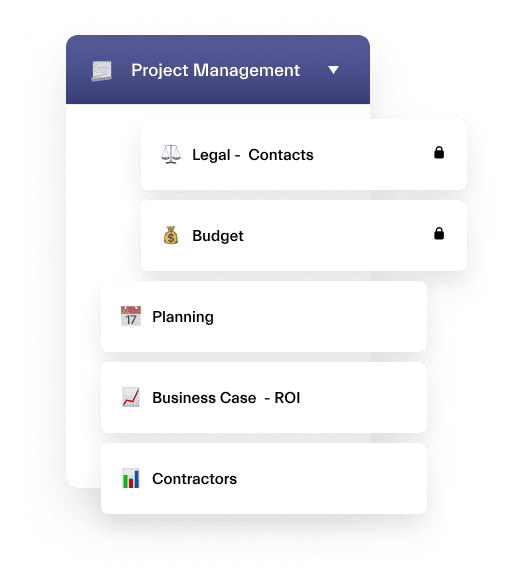
Budget – is a channel, where you can manage the budget for the project. Team members can discuss budget goals, track expenses, and monitor spending to ensure that the project stays within budget.
ROI – a channel for tracking the return on investment (ROI) for the project. Team members can discuss key performance indicators (KPIs), analyze data, and make data-driven decisions to optimize ROI.
Steering committee – in this channel, the project management team can communicate with the project steering committee, which is responsible for providing oversight and guidance for the project. Team members can share updates, discuss any issues or challenges, and make decisions about next steps.
Contractors – this channel is for communicating with contractors and other external stakeholders involved in the project. Team members can share updates, discuss deliverables, and coordinate on schedules to ensure that contractors are meeting project requirements.
With a Planner tab, you can share different tasks with assignments, and use a Business Case channel to analyze your results or set up a brainstorming session in the Team Meeting channel. This way, team members will know exactly where to share documentation or follow daily activities, making collaboration much more efficient.
Learn more about Project Management with Microsoft Teams.
Crisis Management
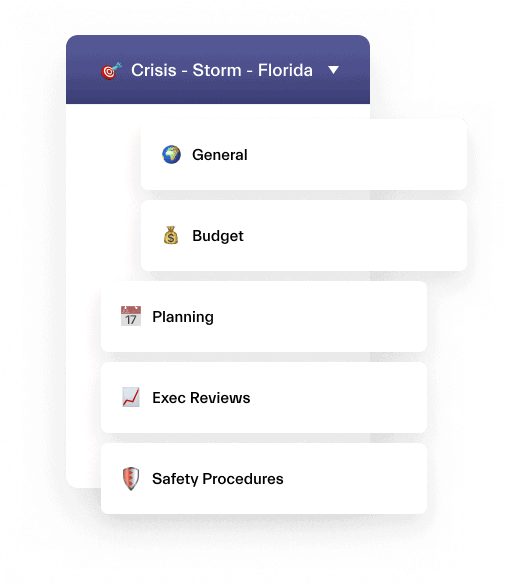
In times of crisis, quick and effective action is crucial. With Microsoft Teams, you can swiftly set up a team to manage any crisis within your organization. Utilize channels to ensure clear and efficient communication, such as:
- Resources – this channel is used to share resources and information, such as guidelines, procedures, and emergency contact information. Team members can upload documents, links, and other resources that are relevant to the crisis.
- Incident Management channel – can be used to manage incidents, such as security breaches or natural disasters. Team members can discuss and coordinate the response to the incident, share updates and assign tasks.
- Recovery channel – is used to plan and execute the recovery process after the crisis has passed. Team members can discuss the steps needed to restore normal operations, assess the damage, and identify lessons learned for future crisis management.
- Communication channel – is used to communicate with external stakeholders, such as customers, vendors, and media. Team members can use this channel to share updates, respond to questions and concerns, and provide guidance on what actions to take.
Additionally, you can incorporate a Planner to define and prioritize tasks, ensuring that your crisis management strategy is implemented with precision and deadlines are met.
Mergers and Acquisitions
Microsoft Teams can be highly beneficial for Mergers and Acquisition (M&A) teams because it provides a centralized platform for communication, collaboration, and document management. When two companies come together in a merger or acquisition, there are typically many moving parts, and keeping everyone on the same page can be a challenge.
Also, during the merger and acquisition process, protecting private information is crucial while collaborating with stakeholders. Microsoft Teams offers a solution with its ability to create private teams and channels to share documentation securely. You can even communicate with external partners through video calls, regardless of whether they use Microsoft Teams.
Here are some examples of channels that can be created for mergers and acquisitions:
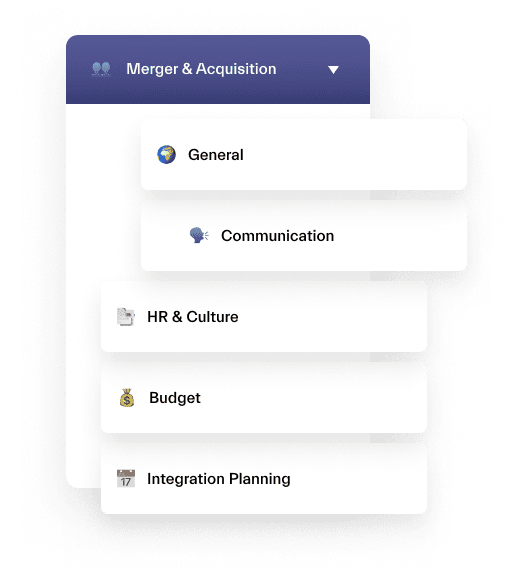
- Integration Planning – a channel for planning the integration of the two companies, including discussions around organizational structure, technology systems, and cultural alignment.
- Communication – a channel for coordinating internal and external communications related to the merger or acquisition.
- HR & Culture – a channel for discussing and planning HR and cultural aspects of the merger or acquisition, such as employee benefits, retention plans, and training programs.
Overall, by using Microsoft Teams, M&A teams can work more efficiently, reduce the risk of miscommunication, and accelerate the M&A process, ultimately leading to a successful outcome.
RFP Response – Deal Room
When it comes to RFP response, sales reps and other employees from different departments need to collaborate on the proposal implementation for a potential client. MS Teams provides a platform for the RFP team members to collaborate in real-time on the RFP response. The team can create a channel for each section of the RFP and share files, documents, and notes related to the RFP in one place. This helps ensure that everyone is on the same page and working towards the same goal.
Microsoft Teams can help by allowing you to:
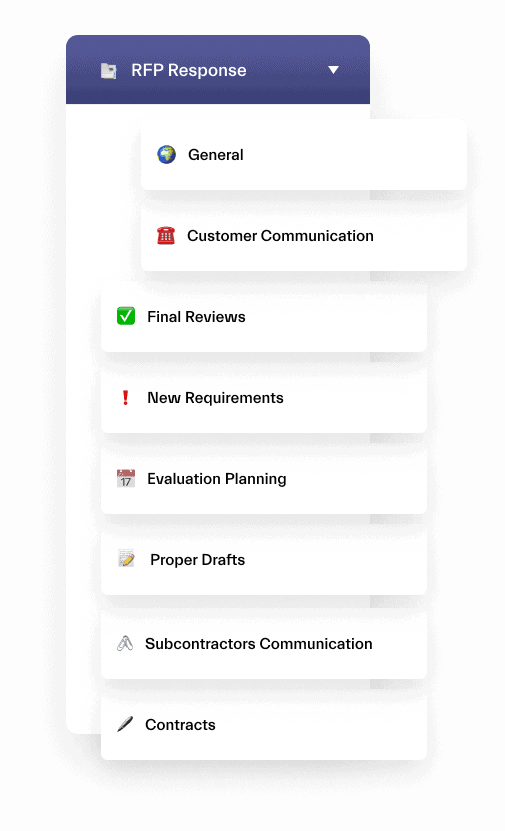
- Collaborate with other departments to ensure a comprehensive and well-rounded proposal that meets the client’s needs and requirements.
- Utilize the chat feature to communicate in real-time with team members and ensure a quick response to any questions or concerns.
- MS Teams can integrate with other applications, such as SharePoint or OneDrive, making it easier for team members to access relevant information and files. This can help streamline the RFP process and improve efficiency.
Construction Site Management
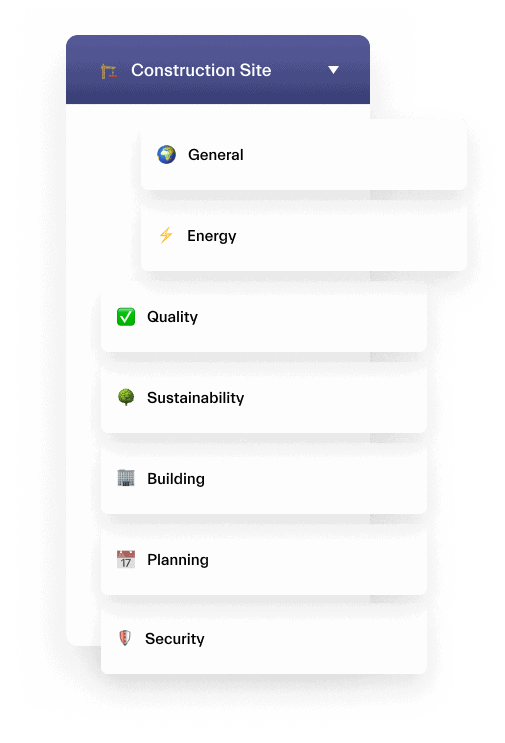
Construction site operations involve many stakeholders, and keeping everyone informed and on the same page can be a significant challenge. With Microsoft Teams, you can create a structured and organized environment for your team to collaborate and share information. To achieve this, consider building a separate team for each construction site and setting up dedicated channels, such as:
- Energy – this channel can be used to share information about the energy resources needed to power the construction site. For instance, team members could share updates on fuel deliveries or discuss strategies for reducing energy consumption.
- Quality channel – can be used to track the efficiency and quality of the work being done on the construction site. For example, team members might share reports on the results of quality inspections, or discuss ways to improve processes and procedures to ensure high-quality work.
- Construction – the Construction channel is where team members can share documentation and plans related to the construction project. This might include blueprints, schedules, or lists of materials needed. Team members can also use this channel to discuss any issues or concerns that arise during the construction process and to coordinate their work to ensure that everything runs smoothly.
With these channels, you can manage resources, check the efficiency of work, and share necessary documentation and plans. By leveraging Microsoft Teams Planner tab, you can plan effectively and ensure that you meet crucial deadlines and successfully commission projects on time.
New Store Opening
When opening a new store, collaboration with various stakeholders is essential. From location selection to sales management and advertising, there are many factors to consider.
To simplify the collaboration process with all team members involved, you can create several teams in Microsoft Teams with dedicated channels such as:
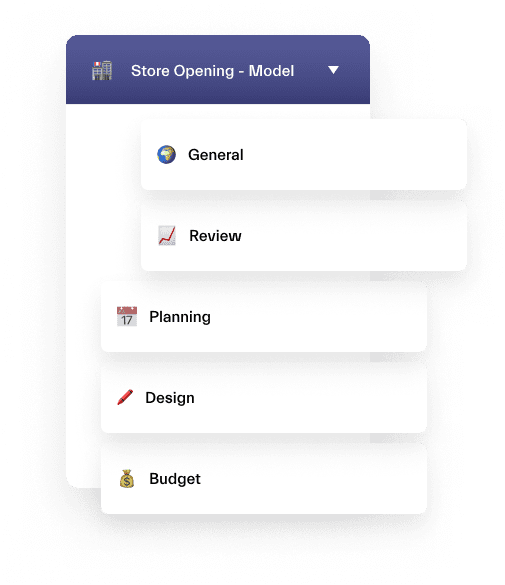
- Budget channel – is for managing the budget for the new store opening project. Team members can discuss budget goals, track expenses, and monitor spending to ensure that the project stays within budget.
- Planning – in this channel, team members can collaborate on the planning process for the new store opening. They can discuss timelines, assign tasks, and track progress to ensure that the project stays on schedule.
- Review channel – is for reviewing the progress of the new store opening project. Team members can discuss any issues or challenges that arise, share feedback, and suggest improvements.
- Design – in this channel, team members can collaborate on the design of the new store. They can share ideas, review mockups and blueprints, and coordinate with architects and designers to ensure that the final design meets the needs of the business and customers.
- Weekly Meeting – this channel is for the weekly team meeting to discuss progress, review action items, and plan for the upcoming week. Team members can share updates, discuss any issues or challenges, and make decisions about next steps.
In addition, build reviews with Microsoft BI or take up the design ideas through relevant topics in channels
Procurement Process
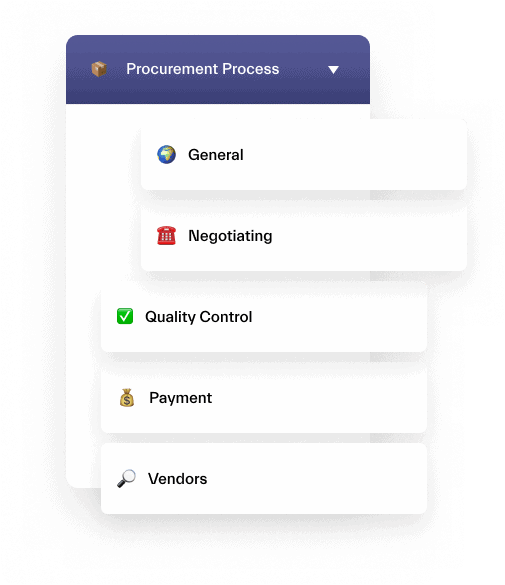
For instance, you can create teams instantly to handle procurement process issues, ensuring everyone involved is up to date and working together seamlessly. Or, you can work on quality assurance with a specific team, making sure all products and services meet your high standards. You could also create an ideation group to initiate procurement adjustments, helping your team stay innovative and adaptable. You can create channels such as:
- Negotiating – This channel is for negotiating contracts and agreements with vendors. Team members can discuss terms and conditions, pricing, and other important details.
- Quality Control – In this channel, team members can collaborate on quality assurance processes to ensure that all products and services meet the highest standards. They can also discuss any issues related to product quality and suggest improvements.
- Demand Control – This channel is for managing demand for products and services. Team members can discuss forecasts, inventory levels, and sales trends to make informed decisions about purchasing.
- Delivery Control – In this channel, team members can collaborate on delivery schedules and track delivery status. They can also discuss any issues related to delivery and coordinate with vendors to ensure timely delivery.
Inventory Management
By using Microsoft Teams, retailers and suppliers can work together on business contracts, metric measurements, and the reduction of manual labor. You can conduct product inventory work and review, track social media metrics around new products, and review retail inventory. Teams enables real-time collaboration and file sharing, making it easy for team members to work together on inventory-related documents, spreadsheets, and other files.
Consider the following channels as examples:
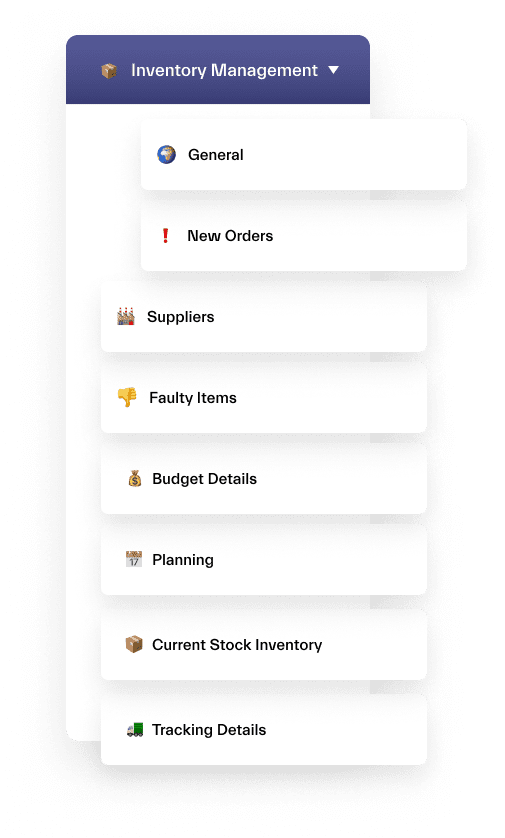
- Suppliers – To manage supplier relationships, monitor supplier performance, and coordinate with purchasing and logistics teams.
- Budget Details – o forecast sales and demand, plan production and procurement, and optimize inventory levels.
- Current Stock Inventory – To track inventory levels, monitor key performance indicators, and generate reports on inventory trends and performance.
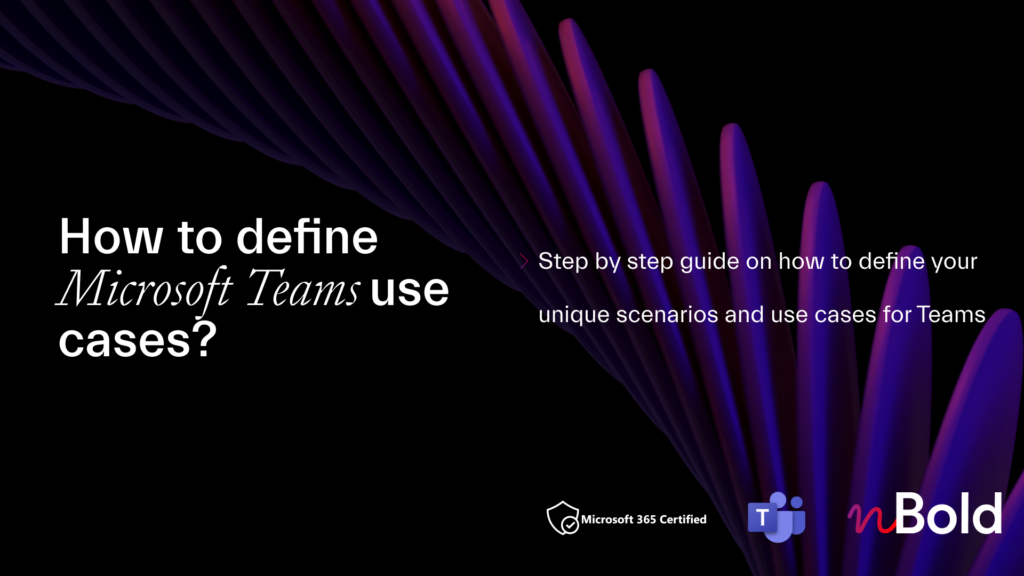
Learn How to Define the Microsoft Teams Use Cases
Download our Playbook, share it with your colleagues and become the best Teams Player!
Factory Management
Factory management is a complex system that should function smoothly to ensure uninterrupted production and cost reduction. With Microsoft Teams, you can review, forecast, and adjust manufacturing and production without wasting any resources. You can create relevant channels according to business units and collaborate with the following teams:
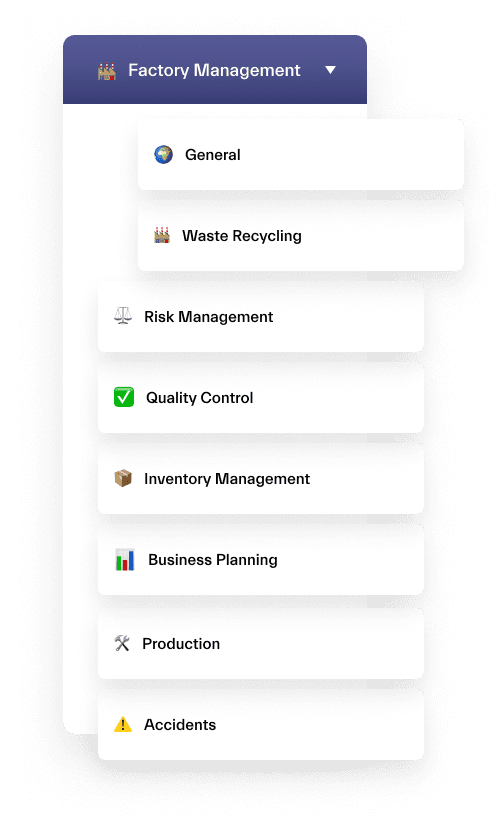
- Business Planning – members of the team can utilize this channel to manage the business planning process for the factory. Team members can discuss strategic goals, create action plans, and monitor progress to ensure that the factory is meeting business objectives.
- Project Quality – here, team members can collaborate on the quality control process for the factory. They can discuss standards, identify potential issues, and track performance to ensure that products are of high quality and meet customer expectations.
- Waste Recycling – in this channel, team members can collaborate on waste reduction and recycling efforts for the factory. They can discuss strategies for reducing waste, track progress, and monitor the effectiveness of recycling programs.
- Risk Management – in this channel, team members can collaborate on identifying and managing risks for the factory. They can discuss potential risks, create contingency plans, and monitor progress to ensure that the factory is operating safely and effectively.
Operation Management
With Microsoft Teams you can review, forecast, and adjust manufacturing and production with no resources wasted. You can create channels such as:
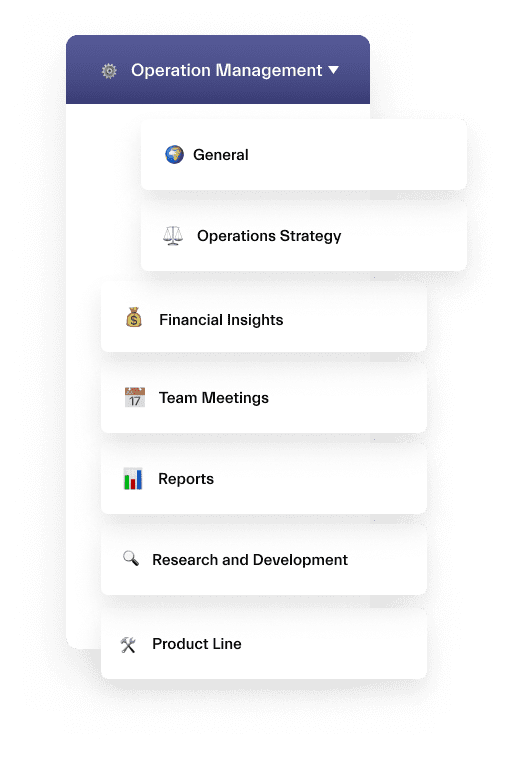
- Operations strategy – this channel could be used to discuss and plan the overall strategy. This might include discussions around process improvement, resource allocation, and other high-level topics.
- Financial insights – in this channel, team members could share and discuss financial data related to the operations of the team or organization. This might include budget information, revenue and expense reports, and other financial metrics.
- Reports – the Reports channel could be used to share and discuss various reports related to the team’s operations. This might include sales reports, customer satisfaction data, and other performance metrics.
- Product Line – here, team members can discuss and collaborate on specific product lines or services offered by the team or organization. Team members could share updates, ask questions, and discuss strategy related to the development and management of these products or services.
As a result, with Microsoft Teams you can easily communicate in real-time between the necessary personnel and coordinate resources to manage operations.
Audit Management
You can use Microsoft Teams to create a team to collaborate on auditing with the finance department, compliance, and other stakeholders. You can manage conversations and meetings safely and securely in channels such as:
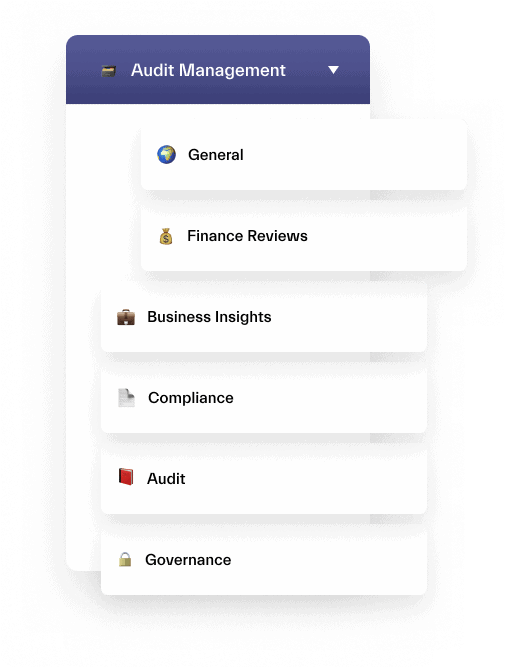
- Finance Reviews – this channel is for managing financial reviews for the organization. Team members can discuss financial data, identify potential issues, and track performance to ensure that financial reports are accurate and compliant.
- Business Insights – this channel is for managing compliance with regulations and standards. Team members can discuss compliance requirements, identify potential compliance issues, and make sure that the company is operating in a compliant manner.
- Compliance – this channel is for managing compliance with regulations and standards. Team members can discuss compliance requirements, identify potential compliance issues, and make sure that the organization is operating in a compliant manner.
- Audits – this channel is for managing the audit process for the company. Team members can collaborate on planning, executing, and following up on audits to ensure that the organization is meeting audit standards and requirements.
- Governance – here, team members can collaborate on managing the governance of the organization. They can discuss policies and procedures, identify potential governance issues, and make sure that the organization is operating in a transparent and ethical manner.
Additionally, you can pin critical files, intranet portals, or websites with relevant apps.
Sales Account Management
Key account management involves multiple interactions with customers, and not only sales teams but also various departments such as customer support, marketing, and engineering. You can create a Key Account Management team to gather all this information and align everyone in the organization that has interaction with your key accounts. You can set up ideal collaboration for key account management with the following channels:
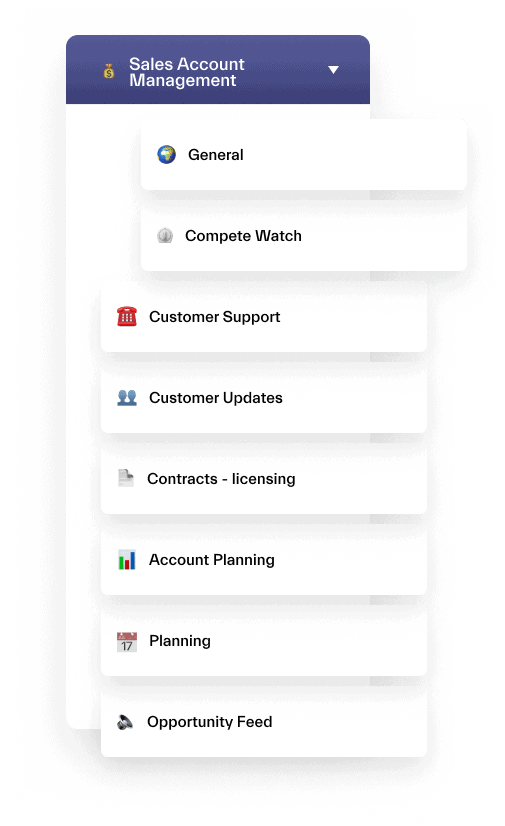
- Customer Updates – you can use this channel for managing customer updates for the sales team. Team members can collaborate on customer communication, share updates on customer needs and preferences, and make sure that the sales team is meeting customer expectations.
- Reviews – for managing sales reviews and performance tracking. Team members can collaborate on analyzing sales data, identifying strengths and weaknesses, and making data-driven decisions to optimize sales performance.
- Proposal – this channel is for managing the proposal process for the sales team. Team members can collaborate on creating proposals, reviewing proposals, and making sure that proposals are meeting customer needs and expectations.
- Competitors – in this channel, team members can collaborate on analyzing competitor data and creating strategies to stay ahead of the competition. They can discuss competitor strengths and weaknesses, analyze market trends, and make data-driven decisions to optimize sales performance.
Aircraft Collaboration
In airline companies, it’s extremely important to build a strong collaboration process around Aircraft. We’ve seen some very interesting scenarios where an aircraft team has to facilitate collaboration. Here is one example:
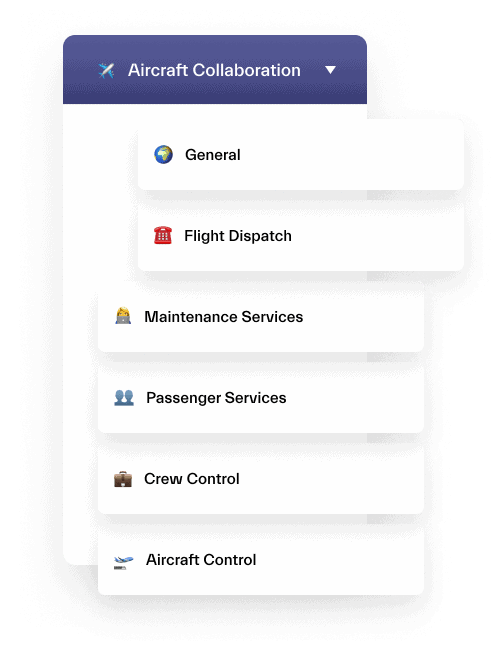
- Flight Dispatch – this channel can be used for managing flight dispatch activities. Team members can collaborate on flight planning, weather updates, routing, and scheduling to ensure that flights depart and arrive safely and on time.
- Maintenance Services – in this channel, team members can collaborate on maintenance activities for aircraft. They can discuss maintenance schedules, review maintenance reports, and ensure that aircraft are in good condition and meet regulatory requirements.
- Passenger Services – members of this channel can manage passenger services for flights. Team members can collaborate on customer service, discuss passenger needs and preferences, and ensure that the passenger experience is comfortable and enjoyable.
- Crew Control – here, you can manage crew activities for flights. Team members can collaborate on crew scheduling, discuss crew training and qualifications, and ensure that crews are ready and available to fly.
- Aircraft Control – team members can collaborate on aircraft control activities. They can discuss flight monitoring, air traffic control, and emergency procedures to ensure that aircraft operate safely and efficiently.
Operations and Maintenance
Use Microsoft Teams to minimize the impact on customers while performing Maintenance Repair and Overhaul tasks. Collaborate with team members through different channels to find the best possible solution for the company and impacted passengers. For instance:
- Use channels to communicate promptly about various issues.
- Share content with images for better understanding of the problem.
- Perform real-time modeling and adjustment.
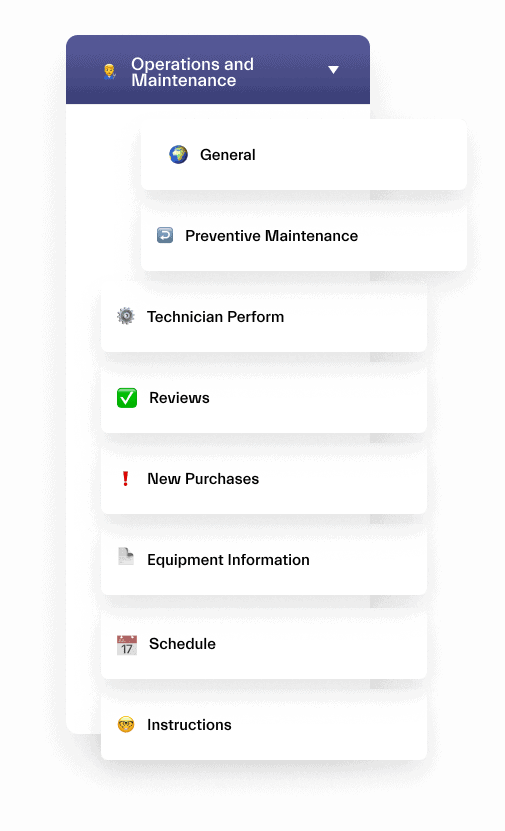
You can create channels like:
- Reviews – in the Reviews channel, you and your team could talk about how systems and equipment are performing. Share feedback and identify areas that need improvement, and then work together to develop action plans to address any issues.
- New Purchases – this channel would be a great place to discuss and coordinate the purchase of new equipment or supplies needed for the organization. You could share potential vendors, compare pricing and features, and make purchasing decisions.
- Instructions – the Instructions channel would be where you’d share important information related to the maintenance and operation of various systems and equipment. Here you can create standard operating procedures, work instructions, and other helpful resources that team members could reference as needed.
- Preventive Maintenance – here, you and your team could collaborate on preventive maintenance tasks to ensure that equipment and systems are properly maintained and running efficiently. You can schedule routine inspections, identify potential issues before they become major problems, and document maintenance activities.
Customer Support
Customer support is crucial for any service-oriented business, and Microsoft Teams can help you handle, the onboarding process and resolving customer cases with proper system integration.
Working with customers is what the service sector is about. With Microsoft Teams you can:
- Collaborate with team members to share decisions, de-escalation strategies, and tasks related to incidents or customer complaints.
- Report on the resolution of incidents and review Customer Service KPIs.
- Recognize the Customer Service team for a job well done in the General channel.
Channels you can create:
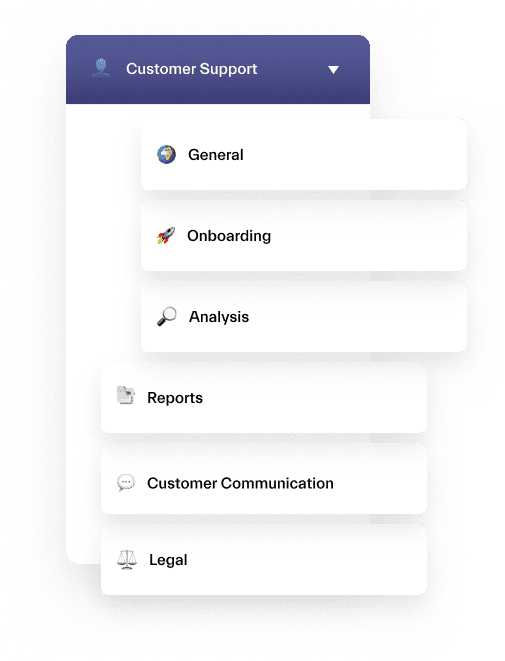
- Analysis – this channel would be a great place to discuss and analyze customer support data. You could use it to talk about common customer issues and figure out ways to improve the customer experience.
- Reports – in this channel, you and your team could share reports related to customer support activities. This might include metrics like response times, ticket volume, and customer satisfaction ratings. By reviewing these reports, you could identify areas for improvement.
- Customer Communication – this channel would be your go-to place for managing customer interactions. You could use it to assign support tickets, respond to customer inquiries, and collaborate with other team members on complex issues.
Learn more about how to empower Customer Support with Microsoft Teams
Product Launch
Launching a new product involves many people in the organization, such as engineering, sales, marketing, legal communication, etc. To ensure everyone is aligned, Microsoft Teams is the perfect place to collaborate on a product launch.
Here are some use cases for the Product Launch team in Microsoft Teams:
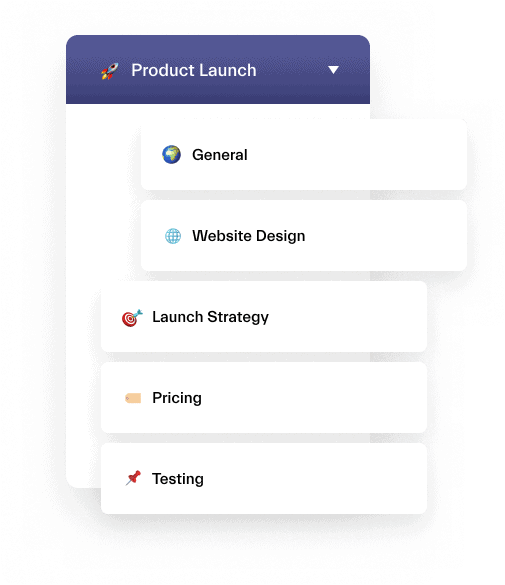
- Create Discovering the issue channel for identification and confirmation of the issue
- Add your preferred task management tool to assign product launch tasks to your team, e.g. Planner.
- Schedule regular meetings to discuss product development and the launch strategy.
- Create a plan with graphics and illustrations to move forward.
Partnership management
Building new business partnerships and growing brand loyalty requires close relationships with partners and customers. With a team in Microsoft Teams dedicated to building new partnerships, you can:
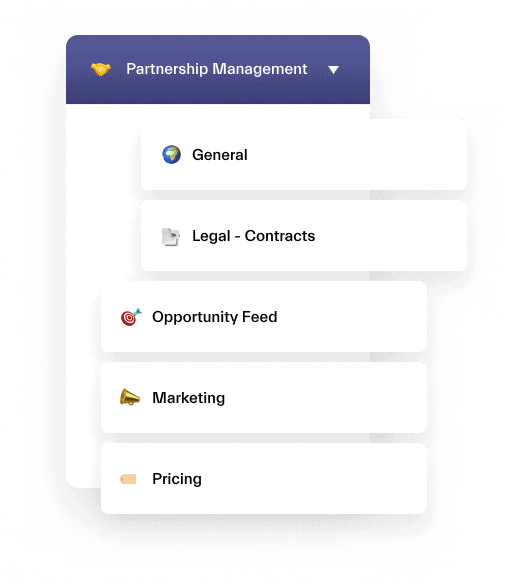
- Set up a meeting to communicate partners’ agreement details
- Create an initial proposal and perform a presentation for partners
- Sign a partnership contract through Contracts channel
- Build a long-term strategy through Planning channels
Social Media Management
You can monitor your social media presence and coordinate with the social media management team using Microsoft Teams. In case of a new crisis, you can build an immediate plan with a team in place and quickly connect to analyze customer and public responses.
Here are some channel examples for a Social Media team in Microsoft Teams:
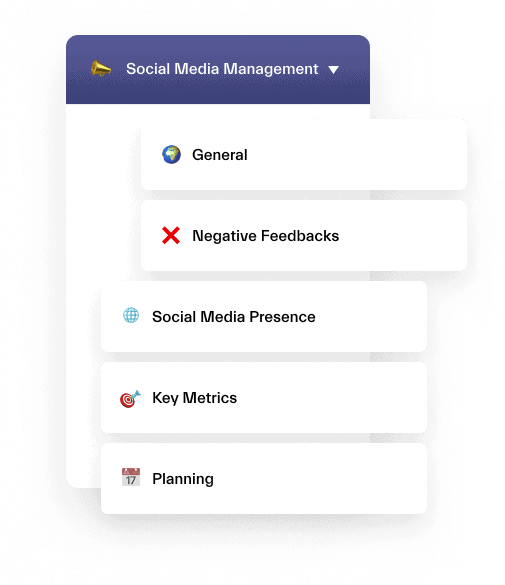
- Negative Feedback – in the Negative Feedback channel, you and your team would track and respond to negative feedback from customers on social media platforms. You could brainstorm solutions to address customer complaints and work on ways to improve your brand’s reputation.
- Social Media Presence – this channel would be dedicated to creating and maintaining your brand’s social media presence. You could share content ideas, collaborate on social media campaigns, and develop strategies for increasing your following and engagement on various platforms.
- Key Metrics – the Key Metrics channel would be a place to track and analyze social media data, such as engagement rates, reach, and conversions. By monitoring these metrics, you and your team could identify trends, measure the success of your social media efforts, and adjust your strategies as needed.
Store Logistics
Easily coordinate and solidify your marketing and distribution strategy. Rest assured, with Microsoft Teams you will be able to cater to a growing online customer base.
Examples of Store Logistics channels below:
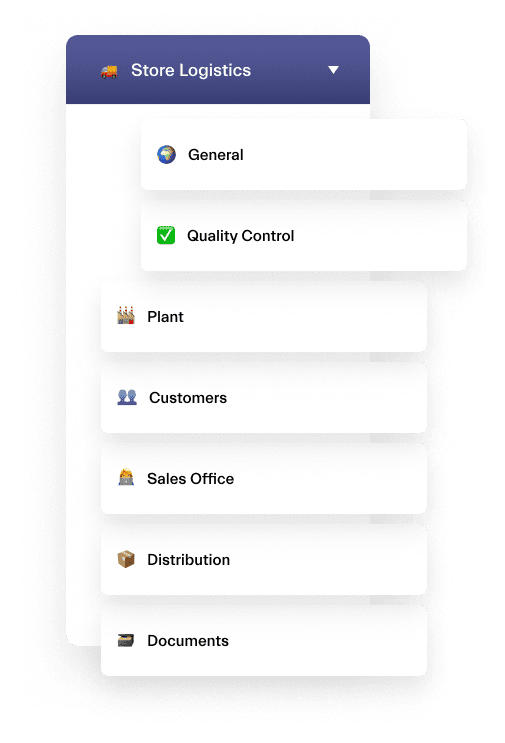
- Plant – the Plant channel would be a hub for discussing manufacturing and production issues related to the store. You could collaborate with other team members to identify ways to improve efficiency and reduce costs.
- Customers – here, you and your team could track customer orders and respond to inquiries or complaints. Share customer feedback with other team members to identify areas for improvement.
- Sales Office – this channel would be a place to discuss sales-related issues, such as inventory management, pricing strategies, and promotions. You and your team could collaborate with your team to optimize sales and increase revenue.
- Distribution – the Distribution channel would be focused on managing the logistics of delivering products to the store. All members could track shipping information, monitor inventory levels, and work on ways to streamline the distribution process.
Marketing Campaign Management
Create a team for your marketing group to create, collaborate, and show results while working with people from outside and inside the company. With Microsoft Teams, you can manage marketing campaigns and social events, collaborate on content creation and plan events. Create channels for:
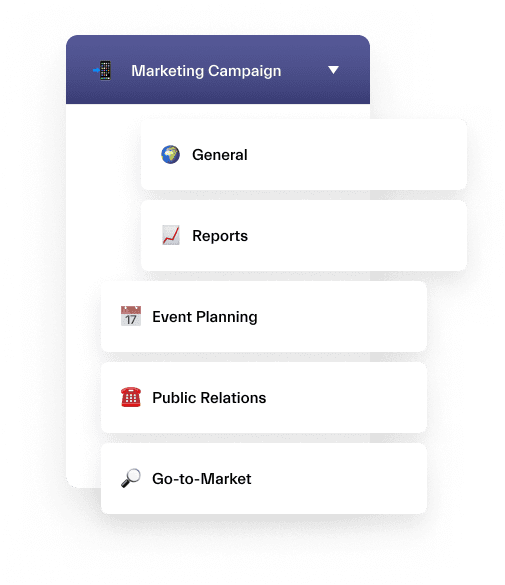
- Public Relations – in this channel, team members can collaborate on managing the public relations aspect of a marketing campaign. They can discuss media relations, crisis management, and messaging strategies to ensure that the campaign aligns with the company’s overall public image.
- Agencies and Consultants – this channel is for managing external agencies and consultants that are involved in the marketing campaign. Team members can collaborate on vendor selection, contract negotiation, and project management to ensure that external resources are aligned with campaign goals.
- Event Planning – in this channel, team members can collaborate on event planning activities related to the marketing campaign. They can discuss event logistics, venue selection, promotional materials, and other details to ensure that events are successful and aligned with campaign goals.
- Go-to-Market – this channel is dedicated for team members that work on developing the go-to-market strategy for the campaign. They can discuss market research, audience targeting, messaging, and positioning to ensure that the campaign is effective in achieving its goals.
Connect relevant third-party services for each channel to improve collaboration.
Recruitment
Microsoft Teams can help your HR team manage recruitment, share resumes and interview notes, keep track of candidate information, and communicate on hiring decisions. Add channels for:
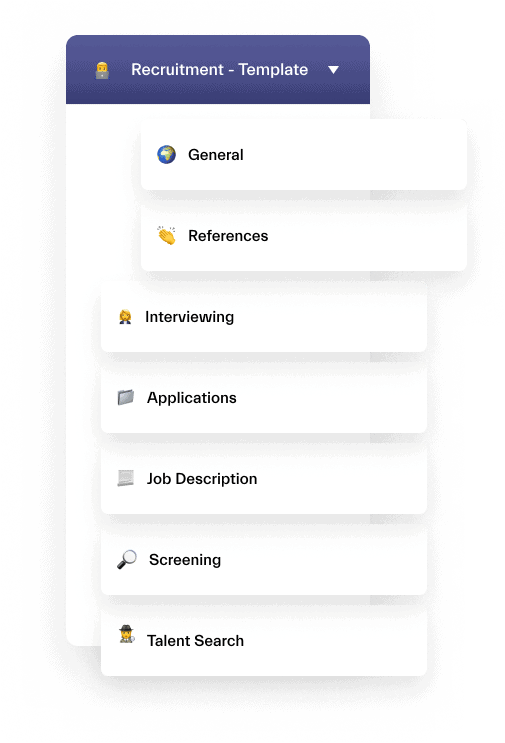
- Recruitment – in this channel, team members can collaborate on all aspects of the recruitment process, from sourcing candidates to interviewing and hiring. They can discuss job postings, candidate profiles, interview schedules, and feedback to ensure that the recruitment process is efficient and effective.
- Training – this channel is for managing training and development activities for new hires and existing employees. Team members can collaborate on training needs assessment, course development, scheduling, and tracking progress to ensure that employees have the skills and knowledge they need to perform their roles effectively.
- Reviews – this channel is for managing performance reviews and feedback for new hires and existing employees. Team members can collaborate on performance metrics, feedback sessions, and action plans to ensure that employees are meeting performance expectations and have opportunities for growth.
- Onboarding– here, team members can collaborate on the onboarding process for new hires. They can discuss orientation materials, training schedules, and follow-up activities to ensure that new employees have a smooth transition into their roles and feel supported in their new workplace.
Upload team files to the channels, such as HR policies, candidate information, HR portals, feedback forms, and surveys.
Onboarding Process
One of the use cases for onboarding in Microsoft Teams is to prepare onboarding tasks for all new hires through your favorite task management tool. By using these channels in Teams, the Onboarding team can improve communication and collaboration, streamline the onboarding process, and ensure that new hires have a smooth transition into their roles and feel supported in their new workplace.
You can create channels for:
- Our Product – in this channel, the Onboarding team can discuss product features, benefits, and competitive advantages, and provide resources and materials to help new hires get up to speed on the company’s offerings.
- Your Role – this channel is for providing new hires with a clear understanding of their roles and responsibilities. The Onboarding team can collaborate on creating job descriptions, discussing performance expectations, and providing resources and materials to help new hires succeed in their roles.
- Tools – here, the Onboarding team can share with new hires the tools and resources they need to perform their roles effectively. They can discuss software applications, hardware requirements, and other tools and resources that new hires will need to use on a regular basis.
- Management Style – this channel is for providing new hires with an understanding of the company’s management style and culture. The Onboarding team can collaborate on discussing leadership principles, communication styles, and other aspects of the company’s management approach to help new hires feel more integrated into the team.
- Our Company – here, the Onboarding team can collaborate on providing new hires with an understanding of the company’s industry, competitors, and market positioning. They can discuss industry trends, competitive analysis, and other insights to help new hires understand the broader context in which the company operates.
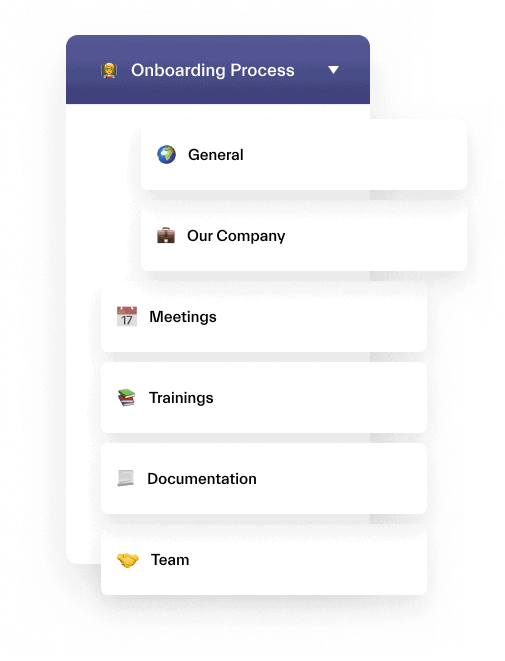
Allow your new employee to learn everything about your company in a structured way. Attach files, learning videos, and articles to the boards. Schedule regular 1:1 meetings to share feedback and review progress.
Training
Make compliance training a positive and fun experience for your employees. You can use Microsoft Teams to:
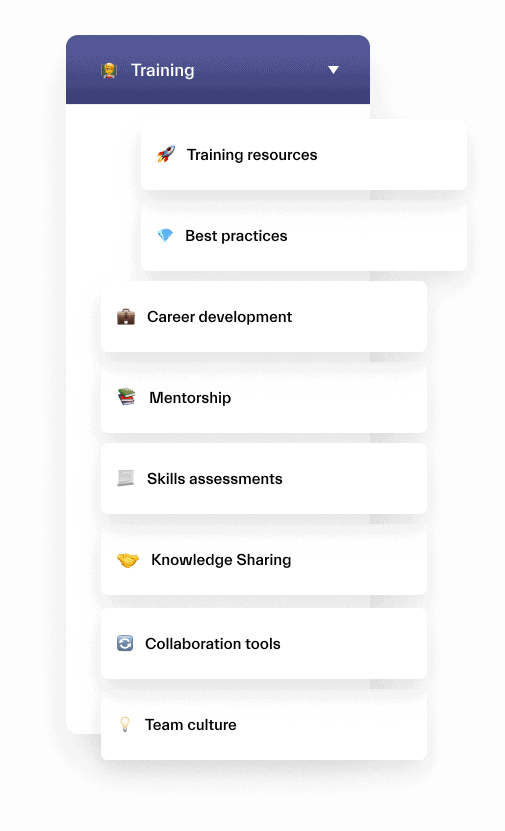
- Assign, review and share training plans in relevant channels
- Create images and videos
With these tools, you can ensure that compliance training stays relevant for each job title and better prepares employees for their projects and positions.
Engineering
Microsoft Teams is integrated with developer tools, allowing for continuous discussion across a distributed team. You can use Teams to organize and discuss topics like :
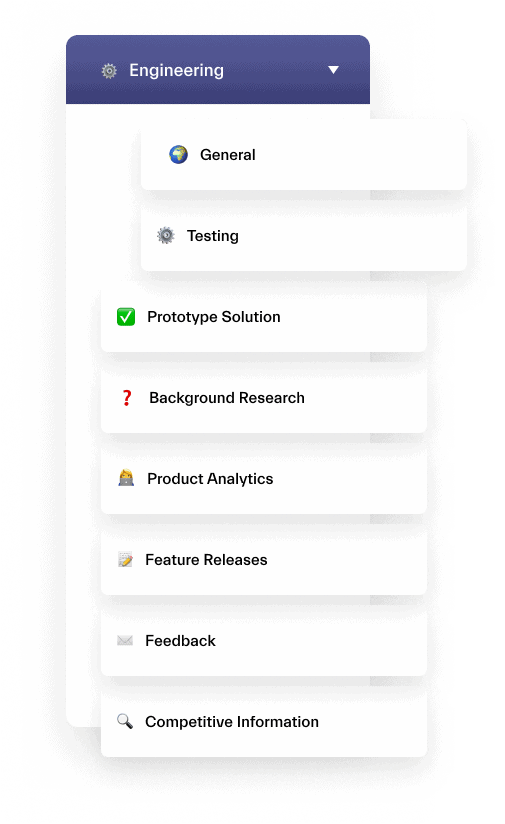
- Feature Releases – in this channel, the Engineering team can collaborate on planning, developing, and releasing new product features. They can discuss feature requirements, timelines, and implementation details, and share progress updates with other teams.
- Testing – this channel is for discussing the testing process and ensuring product quality. The Engineering team can collaborate on test plans, test cases, and test results, and work with other teams to ensure that products are thoroughly tested and meet quality standards.
- Feedback – in this channel, the Engineering team can collaborate on receiving and processing feedback from customers, stakeholders, and other teams. They can discuss feedback reports, prioritize feedback items, and work on implementing changes and improvements.
- Competitive Information – this channel is for discussing competitive analysis and ensuring that the company’s products remain competitive in the market. The Engineering team can collaborate on analyzing competitors, gathering competitive intelligence, and discussing strategies to stay ahead of the competition.
- Product Analytics – here, the Engineering team can collaborate on analyzing product usage data, identifying trends, and making data-driven decisions. They can discuss product analytics reports, brainstorm ideas for improving product performance, and work with other teams to ensure that products meet customer needs.
In addition, schedule and hold regular meetings in Teams with key stakeholders.
Learn more about Microsoft Teams for Engineering.
Design Process
With Microsoft Teams, you can enforce communication efficiency and keep multiple work processes in one place. For example, you can work together on design and create prototypes for a new line of products.
To do this, you can receive a new order and create project milestones, create a design package with illustrations and 3D models, and share results and discuss your work with a manufacturer in relevant teams.
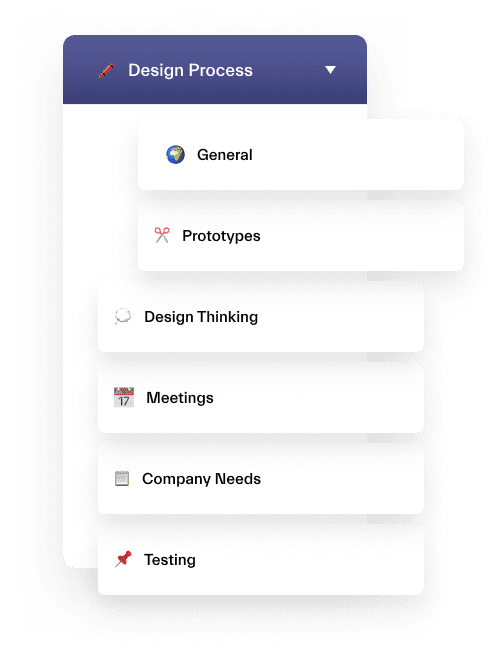
- Receive a new order and create project milestones
- Create a design package with illustrations and 3D models
- Share results and discuss your work with a manufacturer in relevant teams.
Education
Microsoft Teams can be used to organize and track each class’s assignments and grades from a class team. You can also perform trips and club events for your students, employees, and partners, provide transparent guidance, and create meaningful assignments. By bringing the academic world to your students and normalizing it as a part of their everyday life, you can help them succeed.
Learn more about how Microsoft Teams can support education.
Look at the examples for different Teams:
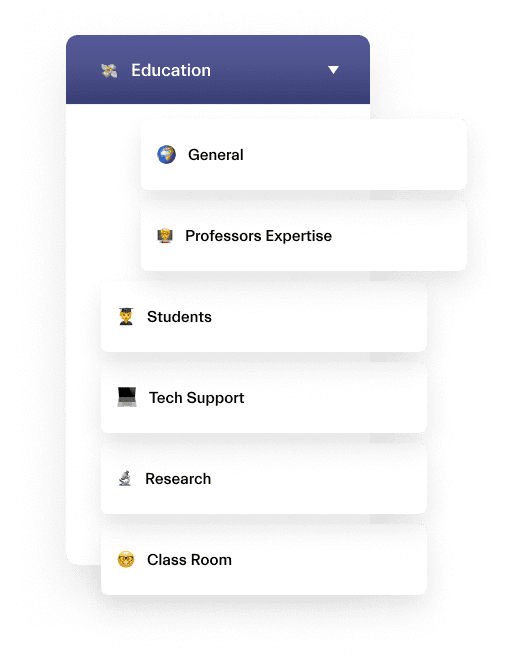
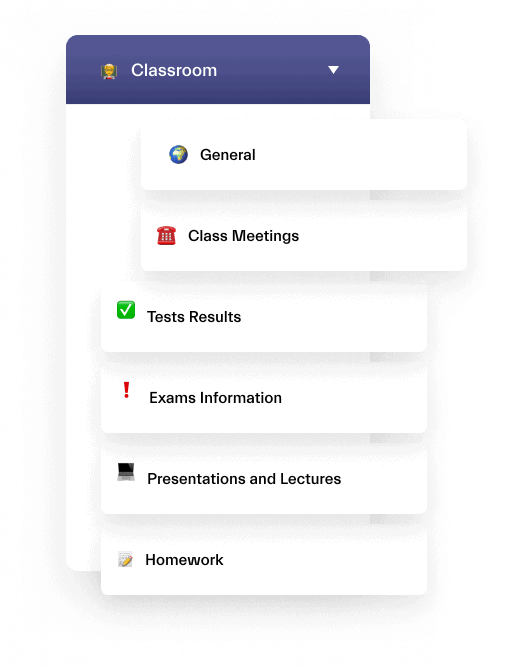
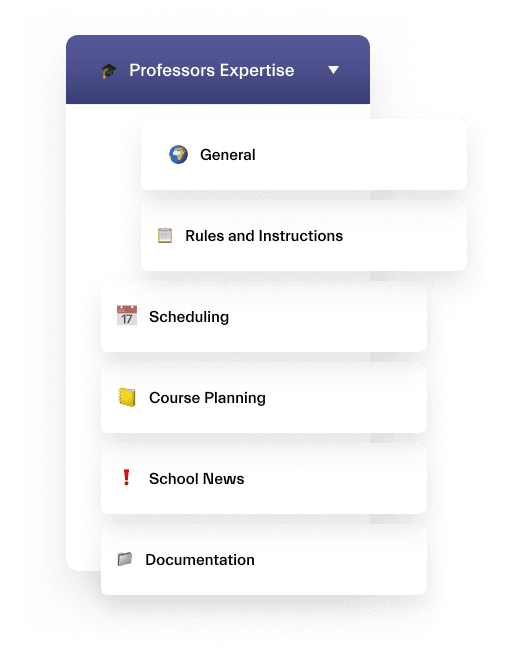
Learn more about Microsoft Teams for education.
About nBold
nBold is a collaboration technology that allows you to achieve operational excellence at scale.
With Collaboration Templates you can build your own Template Catalog for your key business processes: project management, sales deal rooms, crisis management, recruitment process, and others. In this way, users will get collaboration spaces replicated from the company template, with everything needed for an efficient collaboration. That includes structure, templates, files, folders, set of tasks, content, etc.
Leverage advanced Collaboration Governance to create hundreds and thousands of teams with confidence. Your IT will love it: naming rules, team creation approval, permanent members, define who can use your templates by targeting audience, sensitivity label and much more.
Finally, connect your apps that manage processes. et teams created for Salesforce records, Asana projects, Trello boards, and so on.
Contact our team to learn how to improve your collaboration efficiency. Rest assured, we will find an ideal solution for your specific business needs.